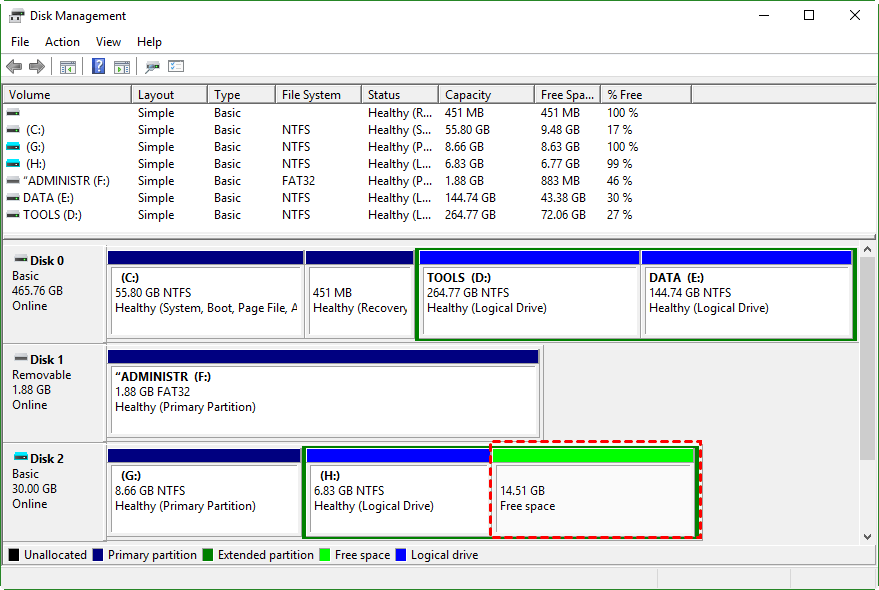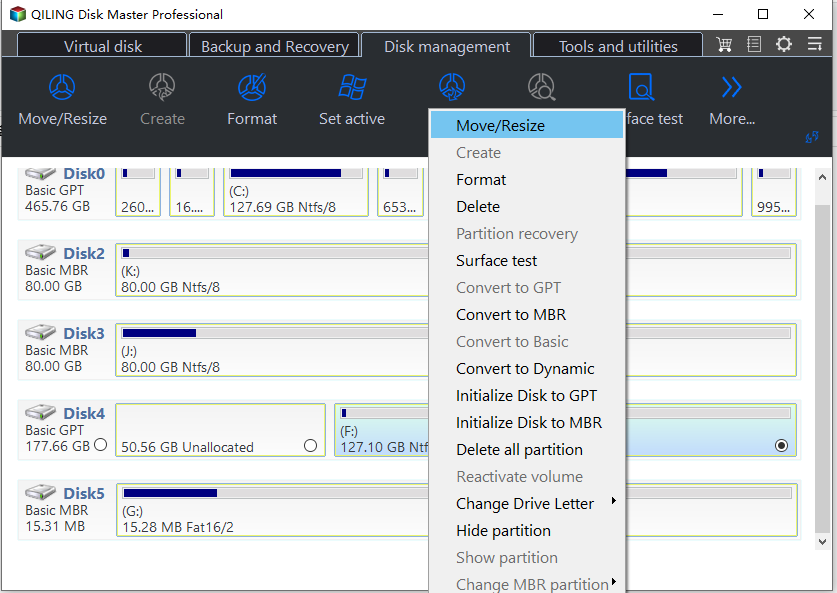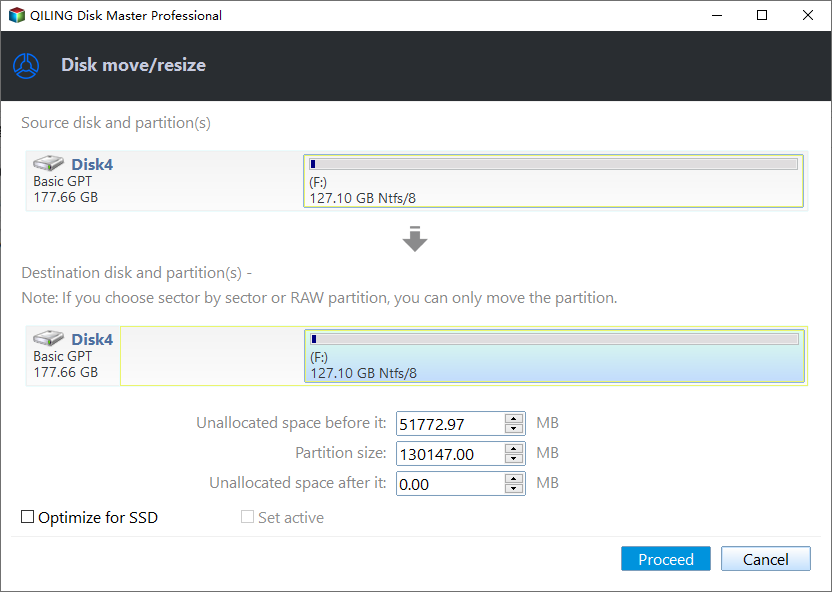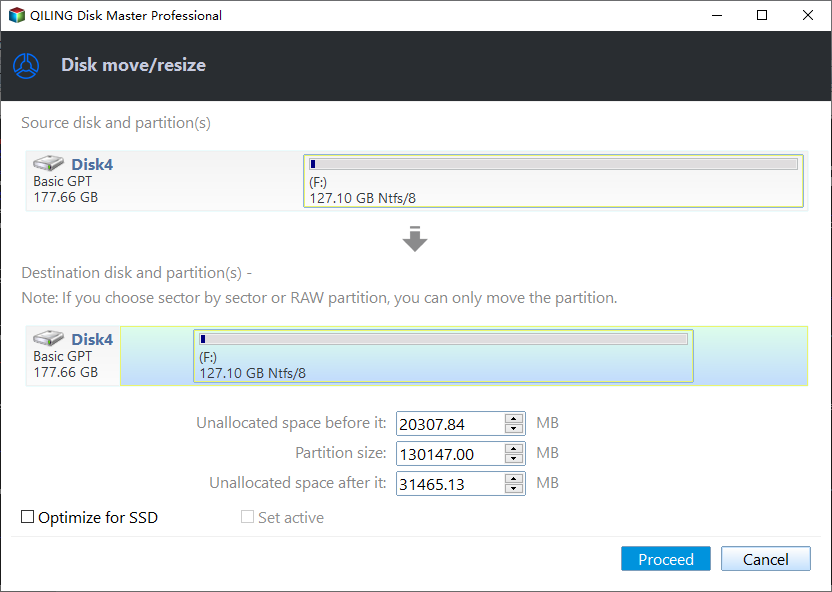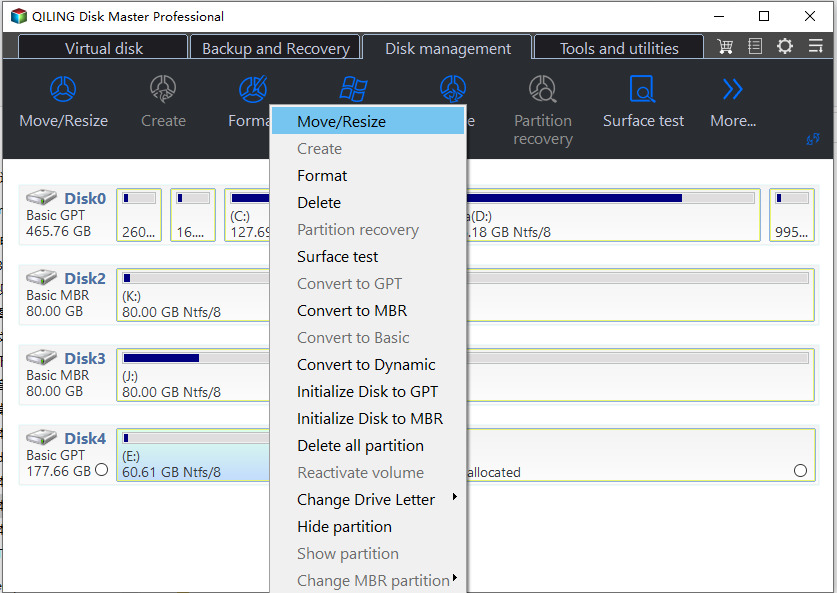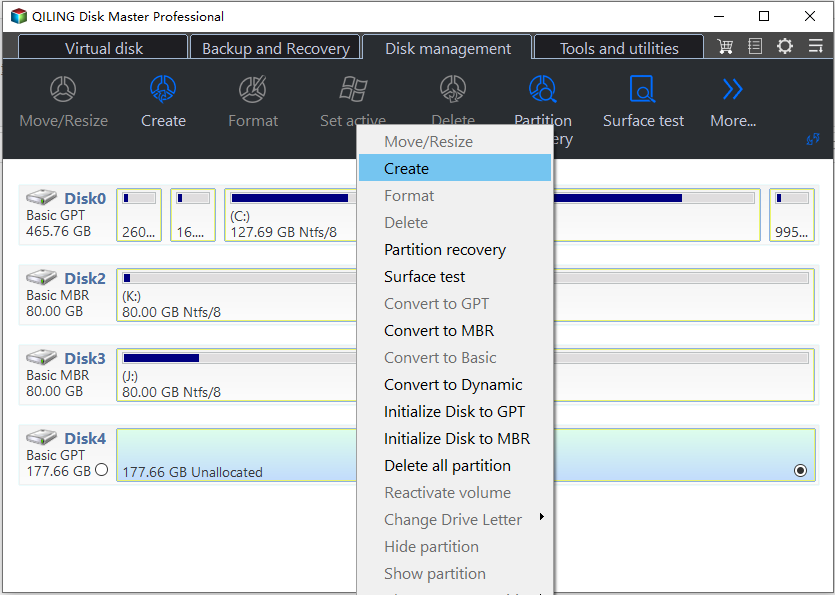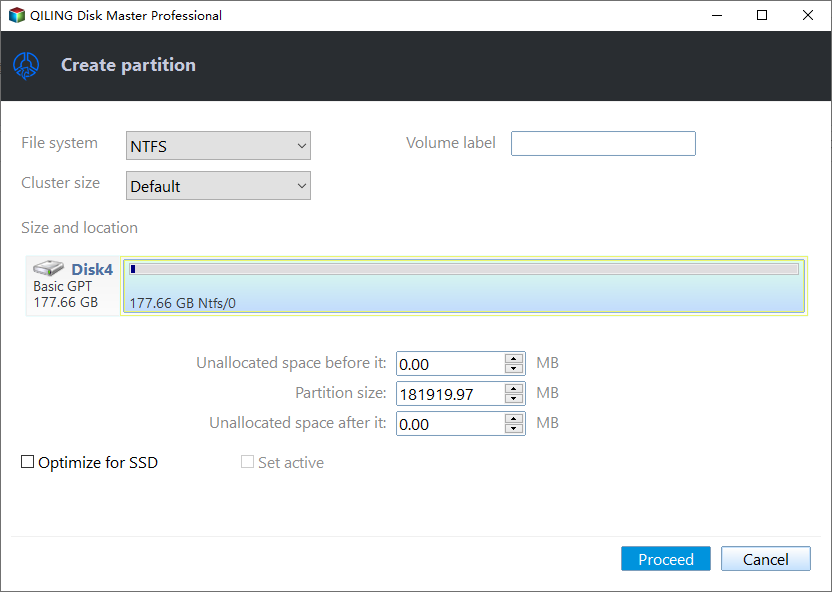Safely Move Unallocated Space Outside Extended Partition in Windows 11/10/8/7
About unallocated space outside extended partition
An extended partition exists on master boot record (MBR) disks. On an MBR disk, you can have 4 primary partitions or 3 primary partitions and 1 extended partition. Within the extended partition, you can create many logical partitions as you need. The only limit to the number of logical partitions is the available drive letters that you can use.
If you delete a logical partition, you will get a piece of "Free space" within the extended partition (as shown in the screenshot below). Also, we can call it unallocated space, however, it is different from the "Unallocated space" that is generated after deleting a primary partition. The unallocated space within extended partition can only be used to extend or create a logical partition. In other words, you cannot use such unallocated space to extend or create a primary partition with Windows built-in utility Disk Management, though you only have 1 or 2 primary partitions.
Why need to move unallcoated space outside extended partition?
In sum, "Free space" is different from "Unallocated space". When you delete a logical drive, you will get free space while you will get unallocated space after deleting a primary partition. The unallocated can only be used to extend an adjacent primary partition on its left side while the free space can only be used to extend the adjacent logical drive on its left side. Namely, even if there is free space adjacent to a primary partition, you cannot add it into the primary partition, not to mention that they are not neighboring just like the above pic. In such a case, you need to move unallocated outside extended partition in order to extend or create a primary partition.
How to move unallocated space from extended partition?
However, Disk Management doesn't have the ability to move partition, so you need to delete all the extended partitions, namely all the logical partitions before you can extend or create a primary partition. If you don't want to delete any partitions or drives, you can try third-party partition software: Qiling Disk Master Standard. It allows you to move free space outside extended partition without data loss. Just use the Move Partition feature. Let's see how it works:
1. Free download Qiling Disk Master, install and launch it.
2. With its concise main interface, right-click on the logical partition that is between primary partition and the unallocated space you want to move, and then select "Move/resize Partition"
3. In the next screen, click on the logical partition, and drag it to the right so that the unallocated space can be moved to the left. If there are more than one logical partitions between them, use this step to move them one by one.
4. Click on "Proceed" to execute all operations to your disk. The program allows you to preview the partition layout without making any changes to your disk to avoid any mistaken operations.
Then the program will move the extended partition rightwards, so you can use the unallocated space to create or extend a primary partition. When creating a new partition, it will be created as a primary partition by default.
If you want to add the unallocated space within the extended partition to a primary partition, you can just use the Merge Partitions feature, which will automatically move the unallocated space out of the extended partition and add it into the primary partition.
If you just want to create a primary partition regardless of its location, you can also use Qiling Disk Master to directly create a primary partition using the free space in the extended partition without the need to move space between partitions.
Create primary partition directly
Unlike Disk Management or other disk partition management tools, Qiling Disk Master can create a primary partition in the extended partition, as long as there are no more than 2 primary partitions existing on the disk. The steps are very simple, which is shown as below:
1. With the main interface of Qiling Disk Master open, right-click on unallocated space within the extended partition and choose "Create Partition".
2. At the next screen, specify the partition size. If you want to adjust partition size, just drag the slider or enter the amount of space in the Partition Size box. Then click "Proceed" to create.
3. As before, just click Apply to run the operations if no problems.
If your computer supports UEFI boot, Qiling Disk Master also can convert MBR to GPT disk without data loss, so you don't have to move unallocated outside extended partition for more primary partitions. To enjoy more advanced features, such as migrating OS to SSD between MBR and GPT, converting dynamic disk to basic one without losing data, align SSD partitions, allocating free space from one drive to another, etc, you can upgrade to Professional edition.
Related Articles
- Freeware: Move C Drive to Larger Disk Without Reinstalling Windows
When you need to move C drive to larger disk, you can use the best software: Qiling Disk Master Professional. It is able to help you transfer operating system drive to a large hard disk and boot from it successfully without reinstalling everything. - How to Move Partition with GParted in Windows 10, 8, 7?
Moving partition with GParted helps you to merge partitions. This article will illustrate you how to perform it. - How to Move Windows 10 Boot Manager to SSD and Boot From It Smoothly?
If you want to move Windows 10 boot manager to SSD from the old HDD, you can try the software-Qiling Disk Master, which can move Windows related partitions including the boot manager to another drive and ensure you can boot from it without any issues. - A Starter Guide to the Windows Disk Management
What is disk management? This guide gives you an overall glimpse of Windows disk management. If you want to use this Windows-built tool to set up a hard drive, start from the definition to all features.