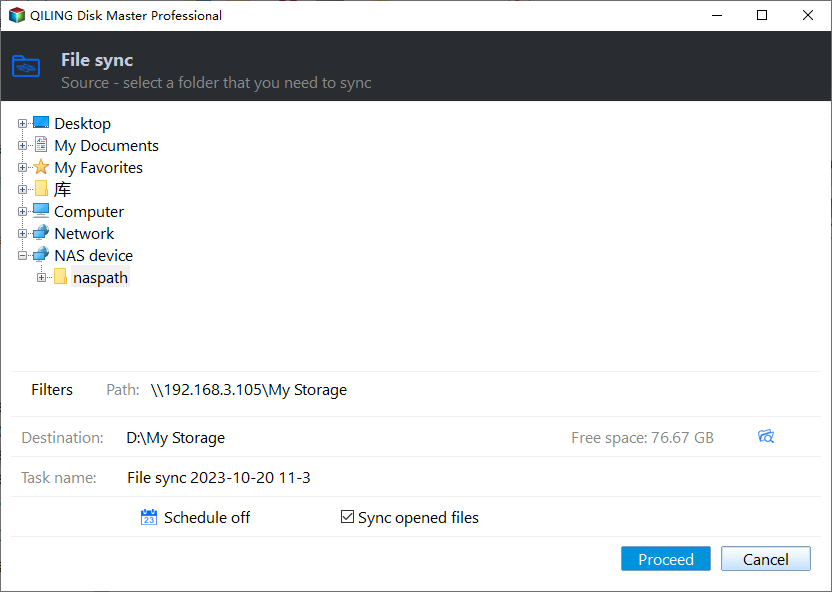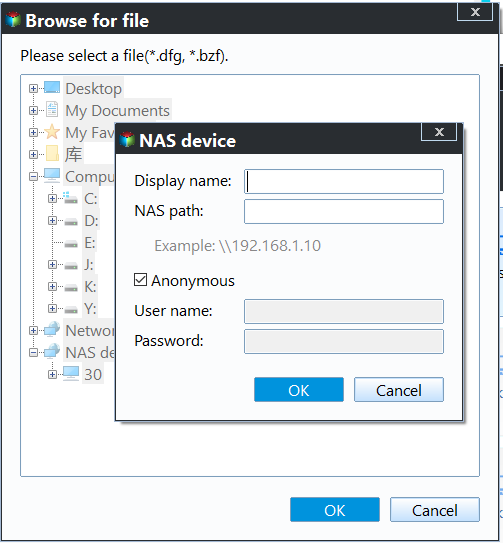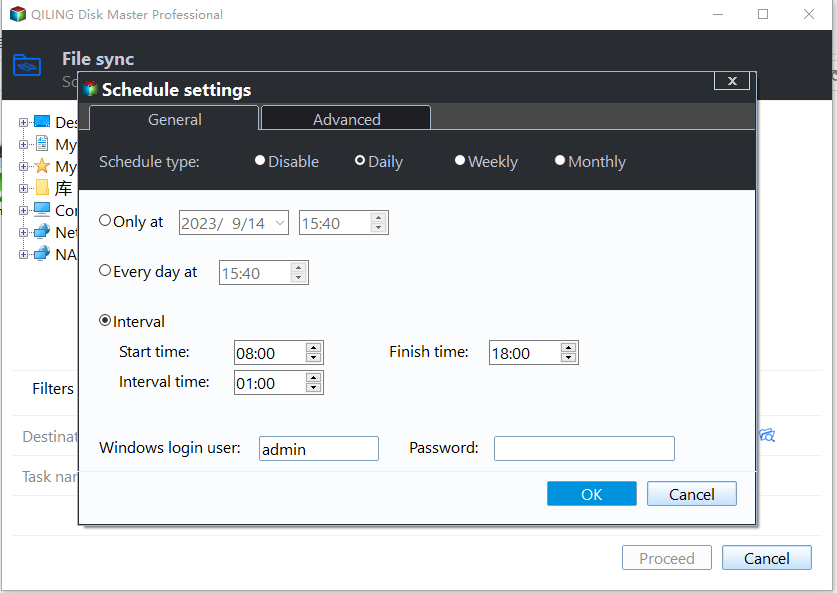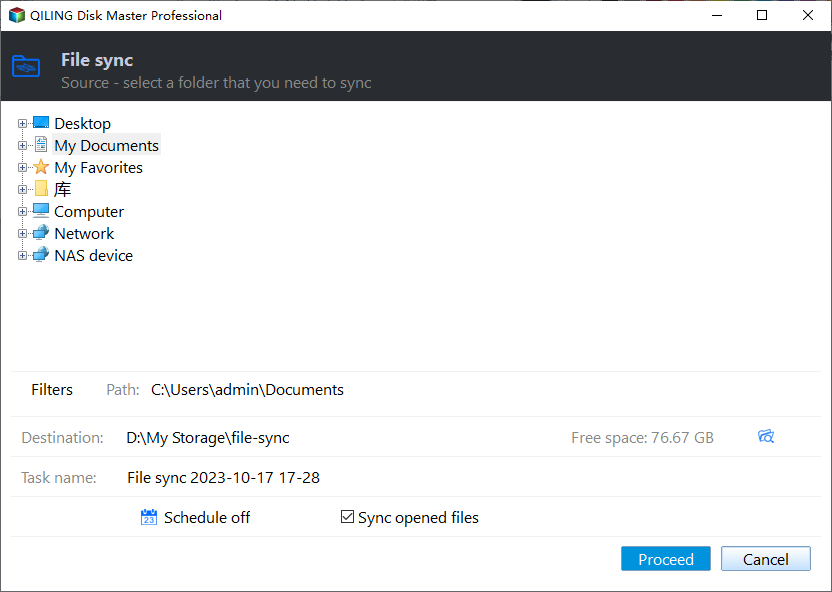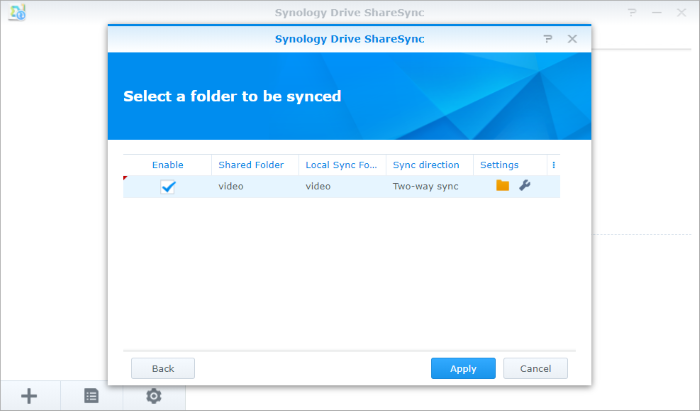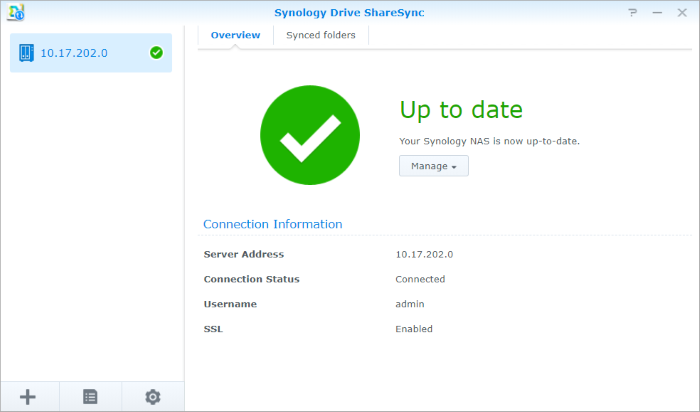How to Create NAS Mirror Backup to Sync Files to Another NAS
What is NAS mirror backup
A mirror backup is an identical copy of the source data as the name suggests, and NAS mirror backup refers to creating a mirror backup of NAS to another NAS (or other storage devices), which is usually achieved by file sync.
Mirror backup copies your files & folders to the destination with the original structure and format - you can get access to the backup directly instead of keeping an image file just in case.
Since it includes literally everything without any compression, it requires more storage space than other backup methods, but the changes made to the source data are also automatically (even in real time) reflected in the destination directory, which is very convenient for collaboration or off-site work.
Practical applications of NAS mirror backup
Simply put, if you want to keep the latest and intact copy of NAS for direct use, NAS mirror backup is a smart choice. It’s easy to imagine its advantages in following situations:
• There’s an on-going job that needs to be done by different people on different devices;
• You want to keep the data on two NAS exactly the same for information consistency;
• You want to give the data on NAS an extra insurance to prevent accidental data loss or corruption.
In such cases, you can sync NAS to NAS instead of copying and transferring those files manually.
- What tools can be used to create NAS mirror backup
- Method 1. Mirror NAS to another NAS or other devices via freeware
- Method 2. Sync data between Synology NAS via Synology Drive Server
What tools can be used to create NAS mirror backup
To create NAS mirror backup, the first thing you should prepare is an effective tool that can sync data between NAS and even other storage devices.
If you are using Synology NAS and want to mirror it to another Synology, you could consider downloading specialized tools from Synology Download Center to do a Synology mirror backup, Synology Drive Server is an example. Similarly, you can use Hybrid Backup Sync to backup QNAP to QNAP.
But if you are tired with the brand restrictions and want more powerful functions, Qiling Disk Master Standard is a good choice. It’s a backup & sync program with complete features and intuitive interface. Even a new user of it can acquaint the operation easily.
Besides, it is free to create a NAS mirror backup with Qiling Disk Master. The high compatibility allows you to sync NAS to NAS or many other devices with ease.
Now let me show you the detailed steps to sync files between two NAS.
Method 1. Mirror NAS to another NAS or other devices via freeware
In Qiling Disk Master Standard, you can achieve the goal of creating NAS mirror backup by using file sync. Comparing with other sync software, the sync feature of Qiling Disk Master Standard has its own advantages.
It allows you to synchronize files and folders to other locations including local disk, external hard drive, another computer on the network, NAS, removable USB flash drive and so on; it can be used combing with other practical features, such as schedule backup.
Download and install Qiling Disk Master to proceed.
Steps:
1. Click Sync on the left sidebar and then select File Sync. You can enjoy more advanced sync modes if you upgrade to Professional edition:
File Sync: Auto sync any changes made to source NAS to target NAS in real time.
2. Input a Task Name for your NAS mirror backup to make a distinction between it and other backups. Click Folder, then select Share/NAS in the popping out window.
3. Click Add Share or NAS Devices. Input IP address, username and password of the NAS you want to mirror.
4. Click the small down arrow beside destination select box, choose Select a network location and specify the target NAS in the same way.
Schedule: To perform a sync task (except for File Sync) automatically, you need to set up a schedule on basis of Daily, Weekly or Monthly. In advanced editions, you can also choose Event triggers or USB plug in.
5. Tap Proceed button to begin the sync. When it is done, click Finish to quit the interface.
If you want to manage the folders that are applied with File Sync, you can find the task in Home page and click its icon with three stripes to expand the menu.
Note: Every time you execute an existing sync task, the source directory will be compared with the last mirror backup, any changes and newly added files will be synchronized to the target directory, while the deleted files won’t.
Method 2. Sync data between Synology NAS via Synology Drive Server
If you are using Synology NAS, you can install the latest DSM (DiskStation Manager) and download Synology Drive Server or Cloud Station from Download Center as an alternative, then run the tool on your host and client Synology NAS servers.
Take Synology Drive Server as an example. It is a centralized file sharing and syncing service that allows you to access the most updated files on multiple Synology NAS client devices. To do this seamlessly, one NAS device should be chosen as the host server, and the rest of the paired Synology NAS devices will act as client devices.
Steps:
1. To sync files between the centralized NAS server and the client Synology NAS devices, the first thing you should do is establishing connections - enter the IP address, username, and password of the host Synology NAS device.
2. Choose the remote and local shared folders that you want to sync, check Enable and click Apply button.
3. When the setup process has been completed, a new connection will show in sync tasks for you to manage.
4. Now you can create sync tasks with the connected NAS, or click + button to add another new NAS following the steps above.
Notes:
- This method only applies to Synology NAS with the latest DSM.
- For problems like cannot connect to the host Synology NAS device, you can refer to this tutorial for more details.
Conclusion
Compared with ordinary backup, mirror backup has its own characteristics and advantages to save you a lot of time and energy if used properly.
To create a NAS mirror backup means to sync data between two NAS - you can achieve it by some sync tools. So far as I tried, the File Sync feature of Qiling Disk Master Standard is one of the best solutions. It’s quick and safe with fewer restrictions and practical auxiliary functions, like Schedule. And you can enjoy the sync feature totally for free.
Not only NAS to NAS, Qiling Disk Master Standard also supports you to sync files between computers, sync OneDrive Automatically, sync local folder to Google Drive and so on.
Related Articles
- Create NAS to NAS Backup with Best Free Software
You can easily create Synology or QNAP NAS to NAS backup with 2 effective methods. To backup different NAS devices, try the best way below. - How to Backup Synology NAS to External USB Drive in Windows?
This article illustrates how to backup Synology DiskStation NAS data to USB drive incrementally and password protected with the help of Qiling Disk Master. - How to Sync Folder to Network Drive in Windows 7/8/10?
Syncing local folder to network drive automatically is one of the best ways to protect data in the long-term. For easy access, you can choose to make network files available offline. - How to Backup Windows 10 to Different NAS Devices for FREE?
With the popularization of NAS device, plenty of people choose to backup Windows to NAS. Learn how to backup Windows 10 PC to Synology, QNAP and other popular NAS easily from this page.