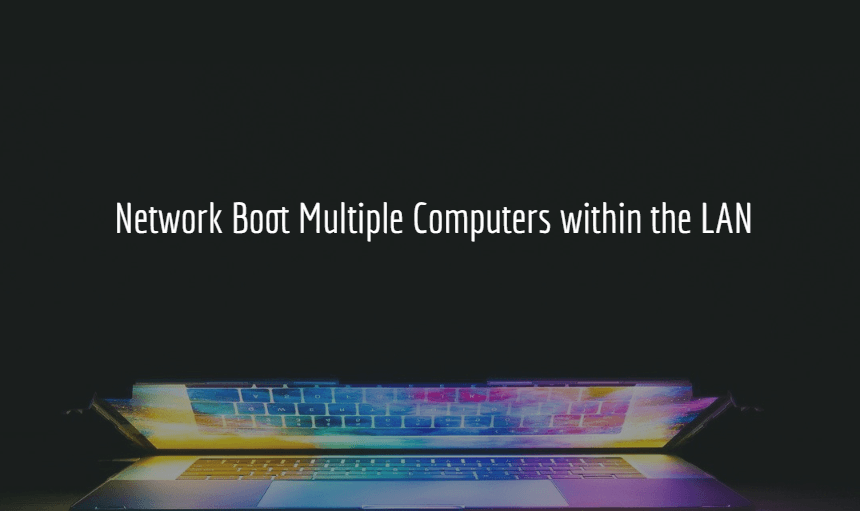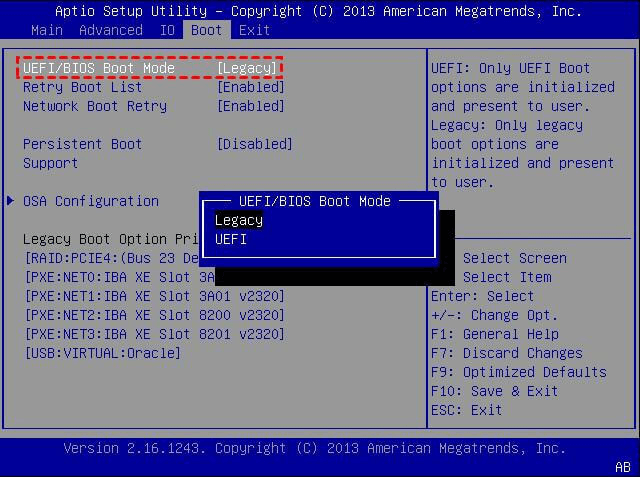How to Network Boot Multiple Computers within the LAN?
Cases to boot multiple computers via network
In some cases, a computer may fail to boot due to a hardware or software issue, and a bootable CD or recovery drive may not be enough to resolve the problem. In such cases, a computer can be started in a special mode, such as Safe Mode or Debugging Mode, which allows for further troubleshooting and maintenance. This can be done by pressing a specific key during the boot process, such as F8 or F12, depending on the computer's operating system and configuration.
- You can create a new bootable media using a different device or a USB drive, or even use a cloud-based service to create a bootable media. This way, you can avoid buying a new one.
- To streamline the process and save time, you can use a tool like a configuration management tool like Ansible or Puppet. These tools allow you to automate the installation and maintenance of multiple systems simultaneously, reducing the time and effort required for each task.
- Some machines may not have a CD drive or may not be able to boot from a USB device, making it difficult to install software or operating systems on them.
Network booting allows multiple computers to boot from a central server, which can be especially useful in scenarios where multiple computers need to be configured similarly. This can be done by setting up a network boot server, which will provide the necessary boot files to the client computers. The client computers will then be able to boot from the server, rather than from their local hard drives.
How does network booting work
Network booting is an established concept where a computer's bootstrap code resides in non-volatile memory, such as a ROM chip, allowing it to connect with a server and retrieve system files over a network link. This enables network booting, reducing the need for bootable media and facilitating centralized management, as machines can be easily switched between different operating systems.
PXE, which stands for preboot execution environment, is a standardized client-server environment that boots a software assembly retrieved from the network on PXE-enabled clients. This requires a PXE-capable network interface controller (NIC) and network protocols such as DHCP and TFTP on the client side.
To use PXE boot, each client computer must meet specific conditions, including having a network card that supports PXE, a PXE-enabled BIOS, and a PXE-compliant network interface card (NIC), and the client computer must be configured to allow PXE booting. Additionally, the network infrastructure, including the DHCP server, must be set up to support PXE booting, and the TFTP server must be configured to serve the necessary boot files.
▶ A PXE-capable NIC that supports Wake-on-LAN mode
▶ A wired Ethernet connection to the network
▶ All computers to be booted are located on the same network.
How to boot computers over network with Qiling PXE Boot Tool
Now that you understand what PXE is and how it works, the next step is to learn how to configure a DHCP server, a TFTP server, and set up your BIOS to get an IP address from the PXE server and download the necessary boot images. This will allow you to boot multiple computers over the network.
If you're feeling overwhelmed just by looking at the process, don't worry, it's actually quite straightforward if you follow the steps carefully, and using the reliable Qiling PXE Boot Tool integrated in Qiling Disk Master Workstation can make it even easier.
This tool is designed for PXE booting multiple computers from a single system within a network. To use it, simply run the tool on one computer within the LAN and the other computers can be booted via network.
Qiling PXE Boot Tool Qiling PXE Boot Tool allows you to boot an image file over a network, making it easy to manage multiple computers remotely. Unlike other PXE boot tools, it can directly create a Linux or Windows PE bootable ISO image file without requiring additional plug-ins or programs, making it a convenient option for booting multiple computers over a network.
Steps to boot multiple computers over network:
1. To get started, download and install Qiling Disk Master Workstation by following the setup wizard. Once installed, navigate to the "Tools" menu and select "Qiling PXE Boot Tool".
2. To create a Windows PE system image for network boot, choose the option that directly creates a Windows PE system image, which is recommended. Alternatively, you can select the option that allows booting older or Linux-based computers, or the one that loads the special micro-system created by Qiling PE Builder. (Note: I rewrote the text in one paragraph as per your request)
3. Qiling PXE Boot Tool will automatically configure the necessary data and wait for the target computers to boot.
4. Turn on the client computers and press the required key to enter the BIOS settings.
5. In the Bios Features tab, select Boot Mode Selection and press Enter to choose UEFI and Legacy or Legacy Only.
6. Boot the computer again, select Disk Master Environment.
7. Your computer is booting from the network using PXE, and you have the option to select a backup image for recovery.
Tips:
- To create a bootable file, click Home > Tools > Create Bootable Media in sequence.
- The required key to enter BIOS is usually F2 or Del, but this may vary depending on the PC manufacturer, so it's best to check the documentation if needed.
- The Qiling PXE Boot Tool supports booting UEFI machines, but only WIM files can be used for this purpose, not ISO files. If the file is an ISO, it's recommended to switch to Legacy Boot Mode instead.
- The Qiling PXE Boot Tool has a built-in DHCP server that can be used if a separate DHCP server is not available, typically provided by the LAN router.
Conclusion
Qiling PXE Boot Tool allows for network booting, enabling Windows 10 and other Windows OS to be easily booted on multiple computers within the same LAN.
Qiling Disk Master is a comprehensive software that goes beyond disk cloning, offering a range of features for personal and business use. It also serves as a backup and restore software, allowing users to backup or clone Windows OS to a new SSD, restore system images to different computers with dissimilar hardware, and sync changed files from a source directory to a destination in real-time.
Related Articles
- How to Setup PXE Boot Server in Windows Easily and Safely?
- How to Install OS on Multiple Computers Simultaneously?
- C Drive Is RAW-How to Fix It Efficiently?
Have you come across the error that C drive is RAW? Are you confused about it? Read this article to get a clear idea and quick fixes to it. - Create Alienware System Recovery Disk/USB
To create Alienware system recovery disk is helpful in case of restoration whenever you meet system crash or other problems that lead to computer unbootable.