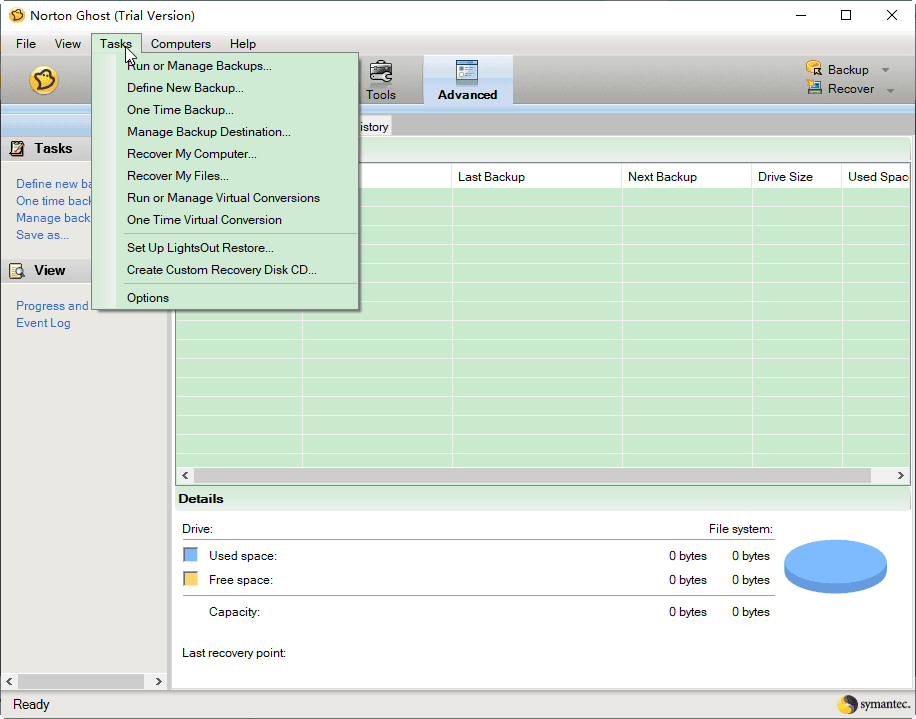Best Free Norton Ghost Alternative for Windows 10 or 11
Norton Ghost Overview
Symantec Norton Ghost (disk utility) is a powerful disk backup and cloning software running in Windows XP (SP2 or later), Vista, and 7 for home and small business users, which was discontinued on April 30th, 2013, and the support for Norton Ghost ended on June 30th , 2014.
The last version is Norton Ghost 15 and its key features like backup and recovery have been built into other Norton products such as the new Norton 360 or Symantec Ghost Solution Suite.
What does Norton Ghost 15 (no free version) do in Windows XP, Vista, and 7? The following are the main features provided by Norton Ghost:
- Backup selected files/folders, or entire hard disk
- Backup remote computers from your computer
- Recovering files, folders, or entire drives
- Clone hard drive
- Create a Symantec recovery disk or CD
- Manage backup jobs: Compress, explore, disk image backup
- Schedule backup
However, Norton Ghost is not available for users, even though it is available in Windows 8, 8.1, 10, and 11. Many users complained that Norton Ghost 15 backup is very slow. Moreover, you have to pay for Norton Ghost before doing anything. Hence, if you would like to protect your critical data and hard disk safely, it's time to find another best free Norton Ghost alternative.
What Is the Best Norton Ghost Alternative?
Considering these powerful features in Norton Ghost, it's strongly recommended to try the best Norton Ghost alternative - Qiling Disk Master Standard. It has the following advantages:
- Fast backup and restore speed.
- Flexible backup solutions and features: disk backup, file backup, partition backup, system backup, incremental backup, schedule backup, and File Sync.
- More powerful clone features like disk clone and partition clone.
- Robust restore options: restore everything, selective file restore, restore to a new location, etc.
- Easily manage backup tasks: compress, comment, edit, locate, etc.
- Professional utilities: create bootable media, explore, import/export, and check images, view logs, etc.
- Diverse destination: backup to or from an external hard drive, USB drive, network drive or NAS, cloud drive, computer, etc.
And the most important thing is that it's freeware for you to manage data.
How to Use Norton Ghost Alternative in Windows 10/11
To get clear on how to use this Norton Ghost alternative in Windows 10/11, we will show you the detailed steps of cloning the system disk in Windows.
First of all, please download Qiling Disk Master Standard and give it a shot. For server users, try Qiling Disk Master Server!
1. Execute Norton Ghost free alternative - Qiling Disk Master Standard, and select Tools -> Disk Clone on the main console.
2. Choose the Windows system disk as the source disk to clone, and hit Next >>.
3. Tap another larger HDD or SSD as the destination disk to save all the files from the Windows hard disk, and press the Next >> button to go on.
☪Tips:
✍The destination disk will be deleted or overwritten after the clone is finished.
✍You are able to clone larger hard drive to smaller one as long as the data capacity on the source disk is smaller than the destination disk.
4. Press Proceed to clone the hard drive with the free Norton Ghost alternative.
☪Tips:
✍SSD Alignment: Check this option if the destination disk is a solid-state drive (SSD) to optimize for your SSD.
✍Sector by sector clone: clone all the sectors on the source disk whether it is used or not, even bad sectors.
✍Edit partitions: It's a premium feature to adjust partitions on the destination disk while cloning a smaller drive to a larger drive. And it still supports cloning MBR to GPT and converting disk types, and vice versa.
After the cloning is finished, replace the hard drive with the larger one safely and change the boot order to boot from the cloned drive, or keep it safe as an alternative backup.
However, sometimes, you may encounter the cloned SSD won't boot or Winload.efi missing after clone, please check if the boot mode (Legacy BIOS for MBR and UEFI for GPT) is correct first. If it is still not working, try the following two methods.
#1: Run startup repair in the recovery environment.
#2: Use the bootrec command to fix MBR and rebuild BCD.
For detailed steps, please see: cloned SSD won't boot Windows 10.
To Sum Up
As the best free Norton Ghost alternative - Qiling Disk Master Standard, it integrates backup, restore, sync, clone, and powerful tools. Thanks to its user-friendly GUI, all users can do these operations easily in just a few clicks.
In advanced editions, you still can enjoy more powerful features, like migrating Windows 10 system to SSD, a command line tool, restoring to dissimilar hardware, real-time file sync, differential backup, etc. To back up remote computers centrally, try the centralized backup solution.
Related Articles
- How to Use Norton Ghost Correctly in Windows 11/10/8/7
Want to create an image, restore image, or clone hard drive via Norton Ghost? This guide will tell you how to use Norton Ghost step by step. It also provides you with an easy alternative. - How to Make Norton Ghost Bootable USB Drive in Windows 11/10/8/7
This article provides users with 2 available ways to create Norton Ghost bootable USB. Also, an easier way to create bootable USB for Windows is given. - Top 2 Easy Ways to Ghost UEFI GPT Disk on Windows 10, 11
Looking for easy ways to create a ghost image of UEFI Windows 10, 11? Read this article carefully to get the detailed steps.