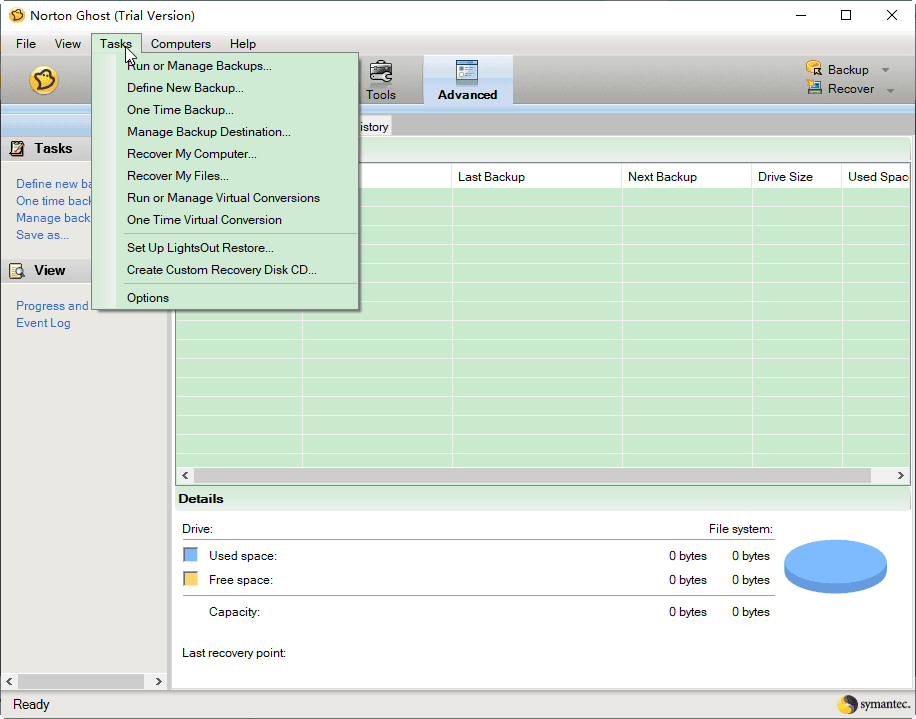Best Free Norton Ghost Alternative for Windows 10 or 11
Norton Ghost Overview
Symantec Norton Ghost (disk utility) is a powerful disk backup and cloning software running in Windows XP (SP2 or later), Vista, and 7 for home and small business users, which was discontinued on April 30th, 2013, and the support for Norton Ghost ended on June 30, 2014.
Norton Ghost 15 is the last version of the software, and its backup and recovery features have been integrated into other Norton products, such as Norton 360, or are part of the Symantec Ghost Solution Suite.
Norton Ghost 15 is a disk imaging and cloning software that allows users to create a backup of their entire system, including the operating system, applications, and data, in Windows XP, Vista, and 7. With this software, users can create a ghost image of their system, which can be used to restore their system to its original state in case of a system failure or data loss. The software also allows users to clone their system to a new hard drive or partition, making it easy to upgrade or replace a hard drive.
- Backup selected files/folders, or entire hard disk
- Backup remote computers from your computer
- Recovering files, folders, or entire drives
- Clone hard drive
- Create a Symantec recovery disk or CD
- Manage backup jobs: Compress, explore, disk image backup
- Schedule backup
Norton Ghost is not available for users, despite being available in Windows 8, 8.1, 10, and 11, and many users have reported slow backup speeds with Norton Ghost 15, making it a less desirable option. Additionally, users must pay for Norton Ghost before using it, which may not be feasible for those looking for a free solution. As a result, users seeking to protect their critical data and hard disk may want to consider alternative free options.
What Is the Best Norton Ghost Alternative?
Considering the powerful features of Norton Ghost, it's recommended to try the best alternative, Qiling Disk Master Standard, which offers several advantages.
- Fast backup and restore speed.
- Flexible backup solutions and features: A reliable backup system involves several key components, including disk backup, file backup, partition backup, and system backup to ensure comprehensive data protection. Incremental backup and schedule backup are also crucial for efficient and timely data recovery.
- More powerful clone features like disk clone and partition clone.
- Robust restore options: To restore a file, you can choose from various options, such as restoring the entire system, restoring only specific files, or restoring files to a new location. This allows for flexibility and customization in the restoration process, enabling you to tailor the approach to your specific needs.
- Easily manage backup tasks: compress, comment, edit, locate, etc.
- Professional utilities: To create bootable media, explore, import/export, and check images, view logs, and more, you can use a variety of tools and software. This process typically involves creating a bootable USB drive or CD/DVD, then using specialized software to explore and analyze the contents of the drive.
- Diverse destination: Backing up data involves transferring copies of files and folders to a safe location, such as an external hard drive, USB drive, network drive, NAS, cloud drive, or another computer, to prevent data loss in case of hardware failure, software corruption, or other disasters.
The most important thing is that it's freeware, allowing you to manage data without any cost.
How to Use Norton Ghost Alternative in Windows 10/11
To use this Norton Ghost alternative in Windows 10/11, follow these steps: clone the system disk in Windows by first creating a bootable media, then using the built-in Disk Management tool or a third-party software like EaseUS Todo Backup to create a system image, and finally restoring the image to a new disk or overwriting the existing one. This will allow you to create a backup of your system and restore it in case of any issues.
Download Qiling Disk Master Standard and try it out. For server users, try Qiling Disk Master Server.
1. You can use Qiling Disk Master Standard, a free alternative to Norton Ghost, to execute a disk clone. To do this, select the "Tools" menu on the main console and then choose "Disk Clone".
2. To clone the Windows system disk, select it as the source disk and proceed by clicking "Next >>".
3. Connect a larger external hard drive or solid-state drive (SSD) to your computer. The drive should be large enough to hold all the files from your Windows hard drive.
☪Tips:
✍The destination disk will be erased after the cloning process is completed.
✍You can clone a larger hard drive to a smaller one as long as the source disk's data capacity is smaller than the destination disk. This means the source disk's total capacity (used and unused space) must be less than or equal to the destination disk's total capacity.
4. Press Proceed to clone the hard drive using a free alternative to Norton Ghost.
☪Tips:
✍SSD Alignment: If the destination disk is a solid-state drive (SSD), check this option to optimize for your SSD.
✍Sector by sector clone: Clone all sectors on the source disk, including used and unused/bad sectors, to the target disk.
✍Edit partitions: Cloning a smaller drive to a larger drive allows for the adjustment of partitions on the destination disk, a premium feature that also supports cloning MBR to GPT and vice versa.
After cloning is complete, safely replace the original hard drive with the larger one and set the boot order to boot from the cloned drive, or keep the original as a backup.
If you're experiencing issues with your cloned SSD not booting or encountering a "Winload.efi missing" error after cloning, first ensure that the boot mode matches the type of partition table on your SSD: Legacy BIOS for Master Boot Record (MBR) and UEFI for GUID Partition Table (GPT). If the problem persists, you can try the following two methods to resolve the issue.
#1: Run startup repair in the recovery environment.
#2: Use the bootrec command to fix MBR and rebuild BCD.
I'm happy to help! However, I need a bit more information to provide a concise summary. Could you please provide me with the context or details about the cloned SSD not booting Windows 10?
To Sum Up
Qiling Disk Master Standard is a free alternative to Norton Ghost that offers a range of features, including backup, restore, sync, clone, and powerful tools, all accessible through a user-friendly interface that makes it easy for anyone to perform these operations in just a few clicks.
In advanced editions, you can enjoy more powerful features such as migrating Windows 10 system to SSD, a command line tool, restoring to dissimilar hardware, real-time file sync, differential backup, etc. Additionally, a centralized backup solution is available for backing up remote computers centrally.
Related Articles
- How to Use Norton Ghost Correctly in Windows 11/10/8/7
Want to create an image, restore image, or clone hard drive via Norton Ghost? This guide will tell you how to use Norton Ghost step by step. It also provides you with an easy alternative. - How to Make Norton Ghost Bootable USB Drive in Windows 11/10/8/7
This article provides users with 2 available ways to create Norton Ghost bootable USB. Also, an easier way to create bootable USB for Windows is given. - Top 2 Easy Ways to Ghost UEFI GPT Disk on Windows 10, 11
Looking for easy ways to create a ghost image of UEFI Windows 10, 11? Read this article carefully to get the detailed steps.