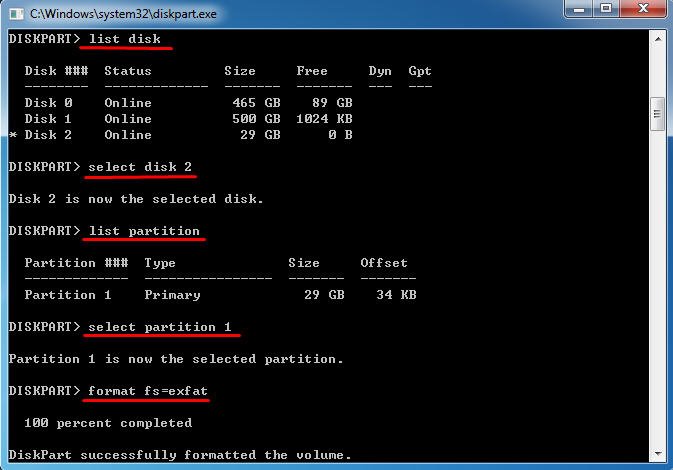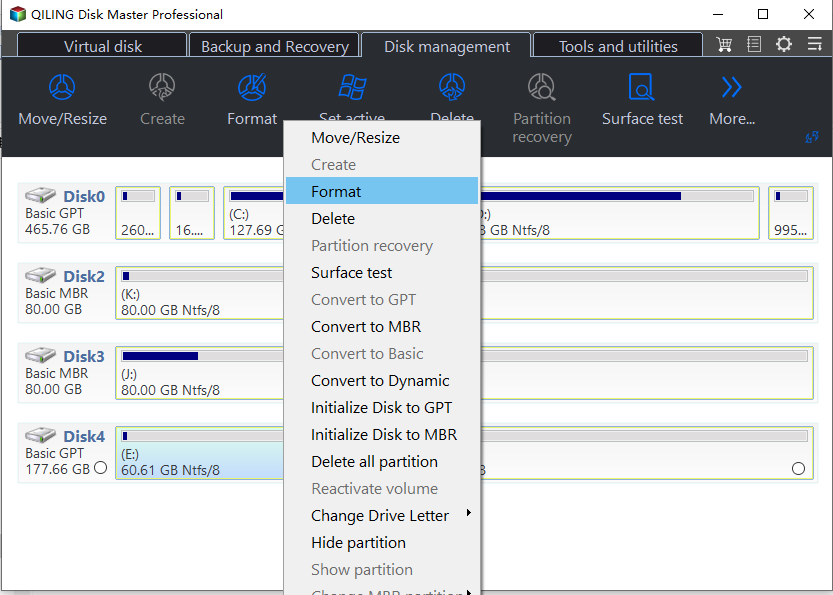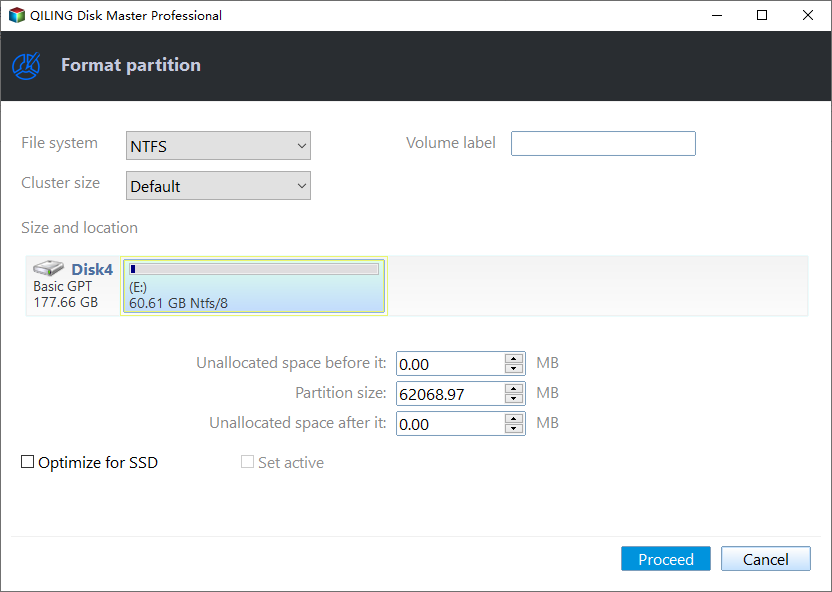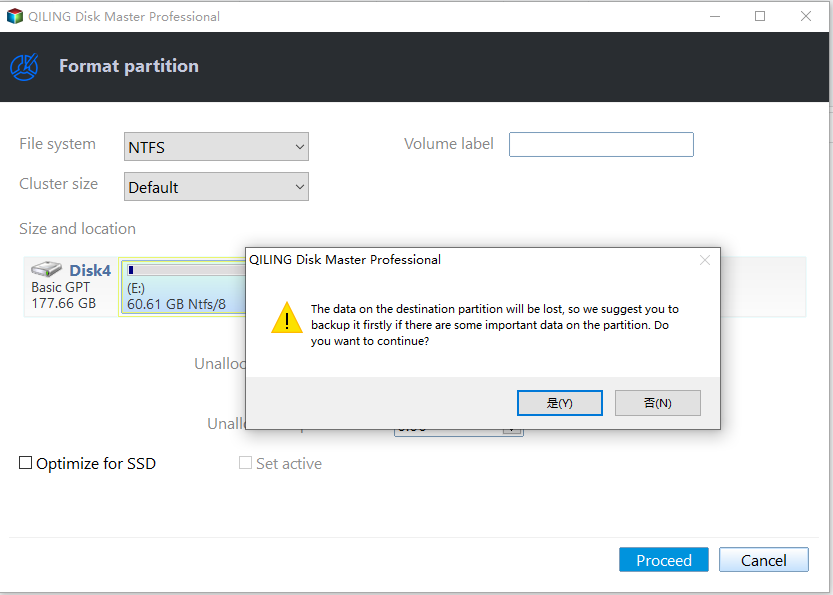Solved: Not Possible to Format Hard Drive to exFAT
Scenario
exFAT is the best format for hard drive Mac and PC
The default file system for a Windows OS installed hard drive is NTFS, and it's not possible to change the boot partition to FAT32 or exFAT. However, there may be situations where you need to format the drive to exFAT for specific purposes.
FAT32, NTFS, exFAT are three different file system.
The FAT file system, the oldest and most experienced, evolved into FAT12, FAT16, and FAT32. FAT32 allows files up to 4GB and partitions up to 8TB. It's compatible with Windows, Mac, Linux, game consoles, and most devices with a USB port, assuming no large files are present.
To break out the 4GB maximum file size and 16GB maximum disk size of FAT32, consider changing it to NTFS, which has unlimited file size limits, but is only supported by Windows XP and later versions, and only a few Linux variants can write to it. Mac OSX can only read from NTFS drives.
The exFAT file system is the best choice for both Windows and Mac users due to its large file and disk size limits, making it ideal for storing large files. It is more widely compatible than FAT32 and NTFS, and works with all versions of Windows and modern Mac OS X, with the need for additional software on Linux. Additionally, exFAT is supported by the PlayStation 4 and Xbox One, making it a convenient choice for gaming and media storage.
As exFAT is more widely-If you want to format your hard drive to exFAT, which is more compatible than FAT32 and NTFS, you may encounter issues like "not possible to format hard drive to exfat" or "format is not available for exfat drives" when trying to do so. However, don't worry, as this guide will explain how to successfully format your hard drive to exFAT in Windows 10/8/7.
How to format an hard drive to exFAT in Windows 10/8/7?
You can format a hard drive in Windows Explorer, but only NTFS is an option for internal drives, making it impossible to format to exFAT. To resolve this, use an Administrator Command Prompt.
Format exFAT windows 7 command line
To open a command prompt, click Start, type cmd in the search box, right-click the program, and select Run as Administrator.
To format a drive to exFAT, type 'list disk', select the disk number, then 'list partition', select the partition you want to format, and finally type 'format fs=exFAT' and press Enter. The 'n' refers to the disk number and 'm' refers to the drive letter you want to format. This will execute the task to format the drive.
Formatting a hard drive to exFAT using the Windows CMD in Windows 7 can be a daunting task, as it's an irreversible operation that can cause irreparable damage if done incorrectly. Fortunately, there's a free exFAT format tool available that can simplify the process.
Format exFAT with exFAT format tool
Qiling Disk Master Standard is such a great free exFAT format tool that allows you to format internal or external hard drive to exFAT, Ext3, Ext4, FAT32, NTFS to satisfy different work station. Here are the detailed steps of how to format external hard drive to exFAT with Qiling Disk Master.
✍ Preperation:
● To connect an external hard drive, simply plug it into your computer's USB port. Ensure the drive is properly seated and the power cord is securely connected if it's a powered drive.
● To get started with Qiling Disk Master, simply download, install, and launch the software. Once launched, it will provide you with a clear display of the basic conditions of your hard drive(s), giving you a comprehensive overview of your disk's situation.
Step 1. Right-click the hard drive you want to format, select "Format Partition" from the menu.
Step 2. In the File System drop-down menu, select exFAT. Additionally, you can modify the Partition Label and Cluster Size in this section.
Step 3. After returning to the main interface, click Proceed at the toolbar to start the process.
Conclusion
Formatting an external hard drive to exFAT is a straightforward process. However, formatting the internal exFAT partition that has Windows installed is not possible from within Windows itself, unless you use Windows PE. Fortunately, Qiling Disk Master allows you to format system partitions by booting from a bootable media, making it a suitable tool for Windows PC users. For Windows Server users, Qiling Partition Assistant Server is available to manage their hard drives effectively.
Related Articles
- Best Free Software to Format SD Card to exFAT on Windows
This tutorial shows how to format SD card including micro SD card of Android phone like Galaxy S4 to exFAT file system on Windows 7/8/10 in easy and simple steps.