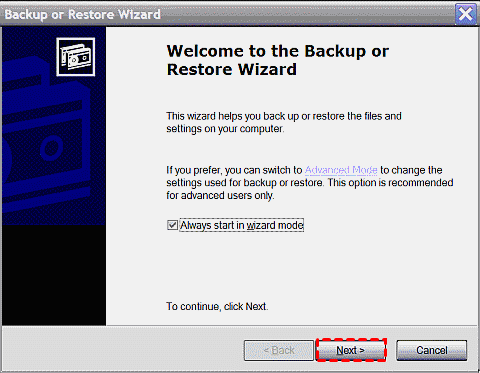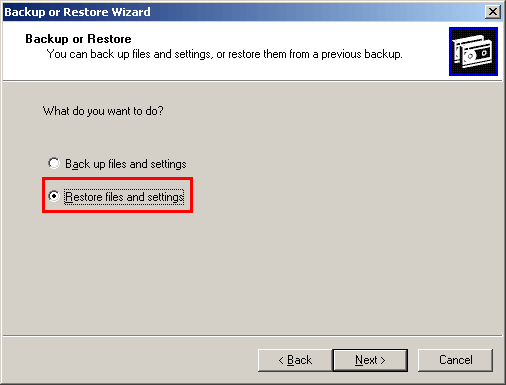NTBackup Server 2012: How to Back up Files in Windows Server
Overview of NTBackup
NTBackup is the built-in backup tool introduced by Windows NT around 1997, and it has been a part of all subsequent versions up to and including Windows 2000, Windows XP and Windows 2003. It adopts a proprietary backup format (BFK) to back up files to tape, ZIP drives, floppy disks, and hard drives. NTBackup also comes with integration with task and a few command-line switches for scheduled automated backups.
Moreover, it supports normal backup, daily backup, differential and incremental backup, etc. If you want to create files backup in Windows 2003/2000/XP, simply press Win + R to run command prompt; type "ntbackup" and hit enter; get the welcome screen of Backup or Restore Wizard; then you just need to follow the hints to finish the files backup.
Can you use NTBackup on Server 2012?
Unfortunately, NTBackup has been replaced by Windows Server Backup since the release of Windows Server 2008. So if you are already running Windows Server 2012, it's not recommended nor feasible to use NTBackup for data backup.
But there is another case where you have created a bkf backup file with NTBackup on Windows 2000/2003/XP, and now you want to restore it to newer versions, like the case below:
"I have a failed Windows Server 2003 Server. I need to restore the files from a recent NTBackup made on it. I need to restore it to Server 2012. Obviously NTBackup doesn't run on Server 2012 so I need some suggestions on opening the .bkf file on the 2012 server and restoring the files."
Well, this is actually possible on Server 2008, but it seems you can hardly do it on Server 2012 now.
How to restore Server 2003 NTBackup onto Server 2012/2008
If you backed up the vital files using NTBackup in earlier version, it won't be that difficult to restore them in those compatible Windows operating systems in the future. You just need to choose "Restore files and settings" in the Backup or Restore Wizard and follow the tips in every step.
However, the whole restoring thing will get quite different and complex when you want to restore Server 2003 bkf files onto newer operating systems that don't support NTBackup.
For Windows Server 2008 or Windows 7, Microsoft does provide an NT Backup Restore Utility to restore the .bkf file, and you can click on the anchor text to download it. However, it's for restore only, not backup, and this utility doesn't support the subsequent OS.
For users with Windows 10 or Windows Server 2012, the left option is NT5Backup.cab. It used to be a free tool that can be downloaded and unzipped to your computer, but the download link seems to be unavailable now. So if you don't feel like to use the paid BKF Repair Tool provided by the same site, the task will be tough.
Alternative to NTbackup for Windows Server 2012/2016/2019/2022
In fact, the NTBackup was replaced by Windows Backup and Restore in Windows Vista and later operating systems, and it makes data backup and recovery time-consuming and inconvenient, especially when you need to download a special compatible version to realize the required conversion among different Windows.
As a result, many users are searching for an alternative to NTbackup Server 2012. Here we recommend Qiling Disk Master Server.
Highlights of Qiling Disk Master Server:
▸Quite easy to use with an intuitive interface, whether you are a computer expert or newbie.
▸Easier to control and effective to back up everything compared with many other server backup tools.
▸Support all Windows Servers and PCs, including the newer OS like Server 2022, 2019 and Windows 11.
▸Apart from allowing you to back up files, folders, disk and partition, it also does a great job of backing up system and cloud backup.
▸Via the function "Schedule Backup" this software offers, you can automatically back up the data to keep the backup image up to data.
You can download the 30-day free trial version, and follow the simple steps to back up files in Windows Server 2012.
Step 1. Install and launch Qiling Disk Master Server. To back up files in Windows Server 2012, here click "File Backup" under the "Backup" column.
Tip: Except for File Backup, you still can backup files using the Cloud Backup feature. It comes along with a cloud drive called Qiling Cloud, which has 1TB free cloud storage in 15 days. So you just need to select the files you want to backup.
Step 2. In the File Backup interface, click "Files" or "Folder" to choose the files/folders you need to back up.
Step 3. Click to choose a destination location based on your needs, a local disk, network share, NAS, or backup files to a cloud drive like Google Drive.
Step 4. Finally, click "Proceed" to execute the files backup task in Windows server 2012.
Bottom line
Basically, besides NTBackup Server 2012, there are many other methods to back up files in Windows Server. Each way is going to have its own procedures. Taking all into consideration, we can tell that Qiling Disk Master is a great NTbackup alternative to back up and restore Windows Server, even restore to a new server with dissimilar hardware.
What's more, this software is designed with many other incredible and practical features, including Real-time file sync, which could monitor the changed files and then synchronize the new added, deleted or modified files from source to destination path as soon as the changed has occurred. Why not give it a shot?
Related Articles
- Backup Files in Windows Server 2016 with Qiling Disk Master
You will learn how to backup files in Windows Server 2016 easily and quickly, here are two ways, namely, using Windows Server Backup and Qiling Disk Master Server. - How to Schedule Automatic Backup in Windows Server 2016?
To create a schedule to backup Windows Server 2016 automatically could save a lot of troubles. You don't need to worry about forgetting backup sometimes. Here you can find how to make it. The way to set weekly backup is also included. - Windows Server Backup Schedule to Remote Shared Folder-Overcome the Limitation
Learn how to use Windows Server Backup for schedule to remote shared folder in Windows Server 2008/2012/2016 and overcome the limitations. - How to Perform Windows 2008/2012 File Server Backup with Ease
You will learn how to perform Windows file server backup easily for all server computers, two ways in total.