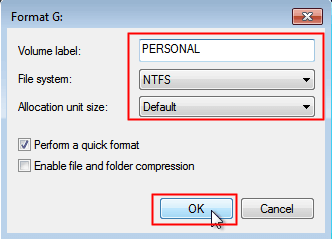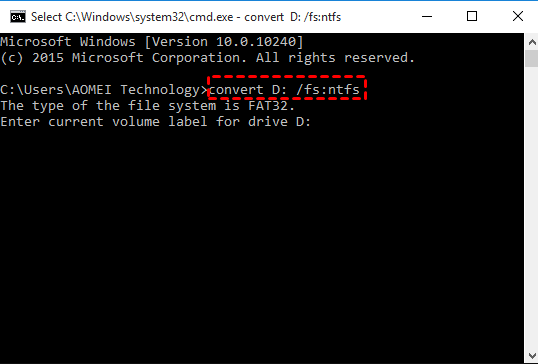NTFS VS. FAT32: What's the Difference and Which is Better?
Preface
When you have a new hard drive or reinstall Windows, you'll be prompted to format the drive. The options are NTFS and FAT32. NTFS is a more modern file system that supports larger file sizes and permissions, while FAT32 is an older system that's simpler and more compatible with older operating systems and devices. You should choose NTFS unless you have specific needs for FAT32, such as a device that only supports FAT32.
What is FAT32 & NTFS format?
FAT32 The FAT file system, developed by Microsoft in 1977, is the older and less efficient version compared to NTFS. It uses a File Allocation Table to track the allocation of clusters in a file system and their relationships, essentially serving as a directory for the OS to locate files and directories on the disk.
NTFS NTFS is a proprietary file system developed by Microsoft in 1993, replacing FAT as the default file system for Windows NT. It offers improved reliability, disk space utilization, and performance through advanced data structures.
NTFS vs. FAT32: what's the difference?
Now that you have a basic understanding of NTFS and FAT32, you can explore their differences in terms of speed, file size limits, and compatibility, among other factors.
◆Data transfer speed
The slowest link, typically the hard drive interface to the PC, limits file transfer speed and maximum throughput, but NTFS is generally faster than FAT32, especially considering factors like drive technology and file fragmentation.
◆File size limit
FAT32 has file and volume size limitations, supporting up to 4GB and 2TB respectively, whereas NTFS offers much larger limits, with volume sizes up to 256TB and file sizes up to 16 EiB, requiring a 64-bit OS and compatible hardware for larger volumes.
◆Compatibility
FAT32 is compatible with more operating systems, including DOS, Windows (up to Windows 8), Mac OS X, and some UNIX-based systems, while NTFS is fully compatible with Windows from Windows NT 3.1 to Windows 10, but read-only on Mac and some Linux distributions, requiring third-party software to write to an NTFS partition on Mac.
NTFS and FAT32 have several key differences, including fault tolerance, security, and compression capabilities. NTFS automatically repairs files and folders in the event of a power failure or error, whereas FAT32 keeps two separate copies of the FAT in case of damage. Additionally, NTFS offers more advanced security features, allowing users to set specific permissions for local files and folders, whereas FAT32 only offers shared permissions. Furthermore, NTFS enables file and folder compression, a feature not available in FAT32. These differences highlight the distinct characteristics of each file system.
On the whole, NTFS has more advantages than FAT32, but it also comes with the biggest disadvantage: compatibility. The choice between FAT32 and NTFS ultimately depends on your specific needs and uses. If you need to use the USB on older computers, non-PC systems like Smart TVs, or other portable devices, FAT32 is a better choice due to its universal support. However, if you're choosing a file system for the system drive backup or other internal drives, NTFS is a better option.
How to make conversion between NTFS and FAT32 without losing data?
To convert NTFS to FAT32 or FAT32 to NTFS without reformatting and losing data, you can use a third-party software or utility that supports file system conversion. One such tool is the built-in Disk Management utility in Windows, which allows you to convert a drive from NTFS to FAT32 or vice versa without erasing the data on the drive. Alternatively, you can use a third-party software like EaseUS Partition Master or AOMEI Partition Assistant, which can convert file systems and resize partitions without losing data. These tools can be downloaded and used for free, and they offer a safe and easy way to convert file systems without reformatting the drive.
You can convert FAT32 to NTFS using the cmd.exe tool. To do this, press "Win+R" to open the "Run" box, type "cmd" and click "Enter". In the pop-out window, type the command "convert drive letter: /fs:ntfs" to convert the selected partition from FAT32 to NTFS without formatting, preserving the data inside.
If you want to convert NTFS back to FAT32, you can use the free partition manager Qiling Disk Master Standard, which has an "NTFS to FAT32 Converter" feature that can convert NTFS to FAT32 without formatting in Windows 11/10/8/7/XP/Vista. You can download the freeware and try it out.
Summary
With the comparison of NTFS vs. FAT32, you now know the basic difference between those two hard drive formats. You can also convert between NTFS and FAT32 file systems using Qiling Disk Master, which can also handle other partition management tasks such as cloning, moving, resizing, and merging partitions.
Upgrading to the Professional edition unlocks advanced features, including allocating free space between partitions, splitting partitions, transferring the OS partition to a GPT disk for Windows 11, and recovering lost or deleted partitions, among other capabilities.
Related Articles
- Tutorials: Free to Copy NTFS Partition in Windows7/8/10
When you want to copy NTFS partition to transfer data between two different drives, you can try the free Qiling Disk Master Standard. It can clone NTFS partition effectively in Windows 11,10, 8, 7. - How to Solve File Is Too Large to Copy to External Hard Drive Problem?
If the file is too large to copy to external hard drive, you need to know why that happens and find out effective ways to settle that issue.