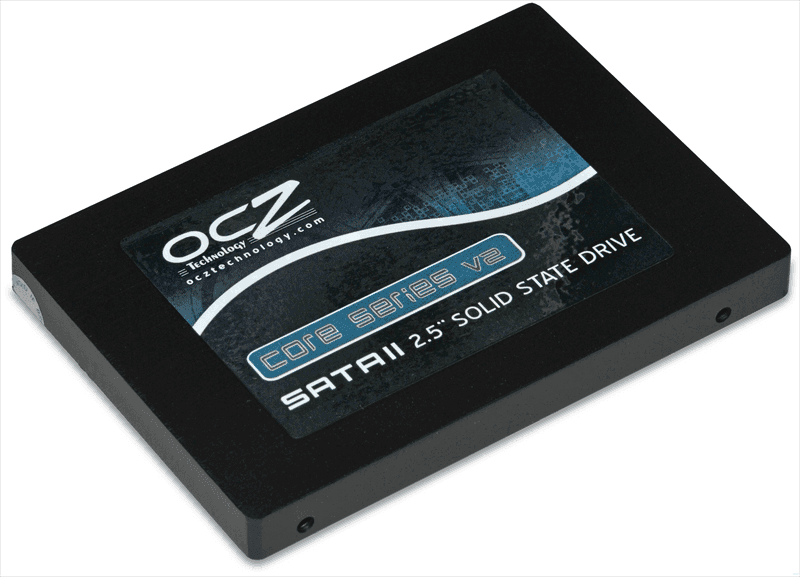[FREE] How to Perform OCZ Data Migration Quickly and Safely
Do you want to migrate your OCZ SSD data
OCZ was a well-known SSD brand founded in 2000, catering to gamers and enthusiasts with high-performance PC components. However, the company dissolved in 2016 and was absorbed into Toshiba's memory group, which later became Kioxia. Despite its dissolution, OCZ's SSDs were popular among users, and some may still be in use today, raising the issue of OCZ data migration.
With the rapid development of modern technology, it's common to replace PC hardware, but what matters most is the data stored on ageing SSD or HDD.
Migrating data from an OCZ SSD to another SSD or cloning data from a hard drive to an OCZ SSD requires careful consideration to avoid failure and potential computer shutdown.
To avoid the dilemma of choosing between various data migration software, it's better to opt for a reliable OCZ data migration software.
What's the best free OCZ data migration software
A good SSD migration software should be able to efficiently transfer data from an old hard drive to a new SSD, minimizing downtime and ensuring a seamless transition. It should also be able to clone the entire operating system, including all installed applications and settings, to the new SSD, preserving the original configuration.
♦ A credible and fast data migration tool is required to smoothly accomplish the task of cloning data from an SSD, which contains the operating system, personal data, applications, and media files.
♦ To migrate OCZ SSD data, a tool should allow for selective migration, such as cloning or backing up specific partitions or folders, providing flexibility and optional modes for different user needs.
♦ I'd like to share my solution, the backup and clone software Qiling Disk Master Standard, which is a free and effective tool that everyone likes. Not every freeware can actually complete these jobs, but this software is one that can.
This Windows freeware offers a complete and easy-to-use solution for migrating files, partitions, or entire data disks, making it a convenient tool for users.
This software can be used to migrate data from one storage device to another, such as from a hard disk drive (HDD) to a solid state drive (SSD), or from one SSD to a smaller or larger SSD. It can also be used to replace hardware, such as from one brand to another, like from an OCZ to another brand, and transfer data quickly and easily.
✎The free Standard edition allows data disk cloning, but if you need to migrate the operating system, you should use system backup and restore, or upgrade to the Professional edition for system disk cloning.
How to migrate data from OCZ SSD/HDD
The software has an intuitive interface with several functional modules, mainly under the Backup and Clone tabs, once downloaded and installed.
You can use Disk Clone to migrate the entire OCZ SSD to another disk, Partition Clone to migrate a selected partition, or System Backup to migrate only the operation system, creating a copy of your Windows OS and then restoring it to the new disk.
If you want to transfer the entire system disk or just the system of an OCZ SSD, you can upgrade to the Professional edition to make the process easier, as it allows direct system transfer to a new disk without the need for backup and restore.
To clone the entire OCZ SSD, you can use a cloning software such as Acronis True Image or EaseUS Todo Backup. First, connect the OCZ SSD to a computer as the source drive, and then connect another SSD or hard drive as the target drive.
Preparations:
- OCZ SSD and another HDD or SSD.
- To add a second hard drive or solid state drive (HDD/SSD) to your computer, you can either install it in a separate drive bay or connect it externally using a SATA-to-USB adapter. If your computer has multiple drive bays, you can simply install the new drive in one of them without needing any additional cables or adapters. However, if your laptop or desktop has only one drive bay, you'll need to use a SATA-to-USB adapter to connect the second drive as an external drive, allowing you to access its storage space from your computer. This is a convenient way to expand your storage capacity without having to open up your computer's casing.
- Effective OCZ data migration software.
Steps to perform OCZ SSD migration for free:
1. Launch the OCZ data migration tool, navigate to the Tools tab and choose Disk Clone.
2. Select the disk you want to clone from, such as an OCZ SSD, and click Next to continue the cloning process.
3. Select another HDD or SSD as the destination disk, then click Next.
4. In the Operation Summary section, you can confirm all the settings and customize the cloning by ticking options at the bottom.
- SSD Alignment When using a solid state drive (SSD) as your destination disk, it's recommended to enable the "will accelerate the reading and writing speed" option to take advantage of the SSD's performance capabilities. This can help improve the overall speed of your system.
- Sector by Sector Clone The command will clone all sectors, regardless of whether they're used or not, but it takes longer to execute.
- Edit Partition Disk Management is an advanced feature in Windows that allows users to manage and configure their disk partitions, including adjusting partition size and drive letter.
5. Click Proceed and wait for it to complete.
The cloned disk will be overwritten after cloning, so it's recommended to back up any important data on it before proceeding.
Related tips:
- Qiling Disk Master will clone only used sectors by default, allowing cloning from a larger drive to a smaller one, such as from an OCZ SSD.
- Data backup and cloning are two methods to migrate data, with cloning being a more direct and simplified process. While both methods create an image file, cloning allows for direct use of the data, whereas backup requires restoring the image to the destination. If you need to migrate data for direct use, cloning is the better option. For more details, you can refer to the differences between backup and clone.
Verdict
To perform OCZ data migration, you can use the backup and clone software Qiling Disk Master. This tool allows you to clone partitions or the entire SSD, making it a practical solution for data transfer. With its multiple modes, you can choose the one that suits your needs, making the process of migrating data from an OCZ SSD to another storage device efficient and hassle-free.
The OCZ data migration tool offers advanced features to safeguard your data and prevent system failures. It allows you to create a bootable USB or disc to revive a crashed computer, backup Windows to a NAS for recovery, and sync folders between computers or network locations, among other functionalities.
Related Articles
- Best Toshiba SSD Cloning Software in Windows 10/8/7
Is there a software to clone HDD to Toshiba SSD drive instead of NTI Echo data migration tool and Toshiba SSD utility? Qiling Disk Master is the best Toshiba SSD cloning software. - Best Freeware to Clone SSD to New SSD in Windows 10/8/7
The best way to clone SSD to new SSD with larger capacity is using specialized cloning software which helps you clone the entire SSD (Solid State Drive) to your new SSD with the intact stuff. - How to Clone Hard Drive to SSD in Windows 10/8/7? (Updated)
HDD to SSD cloning offers a convenient way to upgrade your Windows 11/10 PC without having to reinstall the operating system from scratch. Valuable tips & tricks included. - How to Migrate OS to Smaller SSD in Windows 10/8/7? (Secure Boot)
You will get the best software to migrate OS to SSD or HDD without reinstalling, even for smaller ones. The steps will be introduced in the following.