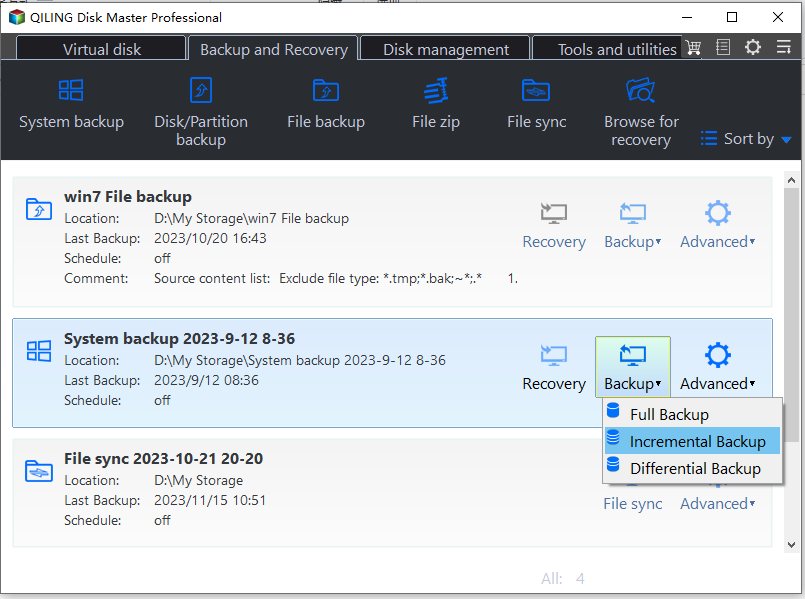How to Only Backup Changed Files Per Day Automatically
Why backup files automatically?
We use computer every day, and the data is increasing with the use of computer. There are many important files stored on the computer. In case of losing important data, users always backup files to other storage devices like another disk, or even synchronize files to cloud storage. But making a backup every day seems annoying, and you may forget to back up. Thus, it is necessary to make a schedule backup that can backup files automatically.
Backup only changed files per day automatically
Backing up changed files per day automatically will be very useful to users. But how to do it on Windows 11/10/8/7? First, you need to figure out different backup types.
◑ Full Backup will backup all the data whether the newly added or existing files. People usually do a full backup for the first time. As time goes by, the data will increase, and after a period of time, you’d better backup again to ensure the new data’s safety. However, full backup will duplicate both the old existing data and newly added data, so it will take more time and occupy more space. There is no need to do a full backup again.
◑ Incremental backup refers to backing up the changed and newly added data based on the last backup (either a full backup or an incremental backup). There is a mutual relationship between the backup images. The new image file of incremental backup is based on the previous image file. The deletion of a previous image file will make all the subsequent image files invalid.
◑ Differential backup is used to back up the changed data based on the last full backup. Compared with the last full backup, if there are data changed, added, or deleted, it will backup the changed files to the destination place. It can help to improve backup efficiency and reduce the storage space required by the image file.
If you only want to backup changed files per day automatically, what you need is to do an incremental backup or differential backup.
How to backup only new or changed files in Windows 10/11 with Qiling Disk Master
Windows OS has a built-in tool that you can use to backup files. But if you do not understand it clearly, the backup may fail. Considering the data's safety, here we highly recommend the best free backup software Qiling Disk Master Standard. Setting an automatic daily backup of changed files could be quite simple with the help of Qiling Disk Master.
- First, download Qiling Disk Master Standard, install and launch it. Click Backup -> File Backup.
- Click Folders or Files to add the files or folders which you want to backup. Then select the destination space that you want to put the backup image in.
- Then you can set up a schedule to only backup changed files per day automatically. Click Schedule Backup, and you will see there are 5 options - daily, weekly, monthly, event triggers and USB plug in. Choose Daily here.
- Click Backup Scheme and you can see Incremental Backup is selected by default to perform the scheduled backup. You can upgrade to Pro version to enjoy Differential Backup.
- After all the settings, click Proceed to launch the progress. You have already set up the daily schedule backup that only backs up changed files.
✍ Tips:
* If there is an existing full backup task, you can set it up to backup only changed files under the Home tab. Just click Backup and select Incremental Backup/Differential Backup.
Summary
It is easy to only backup changed files per day automatically using Qiling Disk Master. Actually, if you would like to synchronize files automatically, you can use the “Basic Sync” feature. What's more, if you upgrade to a higher version, you can set up backup retention policy to delete old backups automatically so as to save storage space.
Related Articles
- Best Way to Do Schedule Automatic Backup in Windows 7
- How to Schedule Windows Backup with Qiling Disk Master Software
- Easily Backup Files to External Hard Drive in Windows 11, 10, 8, 7
- Complete Guide to Windows 11 NVMe Installation - Without Any Boot Problems
Read this article to help you with Windows 11 NVMe installation and boot successfully from them with the most secure and convenient software available.