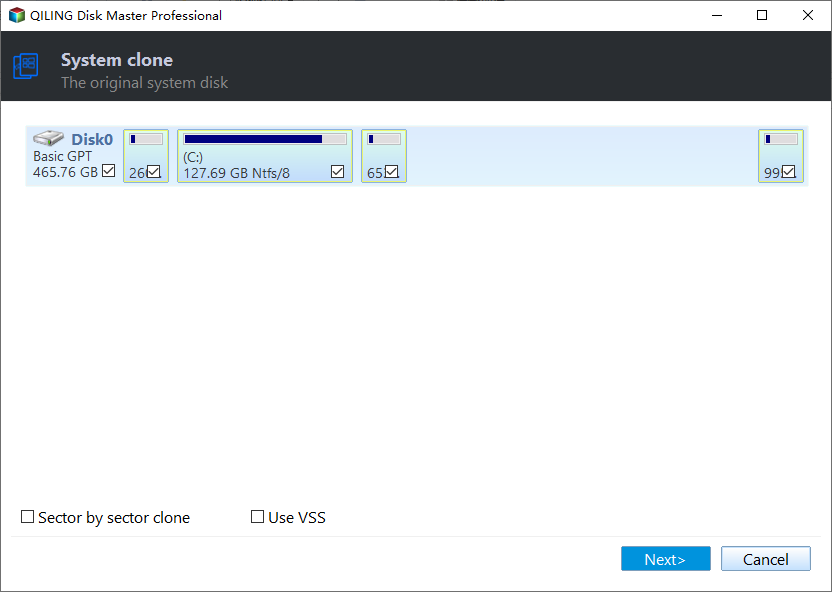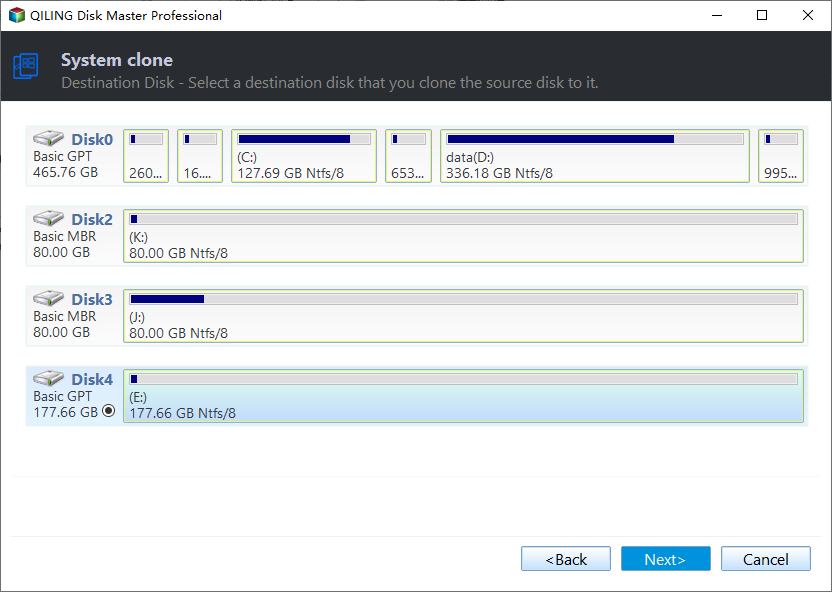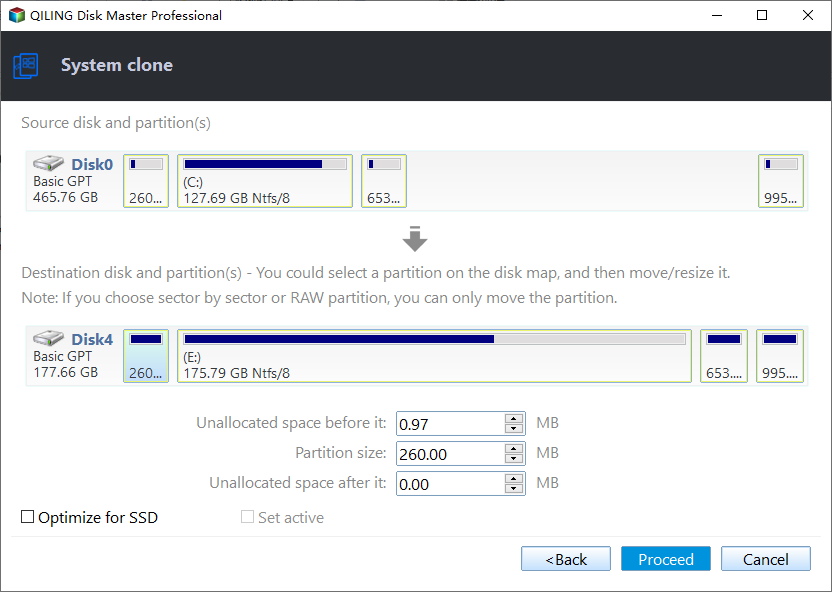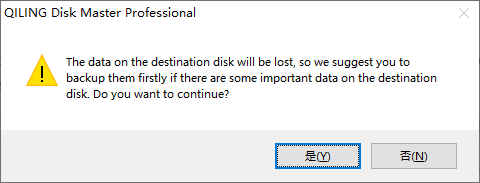Solved: Paragon Migrate OS to SSD Not Working
Paragon Migrate OS to SSD Not Working
Have you ever met the problem that Paragon migrate OS to SSD does not work? Many users asked the question on the Internet about Paragon migrate OS to SSD stuck, and they don't know how this problem comes, so fixing it seems to be difficult for them. Thus, we are going to analyze the reasons and provide workable solutions.
1. Bad sectors/blocks or some service wrong setting in the hard disk. Use the "CHKDSK" command to find the errors and fix them.
2. Migrating OS to SSD between GPT and MBR disk. Paragon only allows the same layout between source disk and destination disk, such as migrating OS from MBR disk to MBR disk (the same for GPT).
3. Your target disk isn't formatted. Select a formatted and empty SSD disk as destination.
4. The boot files and OS on different disk before migrating.
5. You have excluded system folders from the migration process. Don't do that.
6. VSS (Volume Shadow Copy Service) cannot access to the volume directory, you may get the "Bad parameter or function" message implies the Paragon migrate OS to SSD failed. Run Command Prompt as administrator, type the " icacls/grant system:f " command to fix. Plus,is the path to the volume root directory, for example D:\.
Workaround to "Paragon Migrate OS to SSD not working"
There are many solutions as we mentioned above to solve Paragon migrate OS to SSD error. If they don't help with your issue at all, it is recommended to switch to an alternative. The handy partition manager named Qiling Disk Master Professional is a great choice. Its "Migrate OS to SSD Wizard" can effectively bypass Paragon migrate OS to SSD freeze problem. The hot clone method even supports users to keep the system running during the whole migration.
Step 1: Download best Paragon Migrate OS to SSD alternative-Qiling Disk Master and launch the program.
Step 2: Select "Migrate OS" under the "Tools" tab page, in the next window choose "Next" to continue.
Step 3: A window pops up, select an unallocated space on the SSD disk (here is Disk 2) as the target, then hit "Next".
Tip: Before hit "Next", make sure the selected disk has an unallocated space, this is a prerequisite. If there is no unallocated space on SSD disk, you can resize the partition to generate one.
Step 4: Resize partition, specify the size and the location of the partition being created. Or just leave it alone. Plus, Partition Assistant will calculate the size of system files and make the destination disk space can hold these files.
Step 5: Preview these operations and the changes on Disk 2. Then click "Proceed" to migrate OS to SSD.
Step 6: You will get a note that will be lost data in SSD or HDD, then press "Yes".
After you migrating OS to SSD disk, you have to disconnect source disk to boot computer from the SSD disk, or exchange the connection socket of source disk and the SSD disk, then boot from the SSD disk.
Summary
Now, the Paragon migrate OS to SSD not working problem can be resolved.Besides, Qiling Disk Master has more functions to manage your disk in Windows 11/10/8/7, like partition recovery, aligning partition, checking partition, make bootable media, allocating free space from one partition to another, etc. For Windows Server users, there is Qiling Disk Master Server.
Related Articles
- How to Solve: Maxtor External Drive Not Working in Windows 10/8/7
Maxtor external drive is not working? This article will provide you several methods to make Maxtor external hard drive work again. - Fixed: Diskpart Delete Partition Override Not Working
If Diskpart delete partition override is not working in Windows 11/10/7, you can use third party software - Qiling Disk Master Professional to solve it. - 4 Solutions: Startup Repair Windows 7 Not Working
It is very frustrating when startup repair not working in Windows 7. But don't worry, this article recommends using professional third-party software to help you solve this problem.