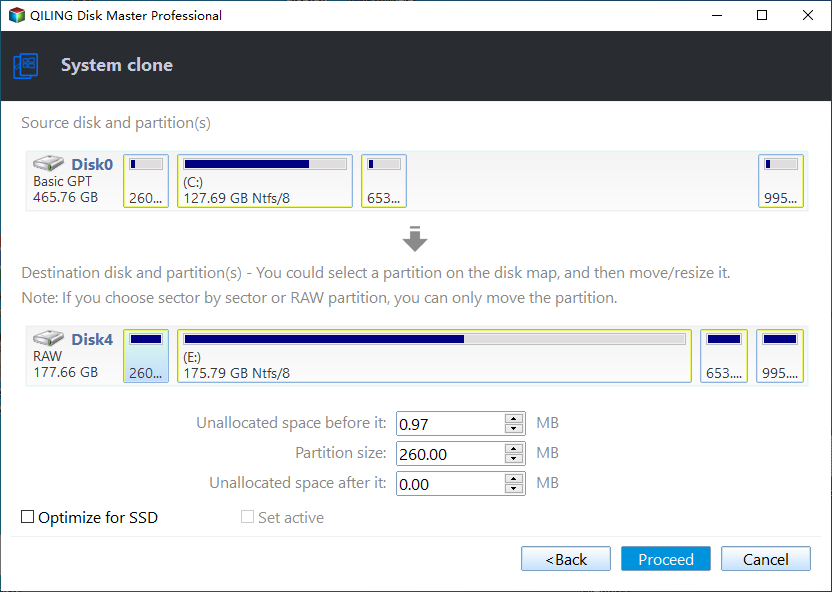Paragon Migrate OS to SSD Stuck: Fix It or Try Alternative
The error: Paragon Migrate OS to SSD stuck
To improve the computer's working speed, many users choose to migrate the operating system from HDD to SSD. It can be a tough work unless you use a right tool. Paragon Migrate OS to SSD is designed to help users with the OS migration task. However, some users find Paragon Migrate OS to SSD not working on their computers. It seems to be stuck somehow. One user posted his experience in the forum:
"I purchased Migrate OS to SSD to migrate my OS and after selecting which files and folders to transfer it has been stuck on the preparation for 'selective copy disc' for the last 6 hours.
It keeps telling me not to lose hope and to please give it some more time and the disc is still working, but I'm pretty sure it should not be taking this long. I'm moving my OS from a 2 terabyte drive to a 128gig SSD. Any ideas or advice?"
Possible causes and fixes to Paragon Migrate OS to SSD stuck
When you encounter the Paragon Migrate OS to SSD stuck issue, it could be caused by the following reasons and you can fix it accordingly.
- Bad blocks or sectors. You can run CHKDSK to scan the system disk and fix possible errors before OS migration.
- Different partition tables and Windows boot configuration. You can only migrate MBR disk to MBR disk, and GPT disk to GPT disk with Paragon Migrate OS to SSD. You may convert between GPT and MBR disks to fix the issue.
- Partitions on the target SSD. You should delete all partitions on the destination SSD before migrating the operating system.
- Excluded "Users" folder in the migration process. Do not exclude those system folders that would affect OS configuration.
Prime alternative to Paragon Migrate OS to SSD
You may lose your patience in the Paragon Migrate OS to SSD troubleshooting process. Besides, you can see the limitations of this program from above. Is there an OS migration tool that can transfer OS between MBR and GPT disks? Is there such a utility that can migrate the operating system smoothly without asking you to delete partitions on the target SSD in advance?
Qiling Disk Master Professional is the best Paragon Migrate OS to SSD alternative.
- With the System Clone feature, you can migrate OS to SSD regardless of the partition table.
- You don't need to delete partitions on the destination SSD before clone, but you do need to backup files first if there are crucial data in the destination.
- You are also allowed to do Disk Clone or Partition Clone based on your needs.
- All Windows PC operating systems like Windows 11/10/8.1/8/7/Vista/XP are supported.
I'll show you how to migrate OS to SSD in Windows 11/10/8/7 via Qiling Disk Master in the next part. Please download Qiling Disk Master now.
(* You can only preview the clone operation in the trial version. To execute the operation, please upgrade to full version.)
How to migrate OS to SSD in Windows 11/10/8/7 effortlessly
With the intuitive interface of Qiling Disk Master, all you need to do for OS migration are a few clicks. Just follow the steps below:
Step 1. Connect the target SSD to your computer and make sure it is detected.
Step 2. Install and launch Qiling Disk Master. Click "Tools" tab page and select "System Clone".
Step 3. The required system partition(s) is (are) selected by default. Select the connected SSD as the destination path and click "Next".
Step 4. Tick "SSD Alignment" to improve the performance of the destination SSD. Confirm the operation and click "Proceed".
>> Sector by sector clone: it will clone every sector on the system partitions no matter it is used or not, thus costing more time. It requires the destination partition to be larger than the source partitions.
Step 5. After the cloning process is finished, you can either change boot order in BIOS or replace the source disk with the destination SSD to boot from the cloned drive.
Summary
When you find Paragon Migrate OS to SSD stuck, you can check the possible causes mentioned above and fix it accordingly. To save your time and effort, you can adopt the quick workaround provided by Qiling Disk Master.
Apart from migrating OS to SSD, Qiling Disk Master offers you all-around backup and restore solutions. You can use it to backup Windows 10 to NAS, etc. To migrate old server to a new server, Qiling Disk Master Server can give you a hand. Go for this tool right now to strengthen your data protection!
Related Articles
- [Solved] Black Screen After Cloning Disk
This article will help you solve the problem of Windows 11/10/8/7 black screen after cloning. You won't encounter boot errors if you use the best disk cloning software - Qiling Disk Master. - What to Backup before Reinstalling Windows 10?
Wanna reinstall Windows 10 and don't know what to backup before reinstallation? This article will give you a clear guide. - How to Make Windows 10 Manage Backups Automatically?
Find the backup disk is full? Learn how to make Windows 10 manage backups automatically from this page.