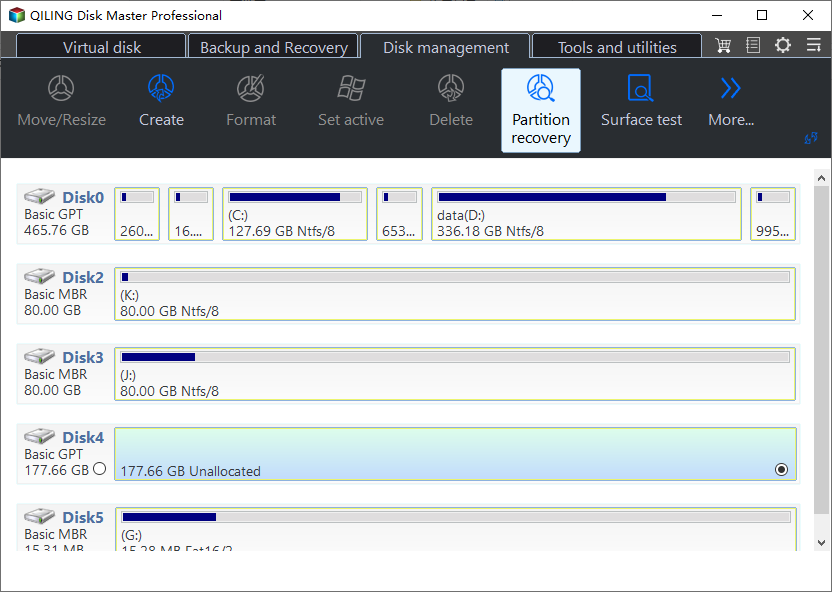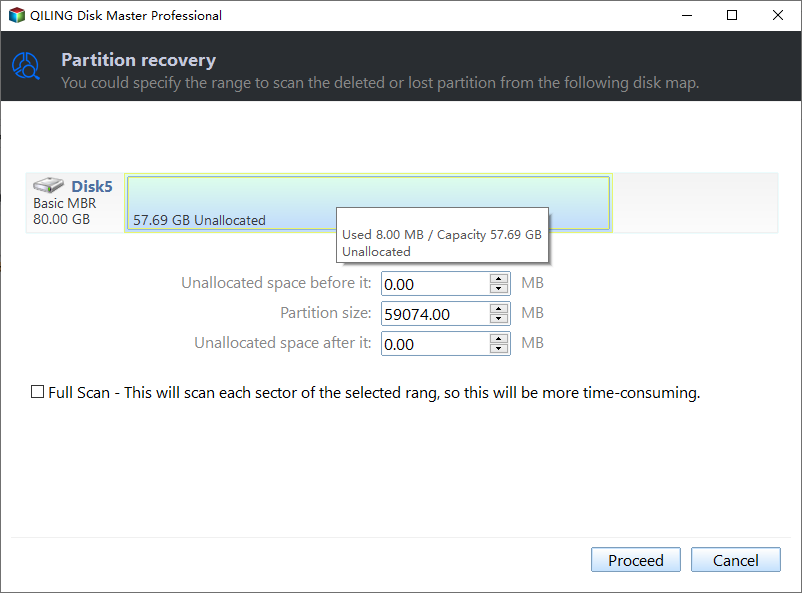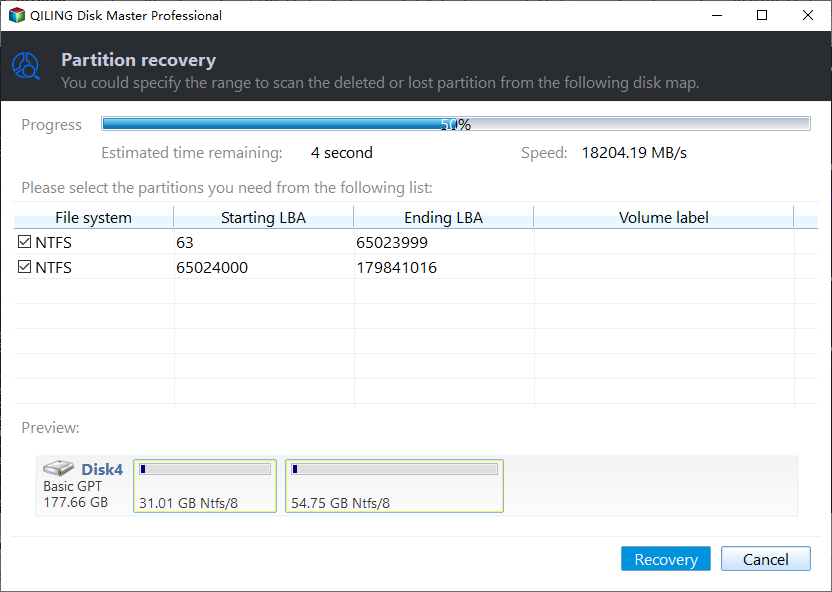Partition Is Deleted Accidently in Windows 10, 8, 7? Recover it Now!
"I accidentally deleted my hard drive partition"
You can try using a data recovery software to recover the deleted partition. Some popular options include Recuva, EaseUS Data Recovery Wizard, and Disk Drill. These programs can scan your hard drive for recoverable files and help you retrieve your data. Be sure to stop using the drive and avoid any further data writes to increase the chances of successful recovery. If you're not comfortable with the process, you may also consider seeking professional help from a data recovery service.
Choose reliable partition recovery software
It is well-When you accidentally delete a partition, it will be displayed as "Unallocated" space in Disk Management, making it inaccessible in File Explorer. To regain access to the data within the deleted partition, you can use a partition recovery software like Qiling Disk Master Professional, which can help recover the partition and make it usable again.
This software is compatible with Windows 10/8.1/8/7/XP/Vista and allows you to easily retrieve deleted partitions and saved files on your Windows PC, as long as you don't modify the deleted partition. It also offers additional features to manage your disk partition, such as splitting a large partition into smaller ones, making partition alignment for optimized disk performance, or wiping your system disk. A demo version is available for free trial.
Steps to recover accidentally deleted partition in Windows
To recover an accidentally deleted partition using Qiling Disk Master Professional, first, open Disk Management to note the size of the deleted partition, which will be recognized as Unallocated space. This will help distinguish it from other deleted partitions during the recovery process.
Step 1. Install and launch Qiling Disk Master Professional to its main interface in your Windows PC. Click on "Partition Recovery" under the "Recover" list.
Step 2. In the next window, you will need to choose the disk where the deleted partition located before and click "Next".
Step 3. Identify the deleted partition from the given list and click "Proceed" to remove it.
Step 4. When you view the partition list in the window, you should see that the deleted partition has been successfully recovered. At this point, you can select the lost partition and click "Recovery" to complete the recovery process.
Recovery/Boot partition accidentally deleted?
To recover deleted partitions within Windows, follow these steps: create a bootable media using Qiling Disk Master on a separate working computer, boot from the media, and then use the software to scan and recover the deleted partition. If Windows cannot boot due to a deleted system-related partition, you'll need to create a bootable media on a separate computer, boot from it, and then use the software to scan and recover the deleted partition. This allows you to recover deleted system-related partitions without loading the OS.
Step 1. Connect a USB drive to a working computer, run Qiling Disk Master Professional on that PC, click "Make Bootable Media" under "Tools" list, and then click "Next" in the pop-out window.
Step 2. To begin the process, insert a USB drive into your computer. Then, open the Windows Settings app, click on the "Update & Security" option, and select the "Recovery" tab.
Step 3. Wait for the process to be finished.
Note: the USB drive contains pre-installed Qiling Disk Master Professional.
To recover a deleted boot partition or recovery partition, plug a bootable USB stick into a computer that can't start up due to the deleted partition, and enter the BIOS to change the boot order to boot from the USB drive. Once logged in, the Qiling Disk Master will run automatically, allowing you to recover the deleted partition.
Bottom Line
You can easily recover a deleted partition on a Windows PC, regardless of which partition was deleted, using Qiling Disk Master Pro. This method can also be used to recover partitions on SSD, USB flash drives, SD cards, or other types of hard drives. If you need to recover a deleted partition on a Windows Server, you can try Qiling Disk Master Server.
Related Articles
- Solved: No EFI Partition Was Found
No EFI partition was found? How to recover or recreate EFI partition in Windows 11/10/8/7 ? You can find the easy and safe methods in this article. - Partition Is Deleted Accidently in Windows PC? Recover it Effortlessly
When your partition is deleted accidentally in Windows 10, 8, 7, you can use the Qiling Disk Master Professional. It can recover deleted data partition and system partition easily. - Missing EFI Partition in Windows 10 – Solved
No EFI partition or missing EFI partition in Windows 10? You can refer to this article and learn how to create EFI Partition. - Ways to Initialize Disk Windows 10 and Common Disk Initialization Errors
This article shows you how to initialize disk in Windows 10, as well as tells how to fix some common disk initialization errors.