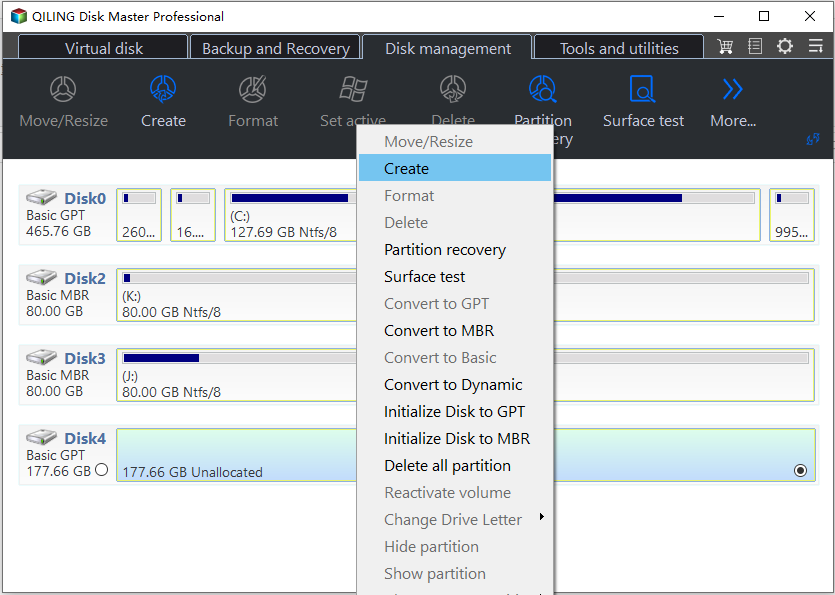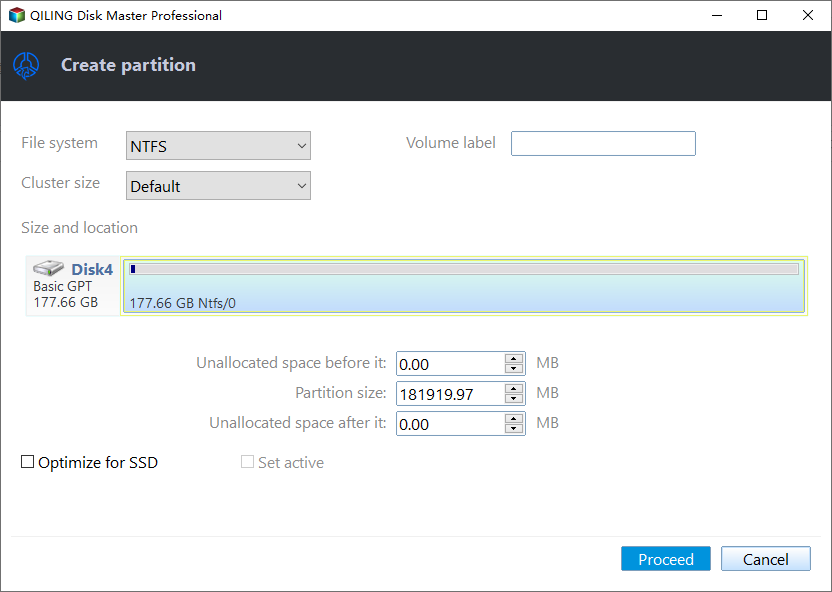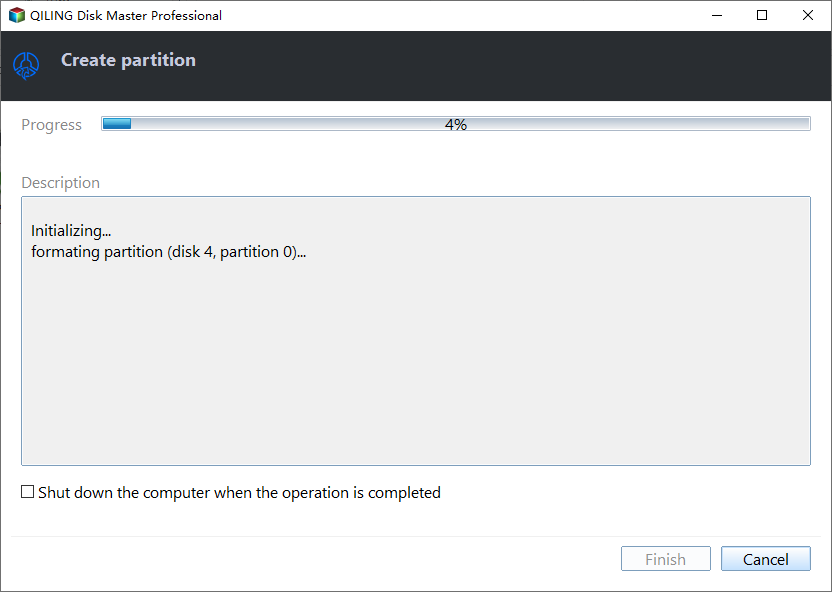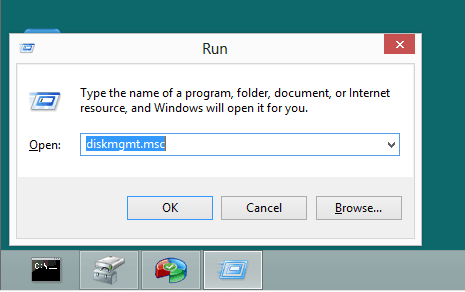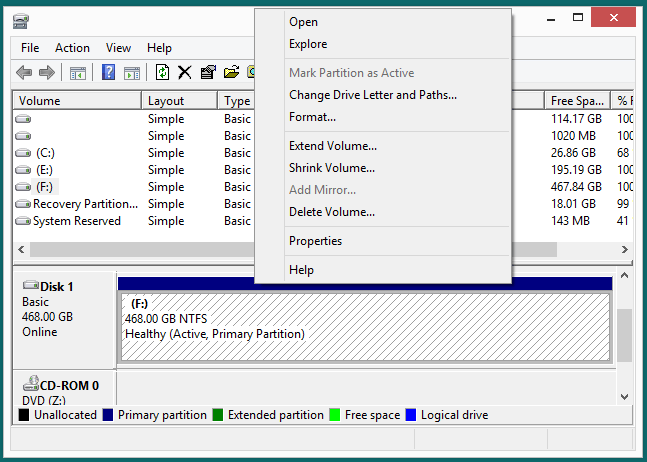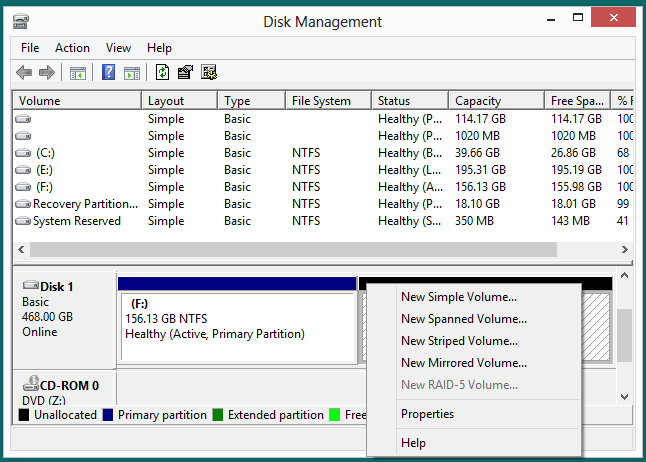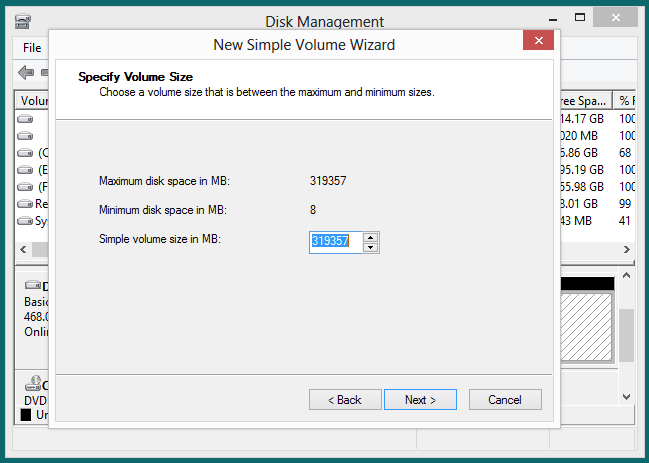Partition WD External Portable Hard Drive in Windows 10/11
WD is short for Western Digital, which is a leading provider of best-selling Internal & External Hard Drives and award-winning Media Player & Network Drives. The WD External Portable Hard Drive mainly includes WD Elements Portable and My Passport Ultra. Can I partition my WD external hard drive?
Of course, you can partition WD hard drive in Windows easily and quickly. This guide will provide two WD Partition tools - Disk Management and Qiling Disk Master.
- Qiling Disk Master is a third-party tool for all Windows versions. It is a professional tool that has been proven in countless ways. It offers a wide range of partitioning options to suit your needs, including partition merging and disk cloning.
- Disk Management is the Western Digital partition manager built into Windows. It has limited advanced features and sometimes fails to recognize your hard drive. Sometimes the partition options are grayed out. But you don't need to download it.
How to Partition WD External Hard Drive without Data Loss?
Qiling Disk Master Standard is a freeware developed for managing disks and their containing partitions. It makes partitioning a hard drive more reasonable and understandable. Compared with Disk Management, it allows you to move partitions and merge partitions. What's more, it enables you to do more operations without data loss.
To create a new partition with Qiling Disk Master:
1. Download, install, and open this free software.
2. Within the main interface, right-click on one of the existing partitions, and select "Create Partition". If there is unallocated space on the external disk, you can also use the unallocated space to create a new partition.
3. In the pop out window, you can see a slider bar in the middle of the selected partition. Drag the slider rightwards or leftwards to adjust the sizes of the partition. You can also specify the partition size by entering a number in the New Partition Size field. If you need more options, you can click the Advanced option.
4. Then you can preview how the partition layout will be after the operation. If that what you need, Click "Proceed" to apply the tasks.
If you need to create more partitions or do other operations, you can click the "Apply" button when all operations are well set. If you want to merge a contiguous partition or nonadjacent unallocated space into one existing partition, you can use the Merge Partitions feature. If your WD external hard drive is more than 2TB, you can convert to GPT partition style without data loss to use the full capacity of the drive. Therefore, with the help of Qiling Disk Master, you can partition WD external portable hard drive effortlessly.
Partition WD hard drive with Disk Management
Available in Windows 10/8/7, Disk Management allows you to manage your disks and partitions with a simple, graphical interface. Disk Management can only shrink or extend partitions formatted with NTFS. Therefore, if the partitions on your hard drive are using the FAT32 file system, you need to reformat it or convert to NTFS. As you know, Formatting hard drive will erase all the data, so it is recommended to back up all the crucial files.
To partition external hard drive:
1. Connect your WD external hard drive to your computer, and open Disk Management. To open Disk Management, you can type "diskmgmt.msc" in the Search box or Run box and press Enter.
2. Right-click the existing volume on the portable hard drive, choose "Shrink Volume" in the drop down menu and follow the Shrink Volume Wizard to shrink the partition to get unallocated space or free space.
3. Right-click the unallocated space gained by shrinking a primary partition or free space gained by shrinking a logical partition on the WD portable drive and select "New Simple Volume."
4. In the next screen, enter the volume size that you desire and Click "Next". If you only want to use the space to create a single partition, you don't need to enter the volume size and just click "Next", thus, it will maximum size by default.
5. Follow the instructions to assign a drive letter, and file system. Then Click "Finish" to start to partition the drive.
If you need more partitions, just repeat this procedure. Note than once you have successfully created a new partition, you cannot merge the partition back into the existing partition without data loss. If you want to be more flexible to resize the partition on the external hard drive, you can use third party partition manager software.
Why partition a hard drive?
Different from internal hard drives, WD external portable hard drives has been partitioned and formatted before shipping. Nevertheless, if you want to get your things better organized by saving different files into separate sections, you can need to partition WD external portable hard drive. Therefore, you can easily locate the right file when you need.
What's more, if one partition corrupt, it won't affect the rest of the partitions on the external hard drive. With the existing partitions, you can shrink, extend, and create new partitions. You can also clean the hard drive and repartition hard drive. To partition an external hard drive is not as difficult as many people think it is. You can use Windows built in utility Disk Management or third party partition software to partition WD hard drive.