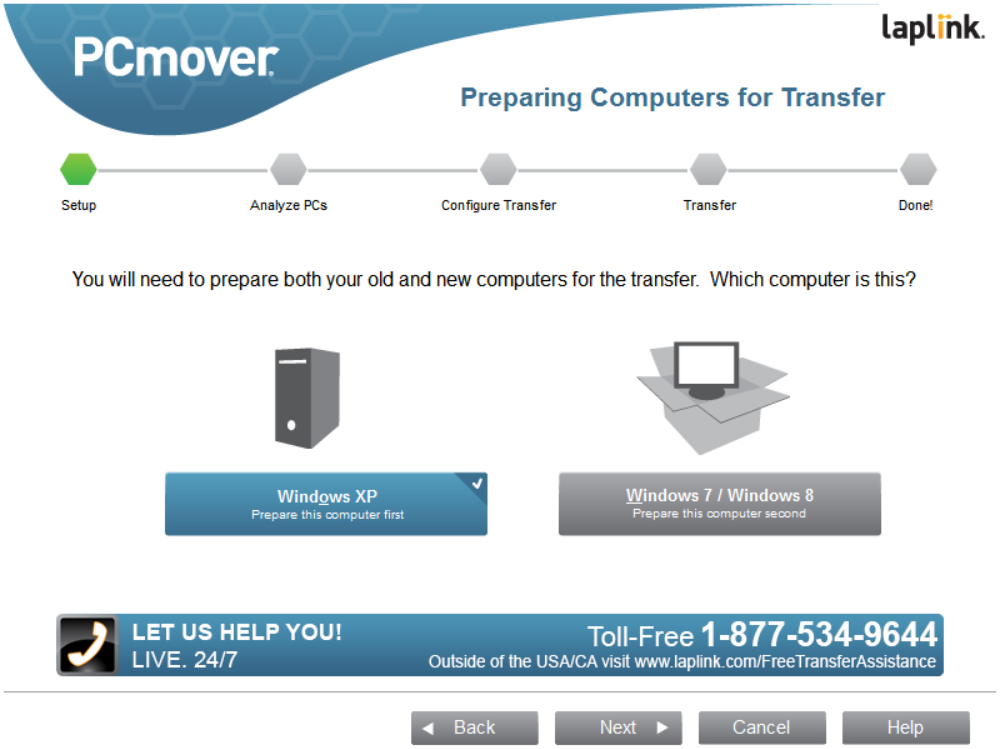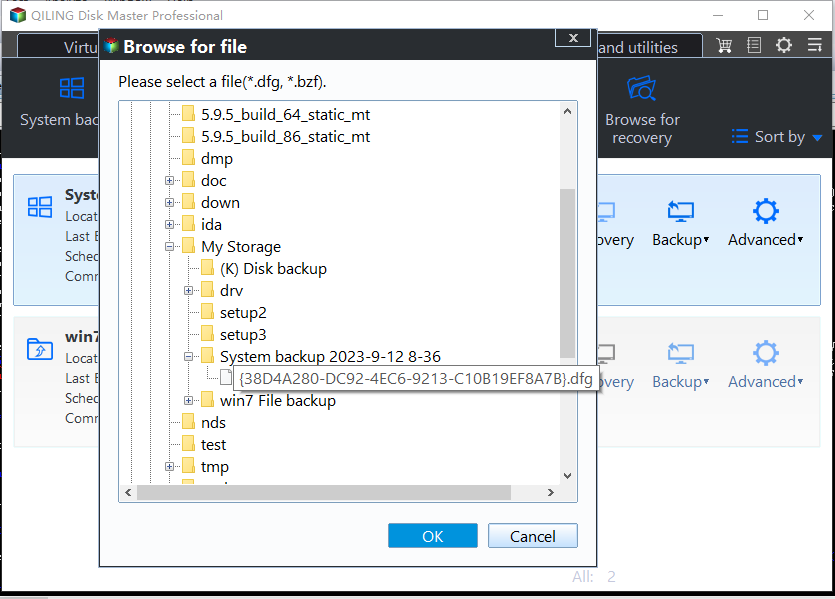Best PCmover Express Alternative in Windows 7, 8, 10, 11 (100% Work)
About PCmover Express
PCmover Express is a free data migration tool for Windows XP, Vista, 7, 8, 8.1 10, 11, provided by Microsoft and Laplink. This software was born due to Microsoft's deprecation of Windows Easy Transfer.
Just as its name implies, PCmover Express allows you to move files, settings and users profiles from an old PC to a new one automatically, even the Windows operating system on the old PC is different from the new one.
Since the release of PCmover Express, it has attracted many home and professional users to employ. However, there are some restrictions:
- PCmover Express cannot migrate applications. Or you have to paid for moving applications.
- Cannot transfer hard drive content from old PC.
- And it's complicated for beginners to operate.
Hence, you may need to PCmover Express alternative, which is free and easy to use. You may think of the Windows Easy Transfer to transfer files between two computers. However, Windows Easy Transfer is not available in Windows 10 computer according to Microsoft.
Then, in the next part, the best alternative to PCmover Express comes to help.
Best PCmover Express Alternative
It's highly recommended to use the best alternative to PCmover - Qiling Disk Master Professional due to its outstanding features. And It allows you to move your documents, system files, applications, settings and other data in case of system failure or data loss. The supported systems include Windows XP, Vista, 7, 8, 8.1, 10, 11 and all 32-bit and 64-bit versions.
As the best PCmover Express alternative, Qiling Disk Master do the following for you:
- Use File Sync to sync personal data automatically on a regular basis.
- Disk Clone is able to transfer everything from one hard drive to another. Everything is the same, including partition structure, file system, partition size, etc.
- Partition Clone is able to move data partition between the same disk or a different one.
- Universal Restore is capable of restore system image or disk image to new PC, even with dissimilar hardware.
- Multiple destination selection: you could backup or sync files to Google Drive or other clouds, local disk, network location, external hard drive, etc.
How to Transfer Data and Software from PC to PC
Here, we will describe you how to transfer data and software from one computer to another with the best Laplink PCmover alternative - Qiling Disk Master Standard. You need to create a system image in Windows 10 (it will include files, settings, user profiles, operating system, boot files, etc) and then restore system image to a different computer with the help of Universal Restore.
Here are the specific steps:
Download Qiling Disk Master Professional, install and launch it on your computer. It has a 30-day free trial, so you can try it before you make the final decision.
1. Launch Qiling Disk Master in the old computer, go to the Backup tab and select System Backup to create a full backup for old computer.
2. Go to the Tools tab and select Create Bootable Media to create a bootable USB or CD/DVD, thus you can boot the unbootable computer.
3. Connect the hard drive containing system image and another one to receive the backup in the new computer and be sure it can be detected.
4. On the main interface of Qiling Disk Master, select Restore -> Select Task.
5. Select the system image created on the old computer and click Next. If you cannot see it, click Back and Select Image File to manually find your backup.
6. Then, you will be asked which items you want to restore, tick "Restore this system image" and "Restore to other location". Then, click Next.
7. Select another hard drive on your computer as restore destination and click Next.
8. Tick Universal Restore and click Proceed.
After the restore task finished, all the data and software you want to transfer will be moved to new computer successfully. Just try to boot from it and see if all the items are exactly the same.
The end
As the best free PCmover Express alternative, Qiling Disk Master Standard shows extraordinary ability to move data and software safely and offers more features than PCmover Express. Now, you may download the software to have a try.
It allows you to create full system image backup to protect your OS, create incremental or differential backup to backup changed files only to save your disk storage space, and you could encrypt the backup image by setting a password, etc. Besides, you can sync files bidirectional or File Sync to get files protected.
Related Articles
- How to Move Files to Google Drive with Ease
You will learn 8 practical ways and how to move files to Google Drive easily, even in different situations. - How to Transfer Files from Old PC to New PC on Windows 7/8/10
This article will show you 5 methods to transfer files from old PC to new PC in Windows 7/8/10. Scroll down to learn more. - [Solved] Windows Easy Transfer Is not Available in Windows 10
Now that Windows Easy Transfer is not available in Windows 10, how can you transfer files from PC running earlier OS to PC running Windows 10? Here's the answer. - How to Easily Move Boot Partition in Windows 7/8/10?
You will get the 3 ways to move boot partition in Windows 7, and the best way to avoid boot partition and system partition on different drives.