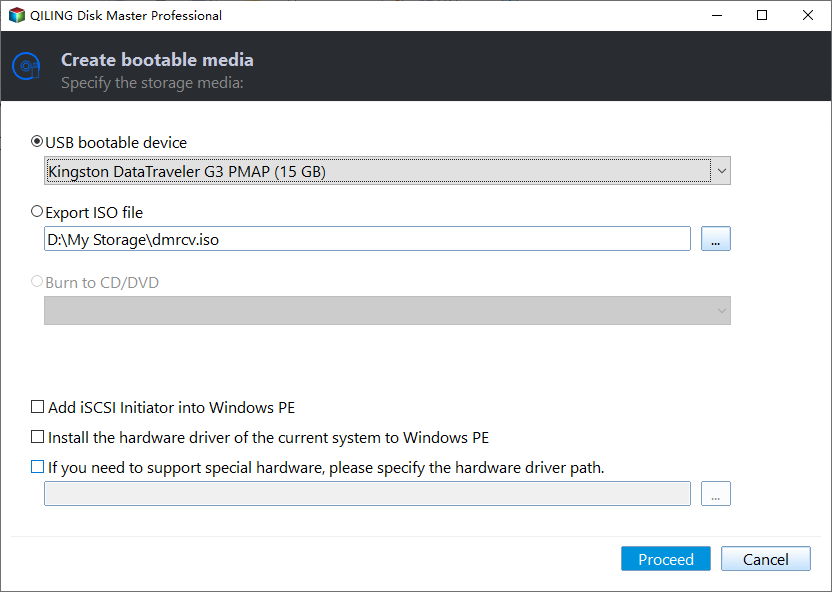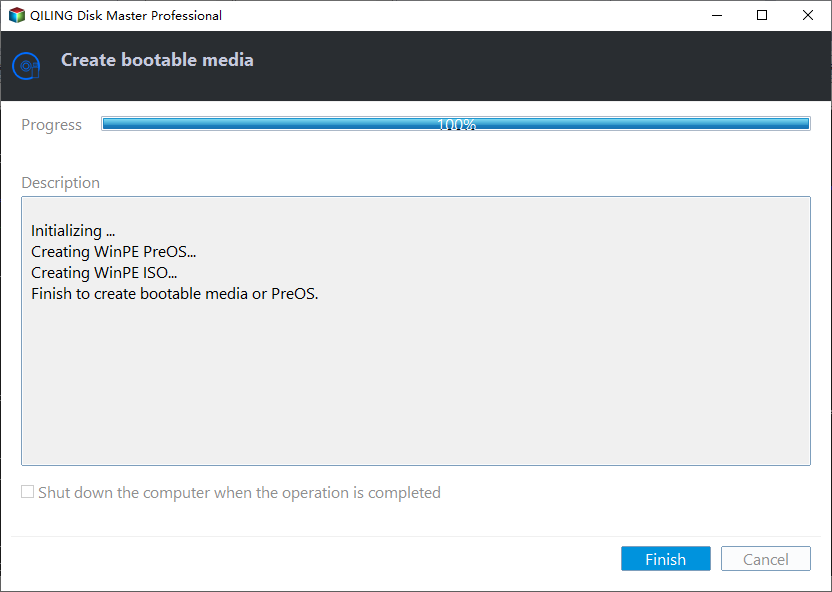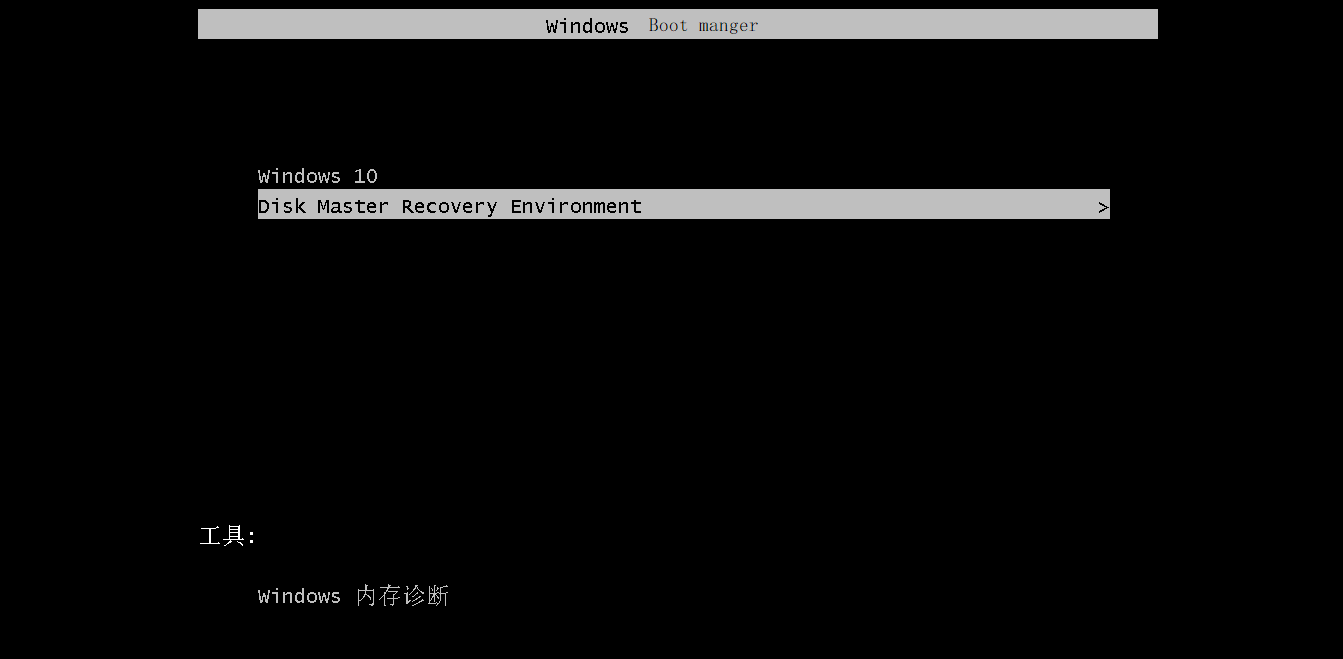What is Partition Assistant Restart Mode?
Introduction
When you initiate an operation in the Partition Assistant, it will typically run under the Windows Mode by default. This means that the operation will be completed without requiring a system reboot.
However, some operations could not be completed under Windows Mode, such as "Shrink system partition", "Clone System Partition", "Migrate OS to SSD", or some applications that are running on the partition you want to resize. In these cases, the target partition could not be locked. Therefore, the operation will be completed under the Reboot Mode (including Windows PE Mode and PreOS mode).
Windows PE Mode
When you choose to restart into Windows PE mode to perform operations, the Partition Assistant will first create a WinPE bootable ISO based on the system's recovery environment. This ISO file is used to boot the system into a specialized environment, allowing the Partition Assistant to complete the desired operation.
After the creation of the WinPE bootable ISO is completed, the Partition Assistant will reboot the PC into the WinPE environment. This specialized environment is designed to execute the desired operation, such as resizing partitions, cloning the system partition, or other tasks.
After the Partition Assistant has finished executing the desired operation in the WinPE environment, the PC will automatically reboot into Windows by default. This is a standard behavior, ensuring that the system returns to its normal state once the operation is completed.
PreOS Mode
When using the Partition Assistant to perform operations, selecting the "Restart into PreOS mode" option can significantly speed up the process. Unlike creating an ISO, this method allows for a faster entry into PreOS mode, making it ideal for quick operations.
The below interface is initialzing PreOS mode:
The below interface is the PreOS mode in Windows:
After completing operations using the Partition Assistant, the system will automatically reboot into Windows by default. This ensures a seamless transition back to your normal Windows environment, with no need for manual intervention.
Notes:
- When the program reboots into the WinPE environment, it will automatically detect any system environment changes. Upon detection, the program will quit the WinPE environment and then reboot into PreOS mode to continue operations.
- If Qiling Disk Master is unable to detect the system's recovery environment due to certain reasons, it will automatically reboot into PreOS mode. This ensures that the system can still be recovered and restored, even if the recovery environment is not detected.
Manually Enter into PreOS Mode
In order to make the process run under the boot mode, you should hold select "Disk Master Recovery Environment". Then it will into the PreOS mode.
Related Articles
- SD Card Benchmark App 2024 Updated Recommend [Detailed Guide]
Do you want to check your SD Card Performance? Then check out the best SD Card Benchmark App with a detailed guide. This article introduces a reliable app for SD Card benchmarking. - Solved: SSD Not Showing Up in Disk Management on Windows 10/11/8/7
Is SSD not showing up in Disk Management? Don't worry; this article provides four effective fixes and some quick fixes for this issue. Dive into this article now. - Steam Deck Disk Speed Test Tutorial 2024 [Your Guide Is Here]
Is your Steam Deck starting to lag when playing games? The speed of your Steam Deck disk is likely being affected due to some issues. Find out when and how you should run the Steam Deck disk speed test in this article. - How to Apply Windows 10 Boot Repair [6 Promoted Ways]🔥
This article will cover six valuable methods to help users fix Windows 10 startup errors. Read on and learn how to apply Windows 10 boot repair efficiently.