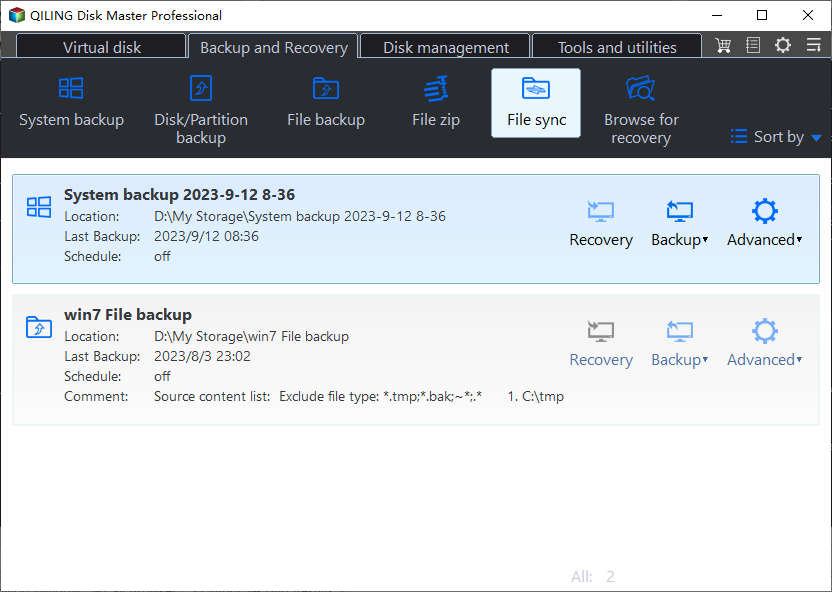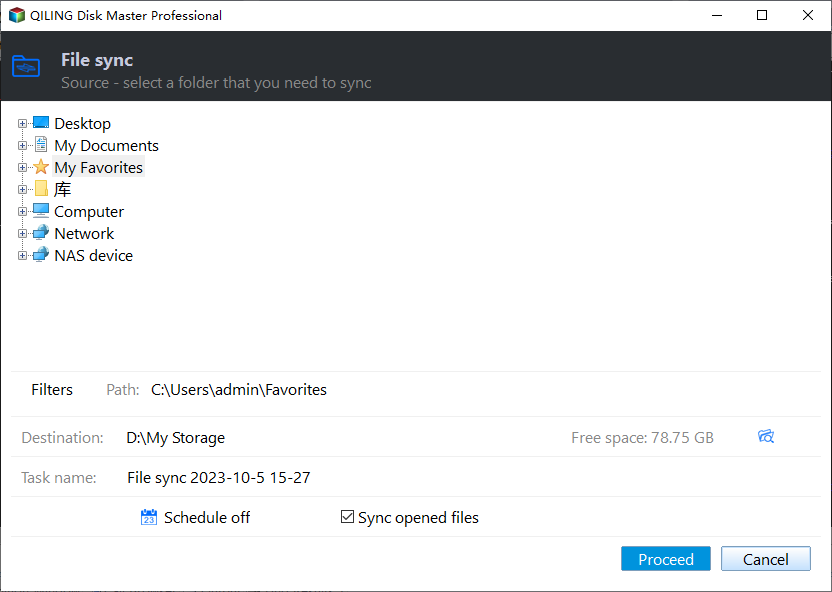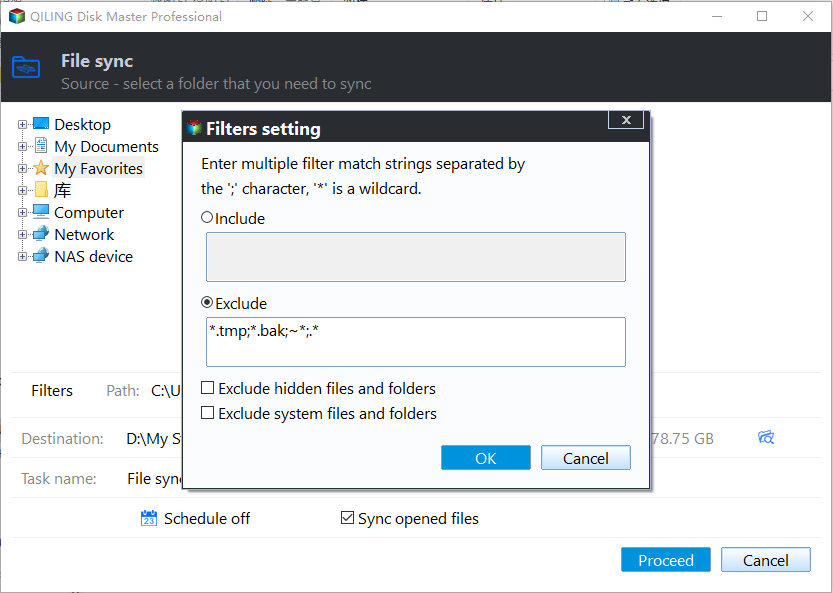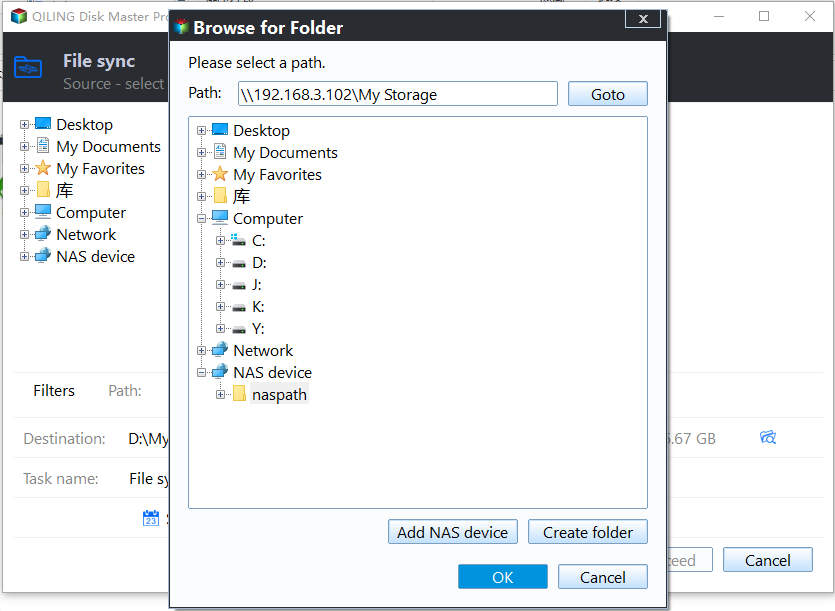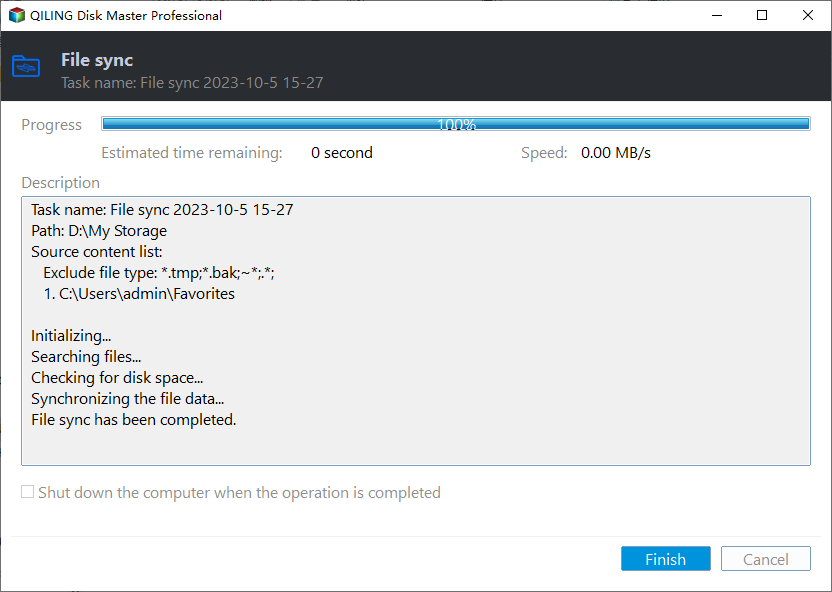Real-Time File Backup in Windows 7/8/10/11 to Backup Changes
The Benefit of Real-Time File Backup
Computer users all know that the worse thing of using computer is data loss, which may bring you a big damage. And backup should be the best way to protect data.
You may change data on your computer frequently, such as add/delete/modify files. Once you change data, you need to backup the new data again. It seems annoying.
Under this circumstance, a real-time file backup is very helpful. It monitors changes in the source directory and syncs them to the destination directory without delay. Thus, you won’t miss any change of your files and always have the newest backup version.
Best Real-Time Backup Software - Qiling Disk Master
Real-time backup is different from traditional backup. Unlike RAID, replication, or mirroring, it not only copies the data, but also copies data continuously. The continuous data protection saves a copy of all changed data. Then how to set up a real-time file backup in Windows 7/8/10/11?
To set up a real-time file backup in Windows 7/8/10/11, a specialized real-time backup utility - Qiling Disk Master Professional is recommended.
- It offers four sync modes to help you backup data. They are Basic Sync, Mirror Sync, Two-Way Sync and Real-Time Sync.
- You are allowed to sync files between various locations, such as sync local folders to OneDrive, transfer files from PC to PC, etc.
- It runs well on Windows PC systems. If you are running Windows Server 2003, 2008, 2012, 2016, 2019, 2022 or SBS 2003, 2008, 2011, then Qiling Disk Master Server is suitable for you.
Get a 30-day free trial of Qiling Disk Master right now!
How to Do Real-Time File Backup in Windows 7/8/10/11
Here will show you the detailed steps for backing up files in real time with Qiling Disk Master.
Step 1. Install and launch Qiling Disk Master. Click Backup and recovery > file Sync.
Step 2. Then, click Folder to add the folder(s) you want to backup continuously. Edit the Task Name if needed.
Besides, there is a file filter which allows you to backup files with a certain file extension. You could use it to include or exclude some files and folders as you want.
Step 3. Choose a destination for the real-time file backup. Here we choose NAS as destination: click inverted triangle > Add Share or NAS Devices > type IP address and the credentials > choose a folder as destination and click OK.
Step 4. Click Proceed >> button to perform real-time file replication.
With the Real-Time Sync feature of Qiling Disk Master, you can make continuous data protection easily. Once you set up a real-time sync task, the program will monitor the source directory in real time. If there are any changes happening to any files or folders in the source directory, the program will sync them to the destination directory immediately.
In the End
With the help of Qiling Disk Master Professional, it’s easy to do real-time file backup. As the best real-time backup software, it allows you to sync files between different computers or sync two external hard drives, etc.
If you want to backup data to an image file, you can make use of the System Backup, Disk/Partition Backup, File Backup or Cloud Backup feature offered by Qiling Disk Master. Don't hesitate to try it out!
Related Articles
- 2 Quick Ways to Do Schedule Automatic Backup in Windows 7
- Best Real-Time Backup Software to Keep Data Always Up to Date
- How to Backup Files in Windows 7 to External Hard Drive
- Best Free Folder Sync Software in Windows 7/8/10
Qiling Disk Master Standard is the best folder sync software for Windows 10, you can use it to perform folder sync on a regular basis or in real-time. Learn more about it below and the detailed steps!