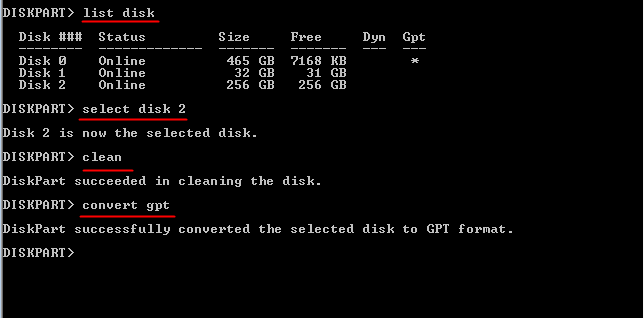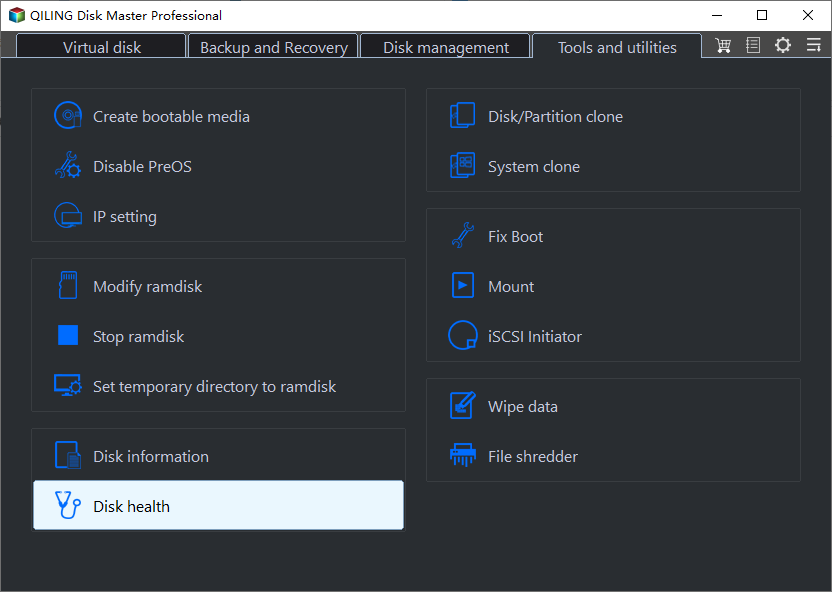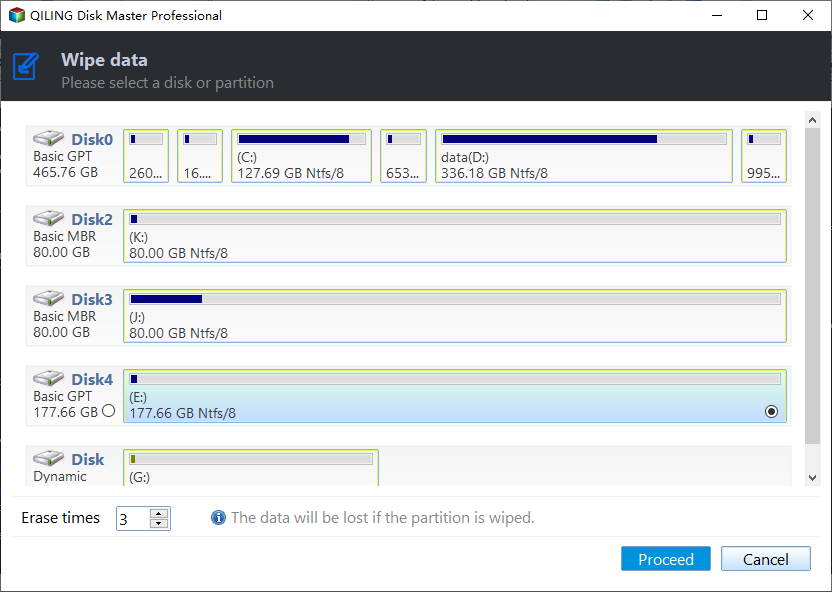How to Remove MBR Partition Table from USB Flash Drive in Windows 7?
What is a MBR Partition Table?
Master boot record (MBR) disks use the standard BIOS partition table. It is a special type of boot sector at the very beginning of partitioned computer mass storage devices like fixed disks or removable drives intended for use with IBM PC – compatible system and beyond. The MBR contains the information on how the logical partitions, containing file systems, are organized on that medium.
The organization of the partition table in the MBR limits the maximum addressable storage space of a disk to 2 TB. MBR partition table supports up to four primary partitions, of which DOS could only use one. The MBR is not located in a partition; it is located at a first sector of the device (physical offset 0), proceeding the first partition.
Why Need to Remove MBR Partition Table?
Following three factors may result in MBR partition deleting.
- You want to reinstall a new operating system that does not support MBR partition style, like Linux. If you install Linux on your system, it will overwrite the MBR with a program called GRUB (for GRand Unified Bootloader).
- As covered before, MBR partition supports up to 2 TB disk capacity and you can only create four primary partitions. If cloned old MBR partition to big capacity disk such as 3 TB or 4 TB, the MBR partition table is no longer necessary.
- Your MBR partition table is messed up, missed or compromised. You can either rebuild MBR or delete MBR and partition table for new and workable partition table.
Please note that if the MBR is deleted or removed, the entire hard drive is rendered inaccessible, as the system has no idea where to access the partitions. Therefore, it is suggested to backup files that you care most before you start.
How to Remove MBR Partition Table in Windows XP/7?
There are many freeware such as FDisk or GDisk on the market for you to delete MBR partition or GPT partition table. However, to remove MBR, you have more than one solution. As a matter of fact, you can completely wipe the entire hard drive including all existing partitions, hidden partitions and MBR partition table for another use. Surely, if replaced the MBR disk with bigger disk, say 4TB, you can convert MBR partition table to GPT for better management. In conclusion, you can solve this issue using Diskpart in Command Prompt and Qiling Disk Master Professional.
How to Remove MBR Partition Table via CMD?
To run Diskpart, you need to first open Command Prompt. Press Windows + R key combination to start Run box. This will take delete internal hard disk MBR partition for example.
- Type "diskpart" in Run box and press Enter. Please run CMD as administrator.
- Type "list disk"
- Type "select disk X". X is the disk number you want to convert.
- Type "clean". This will delete all partitions or volumes on the disk.
- Type "convert gpt".
- Type "exit" to exit the Command Prompt
Then you have converted a basic disk with the master boot record (MBR) partition style into a basic disk with GUID partition table (GPT) partition style. It is quick and fast. Nevertheless, for user who does not familiar with command line operation, it is time-consuming. What's worse, you cannot step back if find anything wrong. Thus, another GUI partition manager is of much help here. Learn how to remove MBR partition from flash drive in next part.
Securely Remove MBR Partition on USB via Qiling Disk Master
This partition manager allows you to wipe hard drive as well as delete MBR partition by converting it to GPT in Windows XP/Vista/7/8/10/11. It is a great Gptgen alternative. Besides, you can also use this tool to fix conversion from FAT32 to NTFS is not available issue. It has user-friendly interface and is suitable for both computer novice and experts. Download the free trial to have a try.
Step 1: Plug in the USB drive and make sure it can be detected by Windows. Install Qiling Disk Master and launch it.
Step 2: Right-click the USB drive and select "Wipe Hard Drive".
Step 3: In the pop-up window, choose a wipe method and click "OK". For normal data wiping, the first option is enough. From top to down, the wiping method becomes more thoroughly.
Step 4: Click "Apply" and then "Proceed" to execute the task.
Without much effort, you can easily remove MBR partition table in Windows 7 and Windows XP. Qiling Disk Master also supports command line partitioning, so that you can better manage your hard drive in Command Prompt. It is also an excellent DataTraveler Workspace format tool in Windows 7 ,10 and 11.