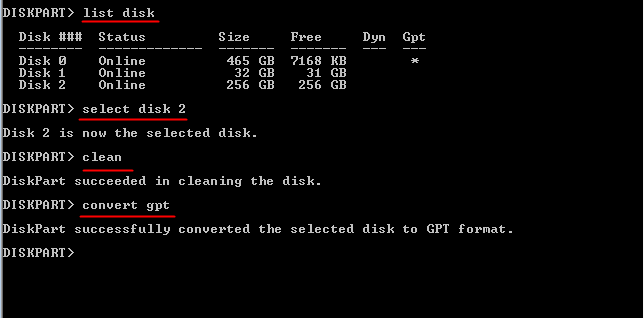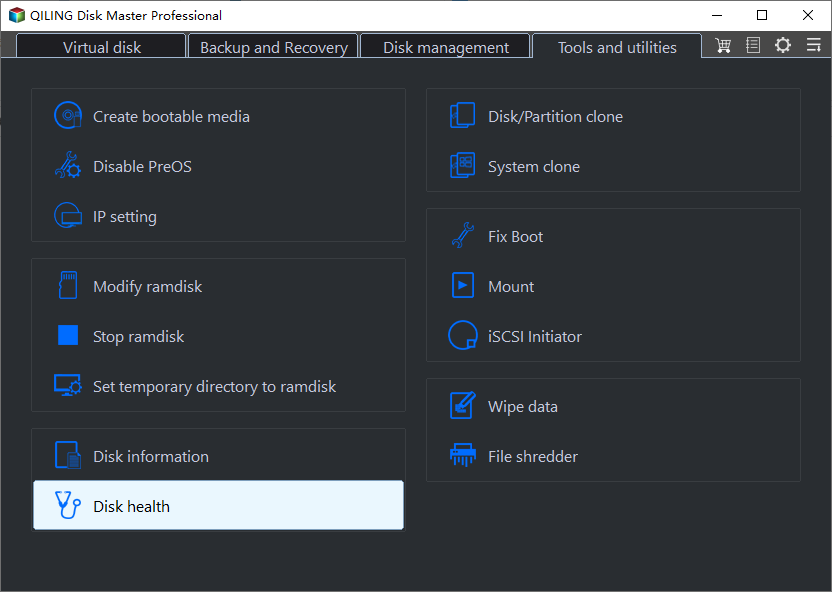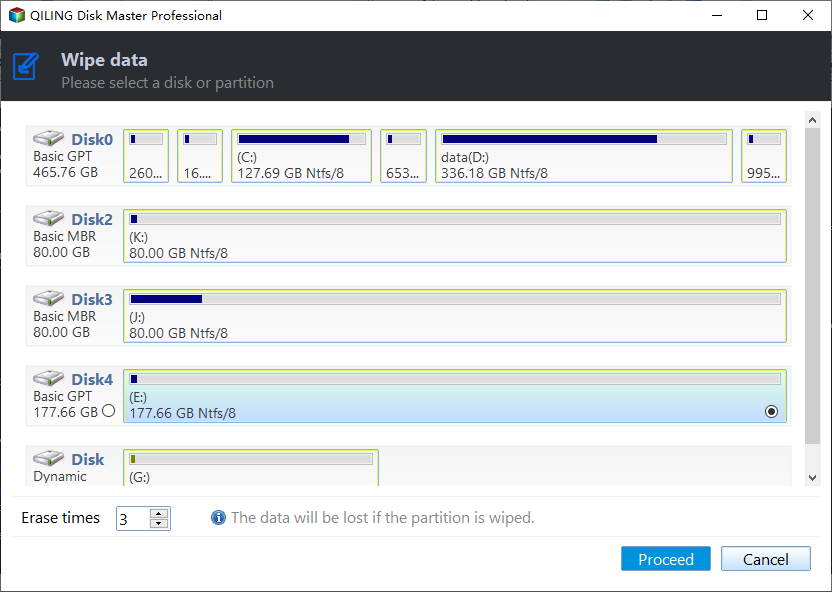How to Remove MBR Partition Table from USB Flash Drive in Windows 7?
What is a MBR Partition Table?
The Master Boot Record (MBR) disk uses the standard BIOS partition table, which is a special boot sector at the beginning of partitioned storage devices. It contains information on how logical partitions, with file systems, are organized on the medium.
The MBR, or Master Boot Record, is the first sector of a hard drive or solid-state drive, which contains the partition table. This limits the maximum addressable storage space to 2 TB. The MBR supports up to four primary partitions, but DOS can only use one. The MBR is not located within a partition, but rather at the physical offset 0, preceding the first partition.
Why Need to Remove MBR Partition Table?
Following three factors may result in MBR partition deleting.
- If you're planning to install a new operating system like Linux, which doesn't support MBR partition style, it will overwrite the Master Boot Record (MBR) with GRUB, effectively removing the existing Windows installation.
- The MBR partition has limitations, supporting up to 2 TB disk capacity and only allowing four primary partitions. If an old MBR partition is cloned to a larger capacity disk, such as 3 TB or 4 TB, the MBR partition table is no longer necessary.
- Your MBR (Master Boot Record) partition table is either missing, compromised, or messed up. To resolve this issue, you have two options: either rebuild the MBR or delete the MBR and partition table to create a new and workable partition table.
If the MBR is deleted or removed, the entire hard drive becomes inaccessible, as the system can't find the partitions. It's recommended to back up important files before making any changes.
How to Remove MBR Partition Table in Windows XP/7?
You can delete MBR partition or GPT partition table using freeware like FDisk or GDisk, but to remove MBR, you have multiple solutions. You can also completely wipe the entire hard drive, including all existing partitions, hidden partitions, and MBR, for a fresh start. Alternatively, if you replace the MBR disk with a larger one, such as a 4TB drive, you can convert the MBR partition table to GPT for better management. In this case, you can use Diskpart in Command Prompt and Qiling Disk Master Professional to solve the issue.
How to Remove MBR Partition Table via CMD?
To run Diskpart, open Command Prompt by pressing the Windows + R key combination to start the Run box. From there, you can delete an internal hard disk's MBR partition, for example, by following the necessary commands in the Command Prompt.
- To access the Diskpart utility, type "diskpart" in the Run box, press Enter, and then run the Command Prompt as an administrator.
- Type "list disk"
- To convert a disk to a different file system, you would type "select disk X", where X is the number of the disk you want to convert.
- Be extremely careful with this command as it will irreversibly erase all data on the disk.
- Type "convert gpt".
- Type "exit" to exit the Command Prompt
Converting a basic disk with the master boot record (MBR) partition style to a basic disk with GUID partition table (GPT) partition style is a quick and fast process, but it can be time-consuming and error-prone for users unfamiliar with command line operations, making it difficult to step back and correct mistakes. A GUI partition manager can be helpful in this situation.
Securely Remove MBR Partition on USB via Qiling Disk Master
This partition manager offers a range of features, including wiping hard drives and deleting MBR partitions by converting them to GPT in Windows XP to 11. It's a great alternative to Gptgen and can also fix issues with converting FAT32 to NTFS. With its user-friendly interface, it's suitable for both beginners and experts. You can download a free trial to try it out.
Step 1: To install Qiling Disk Master, plug in the USB drive and ensure it can be detected by Windows. Next, install Qiling Disk Master and launch the software.
Step 2: Right-click the USB drive and select "Wipe Hard Drive".
Step 3: In the pop-up window, select a wipe method and click "OK". For standard data erasure, the first option is sufficient. The wiping method becomes more thorough from top to bottom.
Step 4: Click "Apply" and then "Proceed" to execute the task.
You can easily remove the MBR partition table in Windows 7 and XP with minimal effort. Qiling Disk Master also supports command line partitioning, allowing you to manage your hard drive more effectively in the Command Prompt.