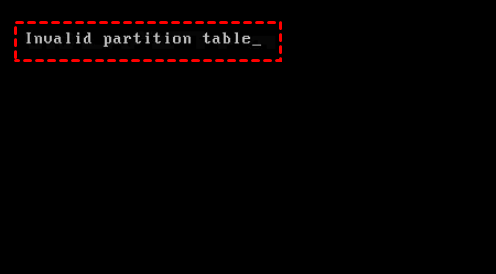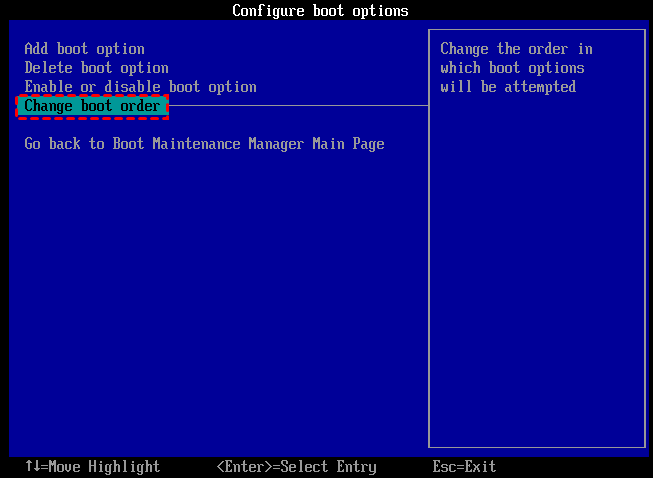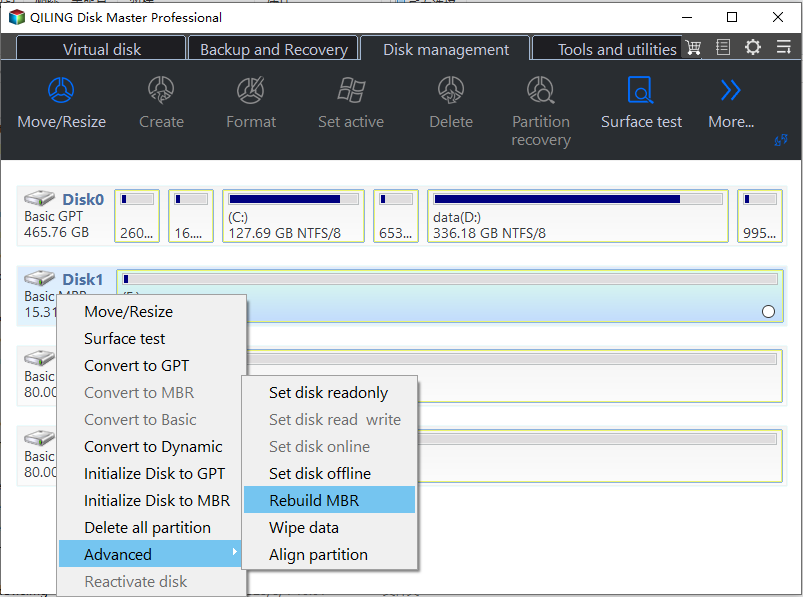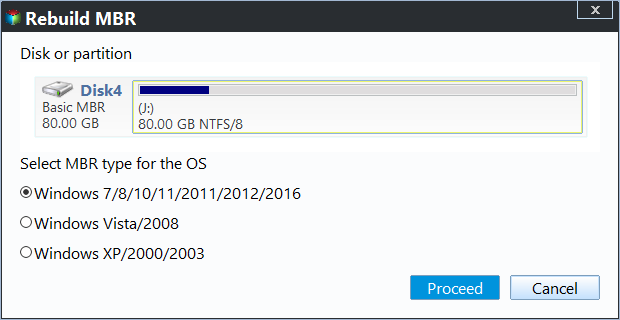How to Repair & Rebuild Partition Table in Windows 11, 10, 8, 7?
"Invalid Partition Table!"
"I recently cloned my main drive, deleted the partitions, and attempted to reinstall Windows 10, but the process failed. I then cloned the backup back onto the same drive, but now I'm getting a black screen before Windows loads, along with an 'Invalid Partition Table' error. Can you help me repair or rebuild the partition table?"
What does "invalid partition table" mean?
A partition table is a table maintained on disk by the operating system that describes the partitions on that disk, typically located in the first sector of each hard disk, most commonly associated with the MBR partition table in IBM PC compatibles.
Damaged partition tables and Master Boot Records (MBRs) are the primary causes of most Windows boot issues. When the partition table becomes corrupt or missing, the operating system cannot locate the partition to boot from, resulting in an "invalid partition table" error and halting the boot process.
2 Methods to repair partition table in Windows 11/10/8/7
If you need to repair an invalid partition, you may need to use the original Windows installation disc, but most users don't have one. Fortunately, there are two alternative methods to help you fix the issue, even without the installation disc. I'd be happy to share them with you!
- Method 1. Repair partition table via Command Prompt (Windows installation disc is required)
- Method 2. Rebuild corrupted partition table via free partition manager
Method 1. Repair partition table via Command Prompt (Windows installation disc is required)
If the Windows installation CD or DVD is available, you can use it to access the Command Prompt to repair damaged partition table in Windows 11/10/8/7.
Step 1. Insert the installation disc, restart your computer, and boot from the disc.
Step 2. After booting your system, launch command prompt.
◆In the Windows 7 computer, press any key to boot from the disc at the "Press any key to boot from CD or DVD…" prompt. Select a language and keyboard layout, then click "Next". Select the OS, click Next, and at the System Recovery Options screen, click Command Prompt.
◆In Windows 8/8.1/10 and Windows 11, click the "Repair your computer" option at the Welcome screen, then select Troubleshoot, followed by Command Prompt.
Step 3. 1. Open Command Prompt as Administrator.
▶bootrec /FixMbr
▶bootrec /FixBoot
Method 2. Rebuild partition table via free partition manager
If you don't have Windows setup media, you can use the free partition tool Qiling Disk Master Standard to fix a damaged partition table. This tool, available for Windows 11, 10/8/8.1, 7, XP, and Vista, offers a "Rebuild MBR" option that can repair corrupted partition tables. To do this, follow the step-by-step guide for Windows 10.
Step 1. Since your current computer won't boot due to damaged Master partition table, download, install and run Qiling Disk Master Standard on a working computer.
Step 2. To create a bootable media, insert an empty USB into a working computer and use software to make a bootable drive with pre-installed Qiling Disk Master Standard. Click on the "Tools" and then "Make Bootable Media" option.
Step 3. Plug the bootable USB drive into your computer with boot issues. Change the boot order in the BIOS settings and boot your computer from the USB stick. Once you log in, the Qiling Disk Master Standard will run automatically.
Step 4. Right-click the system disk in the main interface, and select "Rebuild MBR" to rebuild the Master Boot Record.
Step 5. In this window, select a suitable Master Boot Record (MBR) type for your operating system.
Step 6. To start rebuilding the partition table in Windows 10, click on the "Proceed" button after being taken back to the main interface.
Conclusion
If you encounter an "Invalid partition table" error during Windows boot, you can try repairing or rebuilding the partition table using Qiling Disk Master Standard. This solution is available to users with or without an original Windows installation disc, and can also be applied to repairing the MBR on external hard drives, USB flash drives, SD cards, and more. If any data is lost during the process, you can use the "Recover Data" function to retrieve it. Alternatively, if you need to repair the master partition table on a Windows Server, you can try Qiling Disk Master Server edition.
Related Articles
- The Simplest Way to Convert MBR Partition Table to GPT
How to convert MBR partition table to GPT? In this post, the best third-party MBR disk converter will be introduced to help convert MBR to GPT effortlessly when prompted with the warning "The selected disk has an MBR partition table. On EFI system, Windows can only be installed to GPT disks". - MBR vs GPT: Which One Is Better for You?
When initializing a hard disk, how to choose MBR vs. GPT? This article will share the difference between MBR and GPT and which one should you choose for SSD. After reading, you can make a safe conversion between MBR and GPT without losing data. - How to Remove MBR Partition Table from USB Flash Drive in Windows 7/XP?
Learn what a MBT partition table is and how to remove or delete MBR partition table from hard drive or USB flash drive in Windows XP and Windows 7.