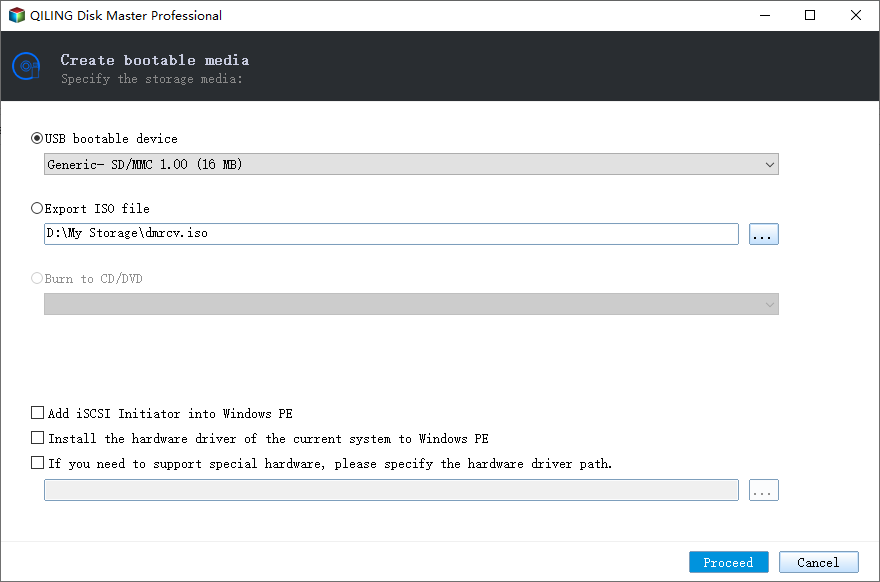How Can I Restore Windows System Image to a Smaller Disk?
Is it possible to restore system image to smaller hard drive?
Q: You can restore a system image to a smaller drive, but you'll need to ensure the smaller drive is large enough to hold the system image. In your case, the 80GB used on the 500GB partition is likely the system, applications, and data, but the 500GB partition also includes free space. The system image will include all the data on the original drive, so you'll need to ensure the 160GB SSD has enough free space to accommodate the image. It's not necessary to shrink the partition on the source drive before creating the image, but you can shrink it if you want to free up space on the source drive. However, if you shrink the partition, you'll need to ensure the system image is created on a drive that's large enough to hold the shrunk partition. In your case, you were only able to shrink the partition to 250GB, so you'll need to ensure the 160GB SSD has enough free space to accommodate the system image. You can use the built-in Windows tool, Disk Cleanup, to free up space on the source drive, or you can use a third-party tool, such as Acronis or EaseUS, to create a system image that's tailored to your specific needs. It's also a good idea to check the system requirements for the operating system and applications you're running to ensure they'll work on the smaller drive.
Many Windows users may be confused about restoring system images to smaller hard drives, as many backup tools do not support this feature. They typically only work when the target drive is equal to or larger than the original drive, making it impossible to restore to a smaller drive. This limitation can make it seem like restoring a system image to a smaller hard drive is just a fantasy.
Luckily, there will always be a way out, and Qiling Disk Master has stepped forward to address this issue.
Qiling Disk Master will never disappoint you
Qiling Disk Master Professional is a backup tool that solves data protection issues, including restoring a system image to a smaller hard drive, which can be achieved through its Universal Restore function. This feature allows transferring a system from one computer to another. The key is that the target disk only needs to be large enough to store the source system, so as long as the target disk is larger than the source system, Disk Master can restore the original system to the target disk. For example, if the source system is on an 80 GB disk, the target 160 GB SSD can be used to restore the original system.
Step 1. To prepare for the master computer's system image backup, launch Qiling Disk Master and navigate to the Backup tab, where you'll find System Backup. Follow the guidance provided to create a system image backup.
Tips: You are advised to backup your system image to a shared network or NAS to avoid needing extra hardware.
Step 2. To create a bootable environment, navigate to the Tools section and find the Qiling PXE Boot Tool. This tool is used to create a bootable environment.
Step 3. Choose a type to create the bootable environment, preferably a USB device, as it allows for the direct creation of a Windows PE system. Click Proceed.
Step 4. Open the client computer with the smaller disk and set it to boot from the network in the BIOS. This will allow it to enter Qiling Windows PE, where Qiling Disk Master is waiting. Switch to the Restore tab, browse to the system image of the master computer on the share network/NAS path, and proceed with the restoration process.
Step 5. Qiling Disk Master will ask you whether you are going to do this system restore, click Yes to proceed.
Step 6. Choose "Restore this system backup" to continue.
Step 7. When you're ready to execute the operation, go to the Operation Summary part, make sure Universal Restore is ticked, and press Proceed. After the restoration is complete, disconnect the Qiling PXE Boot Tool service, and next time the client computer boots up, it will normally boot with the same system as the master computer.
Summary
You can use Qiling Disk Master to restore a Windows system image to a smaller disk, among other backup and cloning tasks. This program is also useful for various other backup and clone needs. You can download it for free to try its features.
Related Articles
- 3 Ways to Transfer System Image to New Hard Drive
This article provides users with 3 practical methods to transfer system image to new hard drive or PC. Go for it and get detailed steps. - Restore Windows 10 System Image to New Hard Drive | 2 Ways
You will learn how to easily restore Windows 10/11 system image to new hard drive with Backup and Restore (Windows 7) or powerful backup software- Qiling Disk Master Standard. - Clonezilla Clone Larger Disk to Smaller Disk vs Easier Way
It's possible to use Clonezilla clone larger disk to smaller disk but the steps are a little tricky. So you can try an easier way to complete the task - disk cloning software Qiling Disk Master Standard. - Best Backup Software for Server 2012(R2) - Qiling Disk Master Server
You can find powerful backup software for Server 2012 (R2) in this post. It also works on with other operating systems such as Server 2016, 2019, 2022, etc.