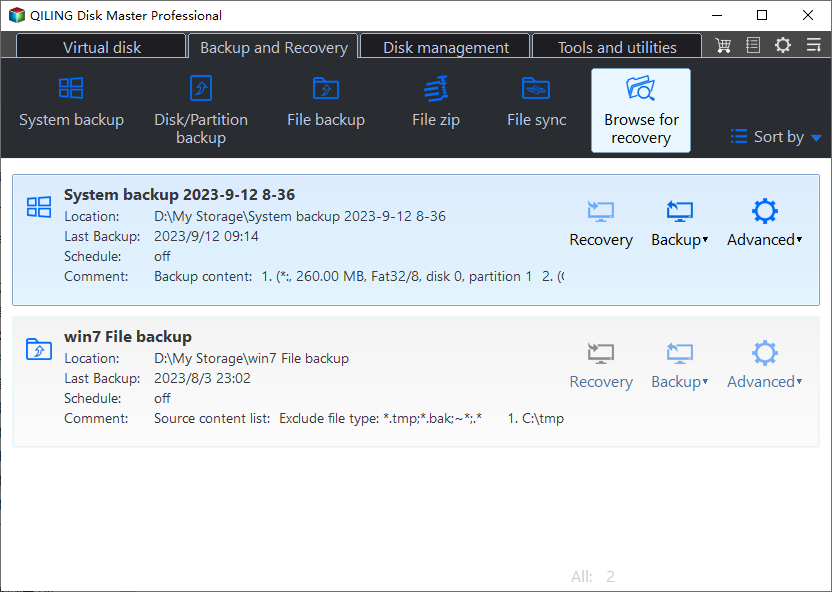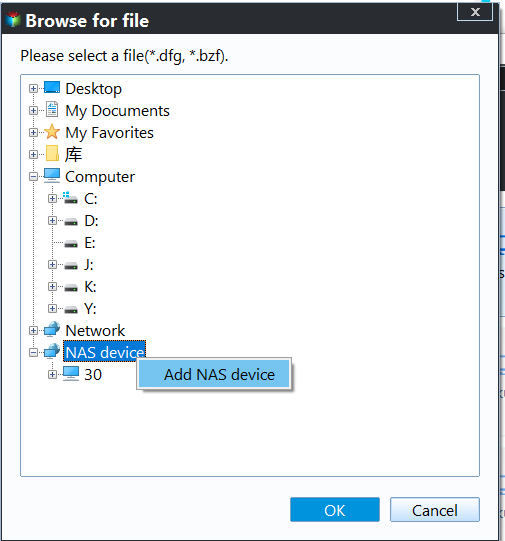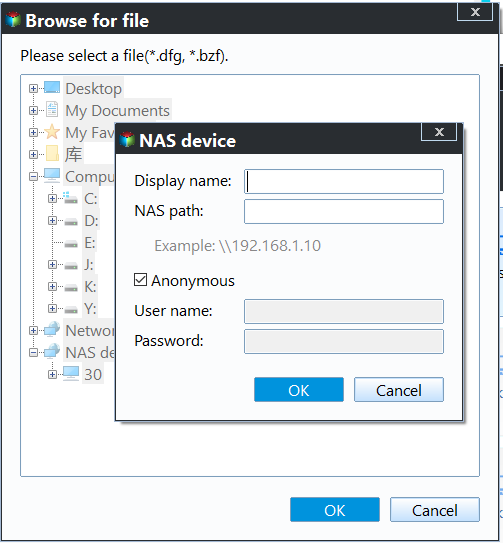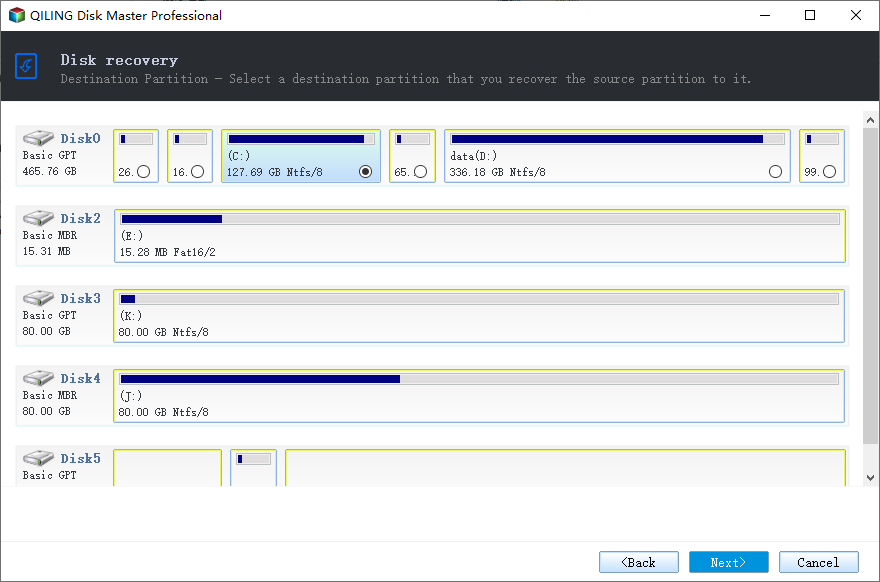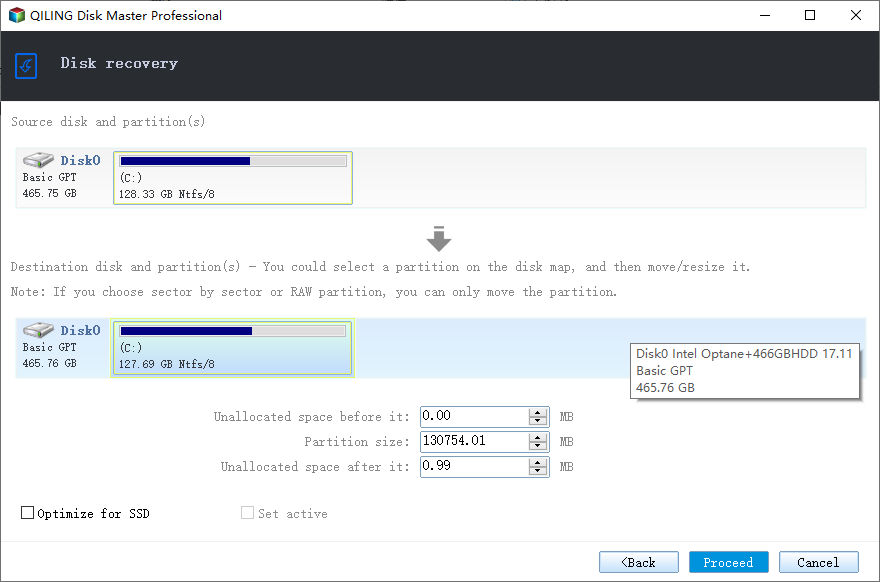Restore Windows System Image Backup over Network via Qiling Disk Master
Why restore Windows image backup from network?
Network is a good place to store backup images when there is no much disk space on your local computer. Many backup tools supports backing up system to NAS and network, which makes network storage is more frequently used in backing up. Restoring Windows backup images from network location saves time and effort to store backup images on intermediary device and connect it to computer. This even saves the budget of purchasing the intermediary device, so why not?
Error you may encounter during restoring and its corresponding solution
Description: When you restore Windows image backup over network, after typing the network path of the saved image backup, you may get an error message reads: “An internal error occurred. The following information might help you resolve the error: The network location cannot be reached. For information about network troubleshooting, see Windows Help. (0x800704CF)”.
Fix: When the Emergency Restore Disc DVD was created it failed to include the NIC drivers as part of the creation process which doesn’t natively come as part of Windows OS, Windows 7 in particular. You can Google your PC brand and download the set of LAN drivers to a USB drive, plug it into the computer and direct the “Install a driver” option of the restore program to the USB drive before searching for the System Image on the NAS drive. Once added, Windows would immediately recognize the Windows backup image.
Please note that this method applies to Windows 7, not all Windows operating systems. If this still cannot work out or if you’re running other Windows operating systems, you may need to turn to third party software to assist restoring.
Restore Windows image backup via network using Qiling Disk Master
Qiling Disk Master Professional is a reliable backup and recovery software designed for Windows OS. It provides features like System Restore, File Restore, Partition/Volume Restore, Dissimilar Hardware Restore, and Selective Files Restore in restoring. You can easily restore Windows image to new hard drive as well as to another computer, for instance, restore Windows 10 backup to dissimilar hardware, with these recovery functions.
When restoring system image backup, Qiling Disk Master Professional has higher success rate comparing to Windows built-in tool. It also allows you to create bootable rescue media to do bare metal reduction in Windows. Download its free trial to have a try.
In the first place, install and launch Qiling Disk Master. Select Restore > Select Image File.
Second, choose Share/NAS option > Add Network Location > type what it needs.
Third, choose the right backup point.
Fourth, check the Operation Summary and tick Universal Restore box if you want to restore Windows image backup on another computer.
Fifth, choose the destination that you wish to restore.
Sixth, Preview the restore. Click Proceed to continue.
Tips: This option will be completed in Restart mode.
Restoring Windows image backup over network is a commonplace issue nowadays, and it shouldn’t be a troublesome business for thousands of Windows users. Qiling Disk Master takes care of this problem and brings you a worry-free restoring experience.
Except for restoring, Qiling Disk Master is good cloning software as well. So you can use it to clone HDD to Kingston SSDand of course other brands of SSDs. If you get the hard drive damaged a little, you can clone hard drive with bad sectors to upgrade it to SSD.
Related Articles
- Copy vs Xcopy vs Robocopy: Which is Better for File Backup
You can figure out the difference between Copy, Xcopy, and Robocopy from this article, and learn about their features and how to use them. - Reliable & Powerful Data Wipe Software
You can wipe disk or wipe partition to completely erase all data on the disk or partition and prevent data recovery via Qiling Disk Master. - Windows 10 vs Windows 11 File History: Backup Files Automatically
This article introduces you to Windows 10 vs Windows 11 File History and stepwise guide to backup files in Windows 11. An easier alternative is included. - How to Clone HDD to SSD with Alignment Easily
You can learn what is SSD alignment and how to clone HDD to SSD with Alignment easily. Please read on for more details.