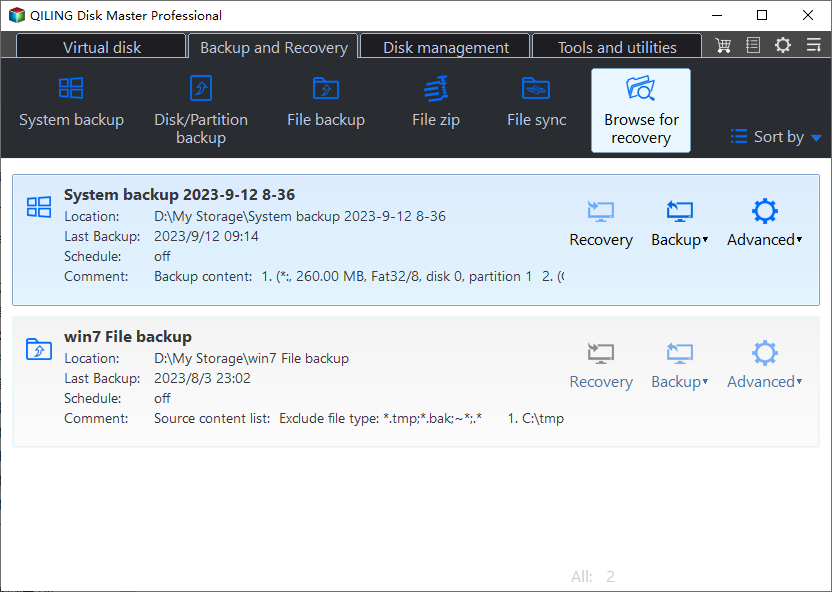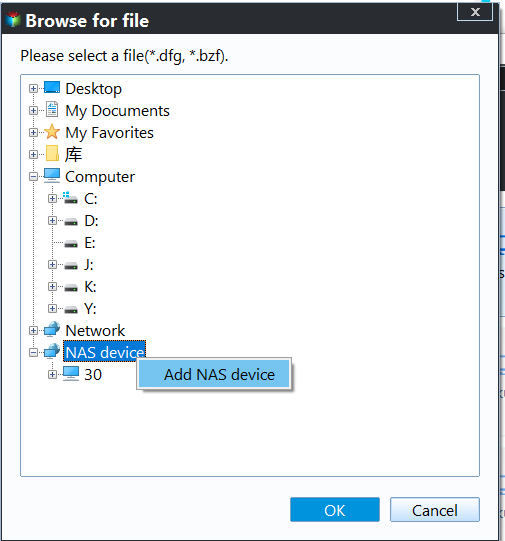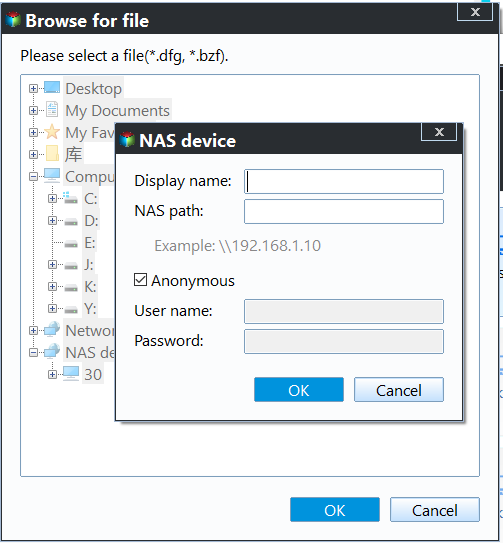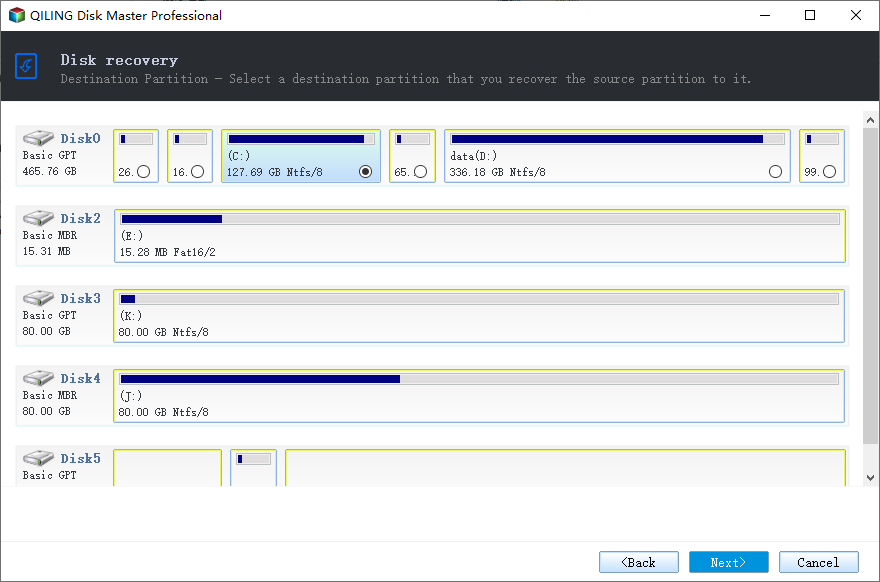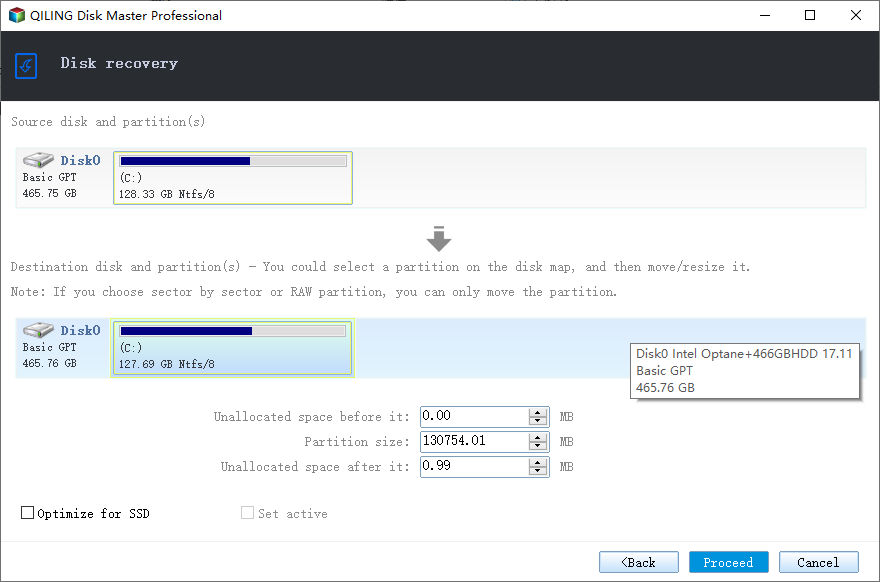Restore Windows System Image Backup over Network via Qiling Disk Master
Why restore Windows image backup from network?
Storing backup images on a network is a good option when local disk space is limited. Many backup tools support backing up to a network-attached storage (NAS) or network location, making it a popular choice. Restoring Windows backup images from a network location saves time and effort, as well as budget, by eliminating the need for an intermediary device, making it a convenient and cost-effective solution.
Error you may encounter during restoring and its corresponding solution
Description: When restoring a Windows image backup over a network, you may encounter an error message stating "An internal error occurred. The network location cannot be reached. For information about network troubleshooting, see Windows Help. (0x800704CF)" after typing the network path of the saved image backup. This error typically occurs when the network path is not accessible or the network connection is unreliable, preventing the restore process from completing successfully.
Fix: When creating the Emergency Restore Disc DVD for Windows 7, the NIC drivers were inadvertently left out, which are not included in the OS by default. To resolve this, one can download the LAN drivers for their PC brand, save them to a USB drive, and then use the "Install a driver" option in the restore program to point it to the USB drive. This allows Windows to recognize the System Image on the NAS drive and complete the restore process.
Note that this method is specific to Windows 7 and may not work for all Windows operating systems. If you're still experiencing issues or using a different Windows version, you may need to consider using third-party software to assist with the restore process.
Restore Windows image backup via network using Qiling Disk Master
Qiling Disk Master Professional is a reliable Windows backup and recovery software that offers various restore features, including System Restore, File Restore, Partition/Volume Restore, Dissimilar Hardware Restore, and Selective Files Restore, allowing for easy restoration of Windows images to new hard drives or other computers.
Qiling Disk Master Professional has a higher success rate than Windows built-in tool when restoring system image backups, and it allows creating bootable rescue media for bare metal recovery in Windows. You can download its free trial to try it out.
To proceed, install and launch Qiling Disk Master, then select the "Restore" option and choose the image file you want to restore from.
To share a folder on your computer with others, select the "Share/NAS" option, then choose the "Add Network Location" option. Next, type in the necessary information to complete the process.
Third, choose the right backup point.
Fourth, review the Operation Summary and select the Universal Restore checkbox if you want to restore a Windows image backup on another computer.
Fifth, choose the destination that you wish to restore.
Sixth, Preview the restore. Click Proceed to continue.
Tips: This option will be completed in Restart mode.
Restoring a Windows image backup over a network can be a common challenge, but with Qiling Disk Master, this process becomes hassle-free for thousands of Windows users.
Qiling Disk Master is a good cloning software that can also be used for cloning, not just restoring. It allows you to clone a hard drive to a Kingston SSD or other SSD brands. Additionally, if your hard drive has some bad sectors, you can still clone it to upgrade to an SSD.
Related Articles
- Copy vs Xcopy vs Robocopy: Which is Better for File Backup
You can figure out the difference between Copy, Xcopy, and Robocopy from this article, and learn about their features and how to use them. - Reliable & Powerful Data Wipe Software
You can wipe disk or wipe partition to completely erase all data on the disk or partition and prevent data recovery via Qiling Disk Master. - Windows 10 vs Windows 11 File History: Backup Files Automatically
This article introduces you to Windows 10 vs Windows 11 File History and stepwise guide to backup files in Windows 11. An easier alternative is included. - How to Clone HDD to SSD with Alignment Easily
You can learn what is SSD alignment and how to clone HDD to SSD with Alignment easily. Please read on for more details.