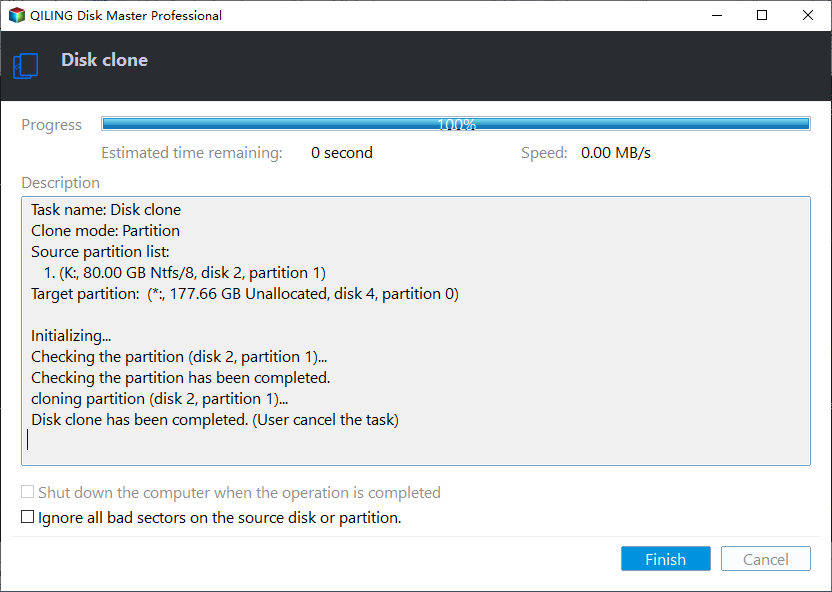How to: Solve Samsung Data Migration Cloning Failed 00001 [ffffffff]
- Samsung Data Migration reports cloning failed 00001[ffffffff]
- How to fix Samsung Data Migration cloning failed error?
- Alternative to Samsung Data Migration software
- Wrap things up
Samsung Data Migration reports cloning failed 00001[ffffffff]
“Try to clone my 500GB hard drive to a Samsung 250 850 EVO SSD via Samsung Data Migration software, but I only get an error message: cloning failed -00001[ffffffff]. My computer is Dell Inspiron and it is running Windows 10. Is there anyone can tell me how can I clone my 500GB hard drive to Samsung 250GB SSD successfully? Thanks!”
How to fix Samsung Data Migration cloning failed error?
It is difficult to find out what is the exact factor of Samsung Data Migration cloning failed 00001[ffffffff] error, but you can try some simple and common solutions given below:
1. Delete all unnecessary data and uninstall needless applications on the original hard drive. If the source disk is HDD, defrag it.
2. Run chkdsk on the source hard drive and target Samsung SSD to check whether there is bad sector on them.
3. If your source hard drive is BitLocker encrypted, decrypt BitLocker before cloning: Go to Control Panel > System and Security>BitLocker Drive Encryption, locate the drive that you want to decrypt, and click on Turn off BitLocker. After cloning, you can choose to encrypt it.
4. Disable antivirus software to see whether you can clone successfully. After cloning, you can enable the program.
5. Reboot your computer and shrink or extend system drive.
Alternative to Samsung Data Migration software
Or try to employ another data migration tool like to clone hard drive to Samsung SSD. Qiling Disk Master Professional is highly recommended due to highlights listed as follows:
✔ It can clone BitLocker-encrypted hard drive without unlocking through the sector-by-sector clone method.
✔ It allows you to align SSD partitions to improve SSD’s performance during the cloning process.
✔ It is capable of cloning hard drive to Samsung SSD and other SSDs belong to different brands.
A detailed guide on cloning hard drive to Samsung SSD
Now, download Qiling Disk Master; connect Samsung SSD to Windows based computer and make sure it can be detected; then see how to use it to clone hard drive.
Step 1. Install and run Qiling Disk Master. In the main interface, click Clone in the top toolbar and then select the Clone Disk feature.
Step 2. It has selected Disk 1 as the source disk by default. You can choose your destination disk (here is Disk 2), tick the box before Optimize the performance of SSD…to align SSD partitions and then click Next.
PS.: If the target disk is a hard disk drive, do not check Optimize the performance of SSD.....
Step 3. Here you can edit the partition size on the target disk. If you clone the hard drive to a smaller disk, you’ll find that the option Clone without resizing partition not working.
Step 4. In this window, you can preview the result of the operation. You can click Proceed if you are satisfied.
- ★Tips:
- Clone Disk Quickly method requires that the capacity of the target disk not smaller than the used space on the source disk; Sector-by-Sector Clone method demands that the size of the destination hard drive larger than or equal to the size of the source disk.
- During this process, all data will be erased on the destination hard drive, thus you can backup necessary files in advance.
- Qiling Disk Master also allows you to migrate OS related partition only, extend C drive, split partition, format 64GB USB to FAT32 and etc.
Wrap things up
When Samsung Data Migration cloning failed 00001 [ffffffff] occurs, you can try the methods mentioned above to fix this error. Or you can turn to an alternative to Samsung Data Migration to complete cloning.
Related Articles
- Full Guide | HP Omen 15-ce0xx RAM and SSD Upgrade
This article shares HP Omen 15-ce0xx RAM upgrade tutorial and offers a guide to upgrading your SSD for better performance. - Full Guide: Migrate Windows/Mac OS from Slow HDD to Fast SSD Drives
Want to speed up your Windows/Mac computer and enjoy better performance? You can start a fresh installation onto SSD drive or directly migrate OS to SSD drive. - How to Mirror a Hard Drive to SSD without Losing Data [2 Ways]
Learn how to mirror a hard drive to external hard drive (HDD or SSD) easily in Windows 7, 8, 8.1, 10, 11 with the best hard disk cloning software - Qiling Disk Master. - Freeware: Move C Drive to Larger Disk Without Reinstalling Windows
When you need to move C drive to larger disk, you can use the best software: Qiling Disk Master Professional. It is able to help you transfer operating system drive to a large hard disk and boot from it successfully without reinstalling everything.