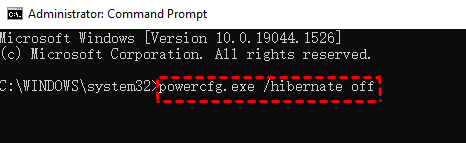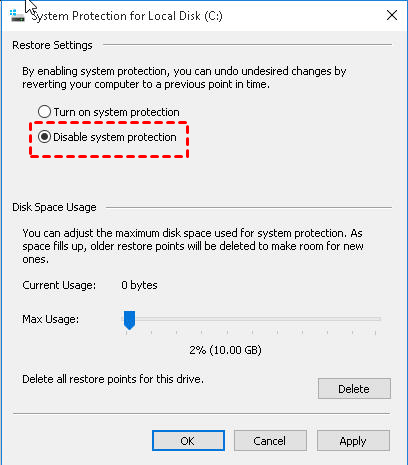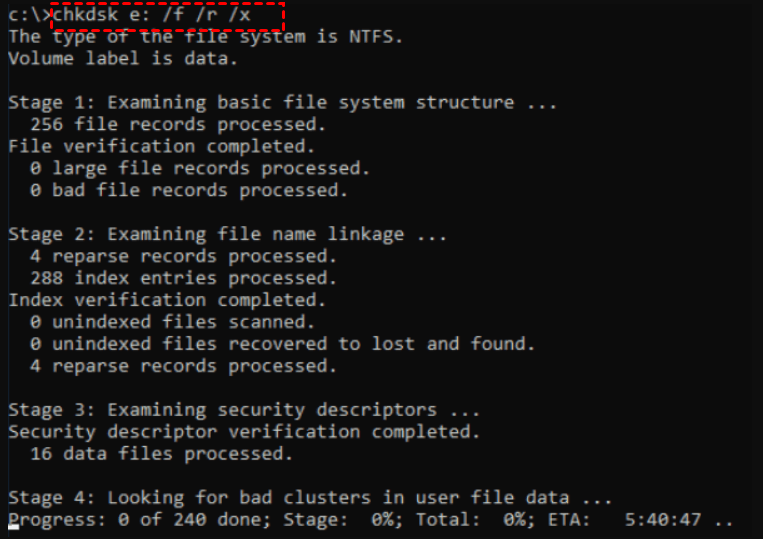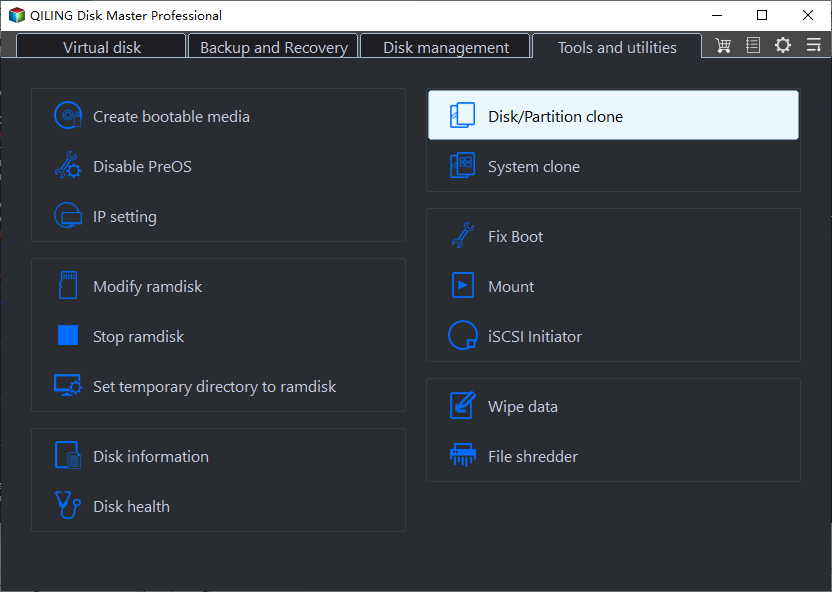Samsung Data Migration Cloning Failed | 7 Ways to Fix it!
Quick Navigation:
- The Issue: Samsung Data Migration Cloning Failed
- Solutions to Samsung Data Migration Tool Cloning Failed
- Alternative to Samsung Data Migration (Recommended)
- Another Way to Migrate OS and Data to Samsung SSD
- The End
The Issue: Samsung Data Migration Cloning Failed
Samsung Data Migration cloning failed, resulting in various errors, including cloning failed 400230 [061b66], cloning failed -00001[ffffffff], and messages such as "Cannot create a snapshot" or "Target Disk has been disconnected", with specific percentage clone failures like 0, 99, and 100.
If you encounter issues with Samsung Data Migration, such as interruptions for unknown reasons, you can try common solutions to resolve the problem. Alternatively, you may consider using a best Samsung Data Migration alternative.
Solutions to Samsung Data Migration Tool Cloning Failed
Many users have reported such errors. There are some tried and true solutions below and you can follow the steps to fix “the Data Migration function has been interrupted for an unknown reason”.
Fix 1. Disable Hibernation mode
To disable hibernation on Windows, simply run the command "powercfg.exe /hibernate off" in the Command Prompt. This will disable hibernation mode, which is off by default on Windows 8/8.1 and later versions.
Fix 2. Disable page files
To change the page file settings, right-click on "This Computer" and select "Properties". In the resulting window, click on "Advanced" in the left-hand menu, then select "Performance" and click on "Settings" at the bottom of the page. From there, click on the "Change" button, then uncheck the box that says "Automatically manage paging file size for all drives" and select "No paging file" instead.
Fix 3. Defragment the HDD
To defragment your hard drive, type "disk defragmenter" in the search box, open the Defragment utility, and follow the prompts to defragment your hard drive.
Fix 4. Disable system restore point files
To disable System Protection for the C drive, right-click on "This PC" (or "This Computer" in older versions of Windows), select "Properties", then click on "System Protection" and finally toggle off the switch for the C drive. This will stop Windows from automatically creating and maintaining a System Restore point for the C drive.
Fix 5. Reboot your PC and shrink or extend C partition a bit
To clone your C drive to a new SSD, press Win + R to open the Run box and type "diskmgmt.msc" to open Disk Management. From there, right-click on the C drive and choose Shrink/Extend Volume. Once you've completed this step, you can connect the SSD and begin the cloning process.
Fix 6. Decrypt BitLocker before cloning
To decrypt a drive using BitLocker, search for BitLocker in the search box, select it, and click Turn off BitLocker next to the drive you want to decrypt. This process can help resolve the Samsung Data Migration cloning failed 00001[ffffffff] error.
Fix 7. Run chkdsk command to repair bad sectors
If Samsung SSD cloning fails, one possible reason could be bad sectors on the disk. To check for bad sectors, open the Run box by pressing Win + R, type "cmd" in the window, and input "chkdsk e: /f /r /x" (where e: represents the disk you're trying to clone), then hit Enter.
If Samsung data migration still doesn't work, you can try cloning your HDD to a Samsung SSD using alternative software. After completing the steps to fix the Samsung Data Migration error, if it still doesn't work, you can clone your HDD to a Samsung SSD using alternative software. This alternative method can help you achieve your goal of migrating data to a new Samsung SSD.
Alternative to Samsung Data Migration (Recommended)
Qiling Disk Master Professional is a hard drive cloning software that can clone a hard drive to any type of SSD without any connection issues, making it a top choice for Windows 11/10/8/7 users.
- This software supports cloning entire disks, systems, or individual partitions, and comes with additional helpful features.
- The intelligent clone feature allows you to clone a large HDD to a small SSD by only copying used sectors, making it possible to transfer all data from the HDD to the SSD as long as the SSD has enough capacity.
- If your target disk is larger, you can use the "Sector By Sector Clone" mode to copy all sectors, including blank and logically bad ones.
- If the target disk is an SSD, there's an option to accelerate its reading & writing speed and extend its life span through "SSD Alignment".
Samsung's 850 EVO cloning feature is intended to allow users to create a duplicate of their SSD, which can be useful for backing up their data. However, if the cloning process fails, it can result in a corrupted or unusable SSD. This can be frustrating, especially if the user was relying on the cloned drive for data backup or to upgrade their existing drive.
1. Install the best hard drive cloning software on your computer and run it.
2. Click the Disk Clone option under Clone tab.
Note: The Clone feature can only be demonstrated in the trial version, and to clone an HDD to a Samsung SSD and boot directly from it, users need to upgrade the Pro trial to the full version of Qiling Disk Master Professional.
3. Select the source disk that you are going to clone, and click Next.
4. Choose the Samsung SSD as the destination disk, and then click on the "Next" button.
All data on the destination disk will be deleted before cloning, so backup files in advance if it's not empty.
5. Select SSD Alignment and click Proceed to start the cloning process without interrupting your computer's use. The cloning will continue in the background.
Tips:
- SSD Alignment: This option accelerates SSD disk writing and reading speed, extending its lifespan, and should be enabled if the destination disk is a SSD.
- Edit Partitions: When cloning a disk to a larger one, there will often be unallocated space left behind. To avoid this, Clonezilla offers two options: "Add unused space to all partitions" and "Manually adjust partition size". These options allow you to make the most of the extra space on your larger disk, ensuring that you can utilize every available byte.
6. After completing the cloning process, shut down your computer. Then, either replace your existing hard drive (HDD) with a Samsung SSD or change the boot order in your computer's BIOS settings so that it boots from the cloned Samsung SSD instead. This will allow you to start using your new SSD.
Using Qiling Disk Master can be a good alternative when Samsung Data Migration cloning fails. However, please note that it doesn't support cloning dynamic disks in Windows 7, 8, 10, or 11, so if your disk is dynamic, you may need to clone the system partition with System Clone and then the data partition with Partition Clone.
AOMEI Backupper can also be used for various purposes beyond disk cloning, such as creating system image backups, backing up hard drives, and restoring a system when it's not functioning properly, among other features.
Another Way to Migrate OS and Data to Samsung SSD
To resolve Samsung data migration error, you can try backup and restore with Qiling Disk Master, creating a system image backup or disk image backup, and then restore the image to a new SSD when your computer runs into issues.
To create a disk image, launch Qiling Disk Master, click Backup, then Disk Backup or System Backup, and follow the on-screen instructions to complete the backup task.
To restore an image to a new drive, you'll need to create a bootable media, install the new drive, connect the drive with the image, boot from the media, select the restore task and point, and then follow the on-screen instructions to complete the restore.
Video Tutorial:
If you still don't clearly understand the solutions and alternative methods to clone hard drive to Samsung SSD, you can check this video for an intuitive guide. For more questions, please contact us via support@idiskhome.com for help.
The End
If Samsung Data Migration cloning fails, don't worry! You can try 7 fixes or use an alternative like Qiling Disk Master, a disk cloning software that can easily clone a hard drive to a Samsung SSD, as well as other brands like Seagate, Kingston, and SanDisk. This alternative software can help you achieve the same result as Samsung Data Migration.
This software is suitable for both beginners and IT technicians, offering 5 versions to cater to different needs. Beginners can use Qiling Disk Master Standard or Professional, while IT technicians can opt for Qiling Disk Master Technician or Technician Plus. Additionally, there's a version for server users, called Qiling Disk Master Server. Users can download the suitable software and start their journey.
Related Articles
- Move System Reserved Partition to another Drive Safely
System reserved partition is on the wrong disk? Learn to move system reserved partition to another drive in Windows 11/10/8/7. - Best Way to Upgrade MSI Gaming Laptop Hard Drive to SSD
You can easily upgrade MSI gaming laptop hard drive to SSD without reinstalling in Windows 11, 10, 8, 7 and ensure secure boot. - Best OCZ Data Migration Software for Clone & Backup
Do you still have an OCZ SSD and want to migrate the data on it? OCZ data migration is a hard job if you do it manually. But with this free cloning tool, things get much easier... - Fixed: Samsung Data Migration Not Working with Windows 11, 10, 8, 7
Samsung Data Migration not working during cloning disk to Samsung SSD? This article will tell you why and how to fix it effectively.