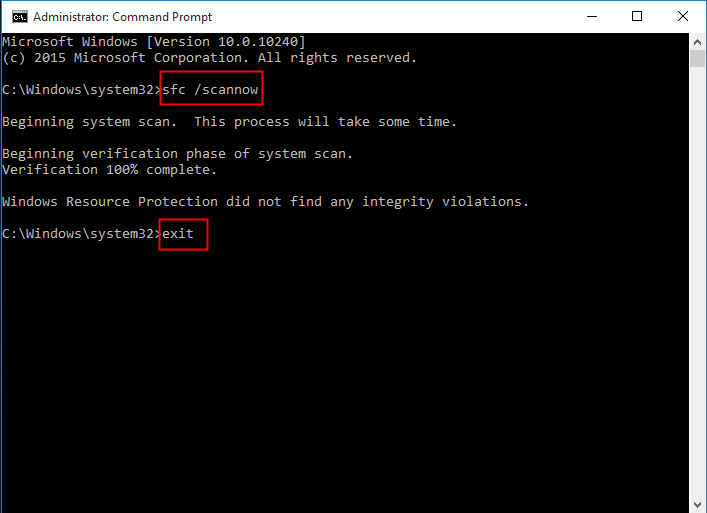Fixed: Samsung Data Migration Failed with External Exception
Quick Navigation:
- An error occurs: External Exception E06d7363
- How to fix Samsung Data Migration external exception (e06d7363)
- Best alternative to Samsung Data Migration - Qiling Disk Master
- Conclusion
An error occurs: External Exception E06d7363
Samsung Data Migration is a tool that helps users quickly and safely migrate their operating system, software, and data from an old hard drive to a new Samsung SSD. However, some users may encounter an external exception error e06d7363 during the cloning process, which can be frustrating.
"Hello everybody,
I'm not able to find any information on a specific issue with installing a Samsung 840 Pro SSD into a Windows 8 W530 laptop, including the error message 'External Exception E06D7363'. It's possible that this is a rare or unique issue, or it could be related to a specific configuration or setting on your system. If you're still experiencing trouble, you might want to try reaching out to Samsung support or a Lenovo support forum for more assistance. Is there anything else I can help with?
Samsung Data Migration is a software tool designed to transfer data from an old Windows PC to a new one. However, some users have encountered an external exception error while using the software. This error can occur due to various reasons, such as corrupted system files, outdated drivers, or conflicts with other software.
How to fix Samsung Data Migration external exception (e06d7363)
Windows reports the error "External Exception E06D7363" when a program tries to copy or move a locked file, which can be caused by copying files locked by Windows, antivirus software, or malware scanner, or even corrupted system files. To fix this issue, you can try two quick fixes.
Fix #1: disable/uninstall antivirus or malware scanning software
If the error is caused by files locked by antivirus software or malware scanner, you can resolve it by temporarily disabling the program or uninstalling it using the program's uninstaller. Once the error is resolved, you can re-enable the program or reinstall it.
Fix #2: scan system files in Command Prompt
1. Boot your computer from a Windows installation media (CD/DVD or USB drive) and select the "Repair your computer" option.
1. To open Command Prompt as an administrator, click the Start button, type "cmd" in the search box, and then right-click on "Command Prompt" and select "Run as administrator".
2. Run the command `sfc /scannow` (with a space between "sfc" and "/") and press Enter to scan and repair system files.
3. Type exit and press Enter to exit Command Prompt.
Note:
When the scanning process is finished, you may get messages such as "Scanning completed successfully" or "Scanning completed with errors".
- Windows Resource Protection found corrupt files and repaired them.
- Windows Resource Protection did not find any integrity violations.
- Windows Resource Protection found corrupt files but was unable to fix some of them. It will run a check in the next few minutes and may automatically fix some problems.
- Windows Resource Protection could not perform the requested operation.
The Samsung Data Migration error can be resolved by restoring the system to a previous working configuration if you receive message 1. For other error messages, you may need to try system restore to roll back to the previous working configuration.
Best alternative to Samsung Data Migration - Qiling Disk Master
Users may encounter unexpected errors with Samsung Data Migration, such as cloning failure, non-responsiveness, and external exceptions. A reliable data migration tool can serve as an alternative to Samsung Data Migration, providing a smooth and efficient transfer process.
Looking for the best disk cloning software? Qiling Disk Master Professional is a tool that fits the bill, offering a reliable and efficient way to clone disks.
💛 It can help you clone HDDs to not only Samsung SSDs but also PNY SSDs, Crucial SSDs, WD SSDs, etc. in one paragraph shortly
💛 Cloneit allows you to clone hard drives of different sizes, such as cloning a larger SSD to a smaller SSD or vice versa.
💛 All Windows PC operating systems like Windows 11/10/8.1/8/7/Vista/XP are supported.
How to clone the old hard drive to a Samsung SSD?
Note: Before cloning your Samsung SSD, make sure to backup your files to an external drive or cloud storage to prevent data loss. The cloning process will overwrite the existing data on the original drive, so it's essential to have a backup of your important files and data.
Step 1. Connect the Samsung SSD to your computer and verify that it is detected. Then, download and install Qiling Disk Master, following the wizard to complete the installation, which should take a short time.
Step 2. Launch Qiling Disk Master. Click "Clone" on the left pane and select "Disk Clone".
Step 3. To proceed, select the current hard drive as the source disk and click the "Next" button.
Step 4. Select the Samsung SSD as the destination disk and click "Next".
Step 5. To enhance the performance of the Samsung SSD, select the option to align the SSD, confirm the operation, and then click Proceed.
Step 6. After cloning, change the boot order in BIOS or replace the source drive with the Samsung SSD to boot from the cloned drive.
Notes:
● If you select "Sector by sector clone" in Step 5, Qiling Disk Master will clone every sector on the source drive, including unused ones. This option should be avoided if the source disk is larger than the destination disk, as it can lead to wasted space.
● To clone OS only to the Samsung SSD, try the System Clone feature.
Conclusion
You can efficiently fix Samsung Data Migration external exception using the two methods mentioned. If you need to clone hard drives to SSDs of different brands and take advantage of more advanced features, Qiling Disk Master is the way to go. For migrating an old server to a new server, Qiling Disk Master Server is your best option, providing powerful data protection and easy data migration. Go with Qiling Disk Master and you'll get a smooth experience!
Related Articles
- 5 Solutions to Samsung Data Migration Cloning Failed
- Samsung Data Migration Multiple Partitions Clone with Ease
- Samsung Data Migration MBR to GPT Cloning (2 Ways Included)
- Quickly Partition an External Hard Drive with Free Partition Assistant
Partitioning an external hard drive becomes a common question. This article is structured on how to partition an external hard drive with partition assistant.