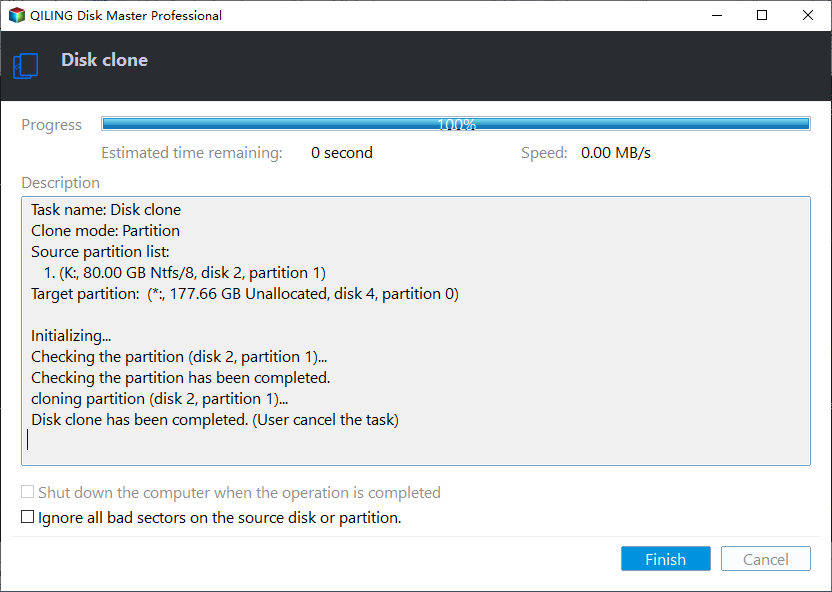Fixed: Samsung Data Migration Not Working with Windows 11, 10, 8, 7
Scenario: “Samsung Data Migration not working”
Sorry to hear that the Samsung Data Migration software is not working as expected. Have you tried restarting the software or the computer to see if it resolves the issue? Additionally, you may want to check the software's settings or the SSD's compatibility to ensure everything is set up correctly. If the problem persists, you might consider seeking further assistance from Samsung's support team or a professional data recovery service. Would you like some troubleshooting steps or recommendations to help resolve the issue?"
Why is Samsung data migration not working?
Samsung Data Migration software is designed to quickly, easily, and safely migrate data from an existing hard disk to a new Samsung SSD drive in Windows. However, users may experience issues such as the software not working with Windows 10, or errors like "cloning failed 00001", getting stuck at 99% or 0%, etc. due to various factors.
① Your current Samsung Data Migration version is not upgraded to the latest version.
In this scenario, you can download the latest version of Samsung Data Migration software from its official website.
② There is something wrong with SATA port or SATA-to-USB cable.
To troubleshoot the issue with the Samsung SSD drive not being recognized, try connecting it to a different SATA port on the motherboard or using a SATA-to-USB cable to rule out any port-specific problems. This will help determine if the issue is with the drive itself or the specific port it's currently connected to.
③ The source disk does not contain operating system.
The software requires the operating system to be installed on the source disk, and it won't work on disks without an operating system installation. Make sure to clone the system disk to the Samsung SSD.
④ The source disk contains multiple operating system.
If a computer has multiple operating systems installed, cloning the disk may not work properly, as the cloned disk may not be able to function with multiple operating systems.
⑤ The connect Samsung SSD is not supported.
The Samsung Data Migration tool only supports specific Samsung SSD models, including the 970/960 PRO/EVO, 950 PRO, 860 PRO/EVO, 850 (PRO/EVO), 840 (PRO/EVO), 830, 750 EVO, and 470 Series, and will not work with other Samsung SSD series.
If you're using a Samsung NVMe SSD as your target disk, you'll need to install the Samsung NVMe Driver for the software to work correctly, otherwise it may not function properly.
⑥ You are cloning encrypted disks.
This software is unable to clone encrypted disks without first removing the password from the disk.
⑦ Too much data for the target Samsung SSD drive.
To ensure the Samsung Data Migration tool works smoothly, it's recommended to delete unnecessary data from the source disk, thereby reducing the amount of data to be transferred to the target SSD drive, which should be around 75% full. This will prevent an excessive burden on the tool and allow the migration process to complete successfully.
⑧ There are some bad sectors on the source disk or SSD drive.
If the source or target disk has some bad sectors or disk errors, the issue might occur, too. You can run the chkdsk.exe tool to check bad sectors or repair the SSD drive via a professional SSD repair tool.
Fix "Samsung Data Migration not working" on Windows
When the Samsung Data Migration software isn't working, it's often due to its many limitations, which can be frustrating to deal with. Rather than wasting time checking through the user manual to identify the issue, a simpler workaround is available.
To migrate data from one disk to another, you can use Qiling Disk Master Standard, a free and powerful tool that clones data from one disk to another, supporting not only Samsung SSD drives but also other branded SSD drives, system disks, and non-system disks, and even clones a single partition to another drive.
The software efficiently copies used sectors from the source drive to the target drive, allowing for the cloning of larger drives to smaller ones. If needed, the "Sector by sector clone" option can be enabled, creating an exact replica of the source drive on the target drive, with any additional space marked as unallocated.
To resolve the issue of Samsung Data Migration tool being interrupted for unknown reasons on Windows 11/10/8/7/XP/Vista, download a free disk cloning software and follow its instructions.
Step 1. Connect your Samsung SSD drive to the computer and ensure it is detected. Next, install and run Qiling Disk Master Standard to enter its main interface.
When cloning a system disk, note that the free Standard edition can only clone MBR system disks to MBR disks. If you need to clone MBR to GPT, GPT to MBR, or GPT to GPT SSD, you'll need the Professional edition. For data disks, the free edition is sufficient.
Step 2. Select "Clone Disk".
Step 3. Select the source hard disk and choose a suitable copy method according to your own needs, avoiding "Sector by sector Clone" if you're copying a large drive to a smaller one.
Step 4. In this window, choose Samsung SSD drive as the destination disk and click Next.
Notes:
★You can tick "Optimize the performance of SSD" to improve the writing and reading speed of your solid state drive.
★All data on the chosen Samsung SSD drive will be deleted during the process, so please ensure you have backed up important files in advance.
Step 5. Here you can resize partitions on the cloned Samsung SSD, or keep the default settings.
Step 6. To clone the Samsung SSD drive, first select the drive you want to clone from the list. Then click the "Proceed" button to initiate the cloning process.
FAQs about Samsung data migration not working
Q: Is Samsung Data Migration free to use?
Samsung Data Migration is a free software tool provided by Samsung to its users, designed to help them migrate their data from an old Windows PC to a new one. This software is available for download and can be used to transfer files, settings, and applications from the old computer to the new one, making the transition process smoother and more efficient.
Q: Can I use Samsung Data Migration for non-Samsung devices?
A: No, Samsung Data Migration is exclusively designed for Samsung devices and may not work with other brands.
Q: Does data migration erase data from the source device?
Data migration is the process of moving data from one device or system to another without deleting it from the source. This process preserves the original data and ensures that it is transferred to the target device in its entirety.
Q: Is data migration faster with a solid-state drive (SSD) target?
The process of migrating data from an old hard drive to a new solid-state drive (SSD) can be quite time-consuming, especially if the old drive is filled to capacity. However, using an SSD as the target device can significantly speed up the data migration process.
Q: Can I migrate data from a smartphone to a Samsung laptop?
Data migration can occur between different types of Samsung devices as long as both devices are compatible, allowing users to seamlessly transfer their data from one device to another. This means that users can move their files, apps, and other data from a Samsung smartphone to a tablet or smartwatch, or vice versa, without any issues.
Summary
With Qiling Disk Master Standard, you can easily avoid issues like "Samsung Data Migration not working" or "Samsung Data Migration failed for unknown reason". It allows you to clone just the OS drive to a Samsung SSD drive using its "Migrate OS to SSD Wizard" feature, or clone a hard drive to a Samsung SSD drive in Windows Server 2019, 2016, 2012, 2008, and 2003 using �iling Disk Master Server.Qiling Disk Master Server.
Related Articles
- Fixed: Samsung SSD Clone Failed in Windows 11, 10, 8, 7
If your Samsung SSD clone failed, what can you do to safely fix the error? Here is the answer to save your SSD. - Seagate Cloning Software: Migrate Data to Seagate Drive Easily
This post will introduce you great and overall Seagate cloning software for Windows 10,8, 7, and show you how to complete disk copy under the help of it. - How to Perform SSD to SSD Migration in Windows 7/8/10?
Look for a way for SSD to SSD migration, like old to new SSD, or smaller to larger SSD migration? Try the reliable disk manager Qiling Disk Master. - Best Tool for Transferring C Drive to SSD in Windows 10/8/7
It is a wise choice to transfer C drive to SSD from HDD since SSD comes with better speed and performance. Here we will teach how to move C drive to a new SSD drive and make it bootable as well.