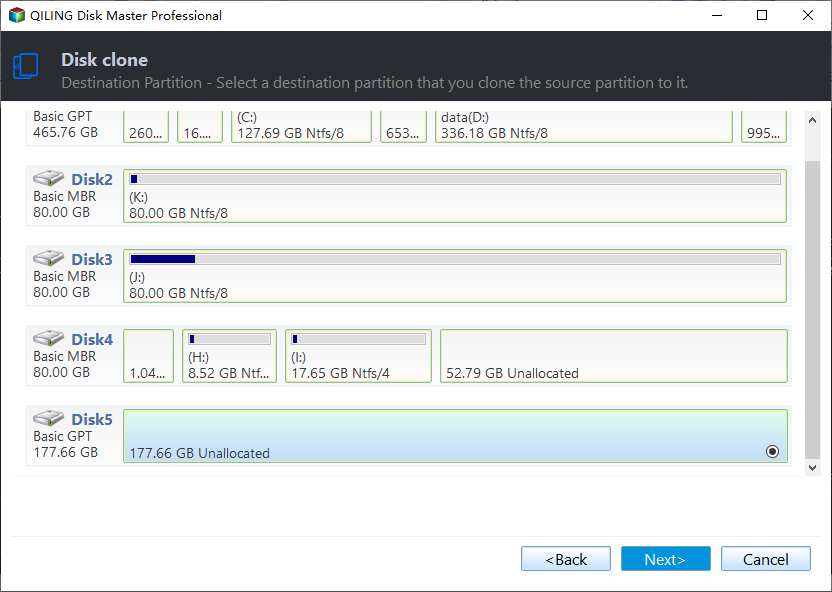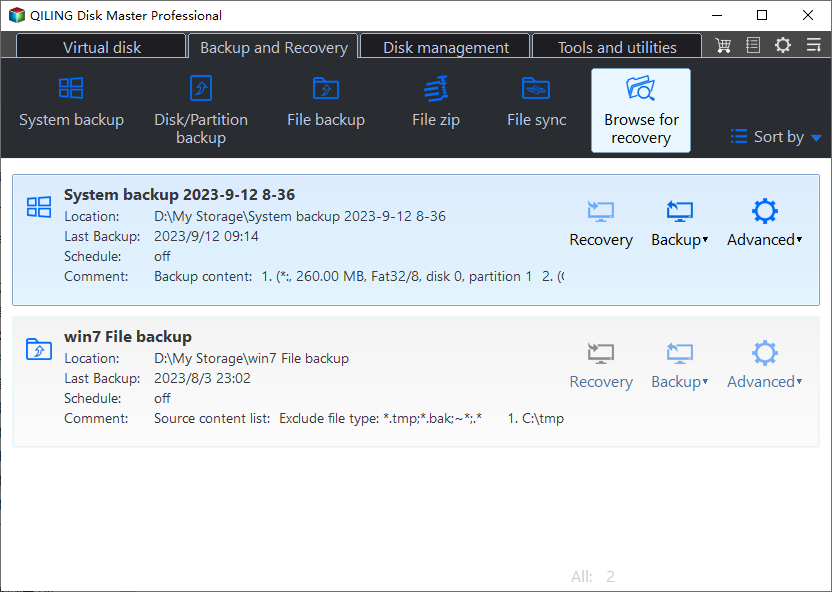Easiest Samsung Laptop SSD Upgrade Kit
Why upgrade Samsung laptop hard drive?
Like other laptops, Samsung laptops like Samsung Series 3 in the earlier time only have HDDs requipped. And nowadays, SSDs are more affordable for every computer users, thus an increasing number of users would like to replace HDD with SSD in desktops and laptops due to the outstanding properties of SSDs.
Well, comparing to HDD, SSD helps PC run fast and stable, reduce running noise, lower operating temperature etc, which helps to and better protect data. Another important merit that not everyone realizes is power-saving. An SSD is likely to give you 30 to 50 minutes extra battery life over the traditional hard drive.
And SSDs are created with bigger capacities at reasonable prices presently. If you have Samsung Series 3 laptop perform an SSD upgrade, you may enlarge disk space from 500GB to 1TB or 2TB. And it will include all the items on the hard drive, including the operating system, system files, installed programs, personal data, etc.
Samsung laptop SSD upgrade kit – Qiling Disk Master
No matter to upgrade laptop hard drive to Samsung SSD 850 EVO or other series or to other brands of SSDs say Crucial SSD, you need reliable data migration software. Some Samsung SSD comes along with data transfer software - Samsung Data Migration (SDM) to migrate all the data on the current system drive to a new Samsung SSD. That's to say, you can only use it to clone HDD to Samsung SSD.
But if you want to clone hard drive Crucial SSD or other type of SSD disks, try Qiling Disk Master Professional. It is a reliable and simple data migration software that is widely used in all brands of HDDs and SSDs, whether it's system disk or data disk. And you can enjoy the following advantages in it:
- By default, it uses the Intelligent clone feature, which migrates only used sectors. Thus, you can use it to clone large HDD to smaller SSD with secure boot.
- And it allows you to edit partition size and clone hard drive from MBR to GPT or vice versa.
- For SSD disk, it still allows you to accelerate the reading and writting speed of SSD disk as well as prolong its lifespan.
- Besides cloning, you still can backup disk and then restore image to new SSD. If the computer is not bootable, you need to create bootable media with USB or CD/DVD. If you don't have any storage device, try to create a recovery environment to boot computer.
Anyway, it's worth trying software. Please download it to have a try!
(PS: This software only applies to Windows 11/10/8/7/XP/Vista. For server users, try Qiling Disk Master Server.)
How to perform Samsung laptop SSD upgrade step by step
Qiling Disk Master Professional provides you with two ways to migrate data from one hard drive to another one or SSD drive, namely using the cloning and imaging method.
>> The cloning method is the most direct and easiest one. It's especially useful when you want to upgrade hard drive without reinstalling Windows or losing data.
>> The imaging method is suitable for continuous data protection. It not only includes data currently on the disk, but also changes made later if you set a scheduled task for your computer. More importantly, it supports dissimilar hardware restore, so you can restore system to computer with different hardware successfully.
Then, select the cloning or imaging method and follow steps in each method.
Method 1: Directly clone hard drive to Samsung laptop SSD
Step 1. Install and launch Qiling Disk Master Professional. Select Clone, and then Disk Clone.
Step 2. Select the hard drive currently in the Samsung laptop. Then, click Next.
Step 3. Select the new Samsung SSD as the destination disk. Then, click Next.
Step 4. Check SSD Alignment box to improve SSD performance. Then, click Proceed to perform Samsung laptop upgrade to SSD.
Tips on how to boot computer from cloned drive:
- Shut down computer completely on completion.
- Replace hard drive with cloned Samsung SSD to perform a thorough boot test. If it does not boot, please change boot order in BIOS.
Method 2: Backup and restore disk image to Samsung laptop SSD
The imaging method will be the best choice if you are more concerned about data security. You need to create a full image your Samsung laptop drive and then restore disk image to Samsung SSD. If your computer is not bootable, you need to create a bootable media or recovery environment in advance. The latter one only works for computer you created it.
Step 1. Create a full backup image of your current laptop hard drive.
- Launch Qiling Disk Master Professional, click Backup and select Disk Backup.
- Select the hard drive on the Samsung laptop and new Samsung SSD. Click Next in each step.
- Set schedule backup to backup disk and changes made later automatically.
- Afterward, click Proceed to backup disk.
Step 2. Create a bootable media (CD/DVD or USB drive).
- Switch to Tools tab and then Create Bootable Media.
- Select the bootable disc type - Windows PE. Then, click Next.
- Select the boot device - USB, CD/DVD or ISO file. Then, click Next, it will start the creation of bootable USB.
Step 3. Replace Samsung laptop drive.
- Turn off Samsung laptop completely.
- Remove battery, power cord, or other cables.
- Replace the laptop hard drive with SSD using #0 or #1 screwdriver. Please be patience and gentle. Take a photo for HDD location before replacing if you are not familar with computer hardware.
- Get the laptop back to normal.
Step 4. Insert bootable media and restore disk image to Samsung SSD.
- In the main page of Qiling Disk Master, click Restore > Select Image File to locate disk image manually. Please connect the external hard drive to your computer if you backup Samsung laptop drive to.
- Tick "Restore the entire disk" and click Next.
- Select a partition on the Samsung SSD or the entire disk to receive the backup image. Then, click Next.
- Tick "SSD Alignment" to boost performance of SSD disk and click "Proceed" to restore disk image to Samsung SSD.
Step 5. Remove bootable device and let your computer boot from the restore disk. If it not boot, please change boot order in BIOS window.
Summary
All in all, Samsung laptop hard drive upgrade is not complicated as long as you find the right tool. The replacing hard drive progress may be the most difficult part during the upgrading. Just be patient and do not damage the circuit. Actually, this Samsung laptop SSD upgrade kit is suitable for other brands of laptops as well, so you can use it to do Sony VAIO hard drive upgrade, or upgrade Acer laptop SSD upgrade and so on.
Related Articles
- 2 Ways to Do Samsung Series 9 SSD Upgrade in Windows 10, 8, 7
- Top 2 Ways to Clone Samsung SSD to Another SSD in Windows
- Samsung SSD Data Migration Software for Windows 10, 11
- Set Windows 10 Backup Encryption to Protect Data Easily
Looking for a way to perform Windows 10 backup encryption? Here you'll see how to password protect Windows 10 backup easily and efficiently.