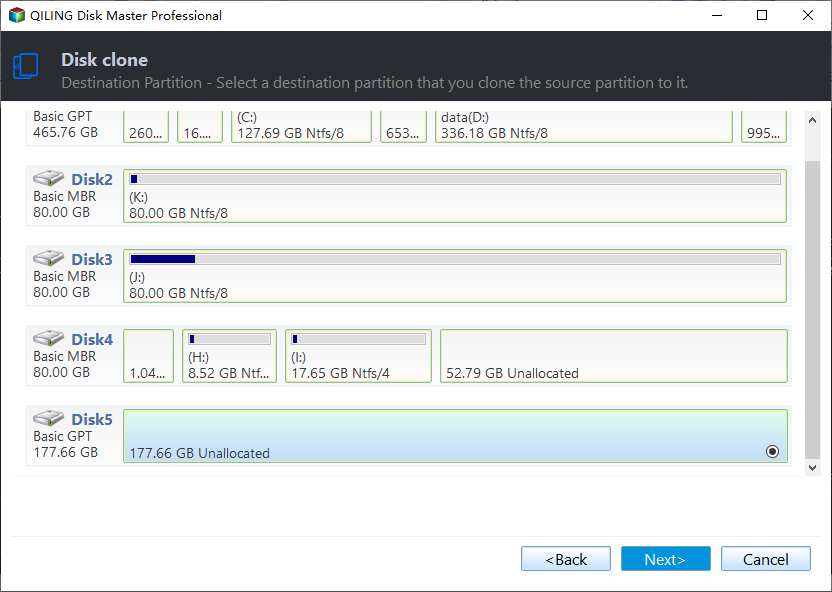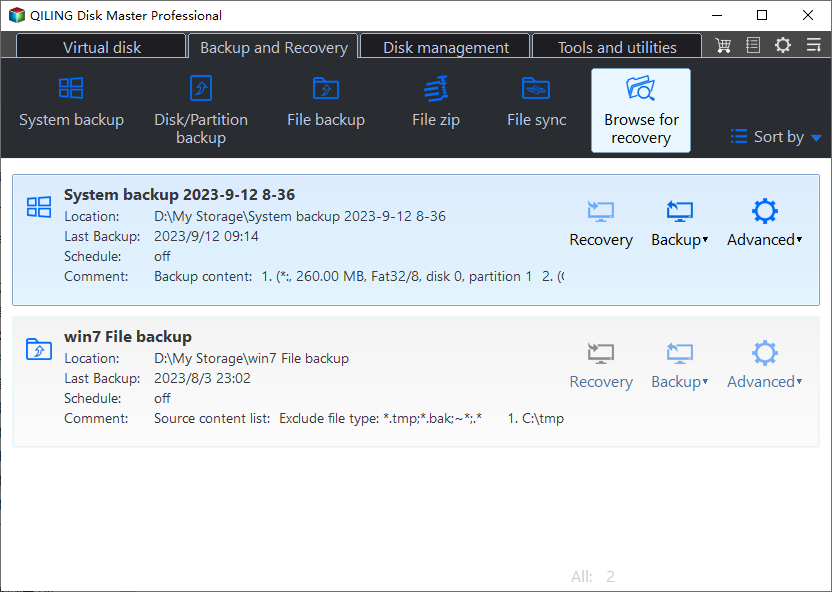Easiest Samsung Laptop SSD Upgrade Kit
Why upgrade Samsung laptop hard drive?
Samsung laptops, such as the earlier Samsung Series 3, traditionally came with HDDs. However, with SSDs becoming more affordable, many users now opt to replace their HDDs with SSDs in both desktops and laptops, taking advantage of the benefits offered by SSDs.
Compared to traditional hard drives, SSDs (solid-state drives) offer several benefits, including faster and more stable PC performance, reduced running noise, and lower operating temperatures, which helps protect data. Additionally, SSDs can also help save power, potentially giving you an extra 30 to 50 minutes of battery life over traditional hard drives.
Samsung Series 3 laptops can be upgraded to larger SSD capacities, such as 1TB or 2TB, which can include all existing data, including the operating system and installed programs, at reasonable prices.
Samsung laptop SSD upgrade kit – Qiling Disk Master
No matter to upgrade laptop hard drive to Samsung SSD 850 EVO or other series or to other brands of SSDs such as Crucial SSD, you need reliable data migration software to transfer all data from the current system drive to the new SSD. Samsung Data Migration software, which comes with some Samsung SSDs, can be used to clone the HDD to a Samsung SSD.
If you want to clone a hard drive or other type of SSD disk, such as a Crucial SSD, try using Qiling Disk Master Professional. This software is reliable and simple to use, and is compatible with all brands of HDDs and SSDs, whether it's a system disk or data disk. With Qiling Disk Master Professional, you can enjoy a seamless data migration experience.
- This software migrates only used sectors by default, utilizing the Intelligent clone feature, allowing you to clone a large HDD to a smaller SSD while preserving the secure boot functionality.
- This software enables you to resize, move, merge, split, clone, and convert disk partitions, as well as convert a disk from MBR to GPT or GPT to MBR.
- For SSDs, it still enables you to accelerate reading and writing speeds while also prolonging the lifespan of the disk.
- You can also backup your disk and restore the image to a new SSD, or create bootable media with a USB or CD/DVD if the computer isn't bootable. If you have no storage device, try to create a recovery environment to boot your computer.
It's worth trying the software. Download it to have a try!
This software is specifically designed for Windows operating systems, including Windows 11, 10, 8, 7, XP, and Vista. If you're a server user, you may want to consider using Qiling Disk Master Server instead.
How to perform Samsung laptop SSD upgrade step by step
Qiling Disk Master Professional allows you to migrate data from one hard drive to another or SSD drive using either cloning or imaging methods.
The cloning method is the most direct and easiest way to upgrade a hard drive, making it especially useful when you want to upgrade without reinstalling Windows or losing data.
The imaging method is suitable for continuous data protection, capturing not only current disk data but also future changes made to the system, even if scheduled. It also supports dissimilar hardware restore, allowing successful system restoration on a computer with different hardware.
To clone or image a hard drive, select the desired method (cloning or imaging) and follow the steps specific to that method.
Method 1: Directly clone hard drive to Samsung laptop SSD
Step 1. To clone a disk using Qiling Disk Master Professional, install and launch the software, then select the "Clone" option and choose "Disk Clone" from the menu.
Step 2. Select the hard drive currently in the Samsung laptop. Then, click Next.
Step 3. The Samsung SSD should be selected as the destination disk. Click Next to proceed.
Step 4. To improve SSD performance, check the "SSD Alignment" box, and then click "Proceed" to complete the Samsung laptop upgrade to SSD.
Tips on how to boot computer from cloned drive:
- Shut down computer completely on completion.
- If the computer won't boot after replacing the hard drive with a cloned Samsung SSD, try changing the boot order in the BIOS settings to ensure the system boots from the new SSD instead of the old hard drive. This thorough boot test will verify that the cloned SSD is functioning properly and allowing the system to boot correctly. If it still doesn't boot, there may be an issue with the cloned SSD or the system's ability to recognize it.
Method 2: Backup and restore disk image to Samsung laptop SSD
If you prioritize data security, creating a full image of your Samsung laptop drive and restoring it to a Samsung SSD is the best approach. This method ensures that your data remains secure. However, if your computer is not bootable, you'll need to create a bootable media or recovery environment in advance, as this method only works for the computer it was created on.
Step 1. To create a full backup image of your current laptop hard drive, you can use a software like Acronis True Image or EaseUS Todo Backup. These programs allow you to create a bit-by-bit copy of your entire hard drive, including the operating system, installed applications, and all your personal files.
- Launch Qiling Disk Master Professional, click Backup and select Disk Backup.
- To replace the hard drive on a Samsung laptop with a new Samsung SSD, start by selecting the hard drive on the laptop and the new SSD. Then, click Next in each step to progress through the setup process.
- Set your schedule backup to automatically backup to an external disk, and have any changes made later also be backed up to the same disk.
- Afterward, click Proceed to backup disk.
Step 2. Create a bootable media (CD/DVD or USB drive).
- Switch to Tools tab and then Create Bootable Media.
- Select the bootable disc type - Windows PE, then click Next.
- Select the boot device - You can create a bootable USB drive by selecting the USB drive, CD/DVD drive, or ISO file, and then clicking Next to start the creation process.
Step 3. Replace Samsung laptop drive.
- Turn off Samsung laptop completely.
- Remove battery, power cord, or other cables.
- Replace the laptop's hard drive with an SSD using a #0 or #1 screwdriver, being patient and gentle. If unfamiliar with computer hardware, take a photo of the HDD location beforehand.
- Get the laptop back to normal.
Step 4. Insert bootable media and restore disk image to Samsung SSD.
- To restore a disk image, go to the main page of Qiling Disk Master, click on "Restore" and then select "Select Image File" to manually locate the disk image. If you backed up a Samsung laptop drive to an external hard drive, make sure it's connected to your computer.
- Tick "Restore the entire disk" and click Next.
- Select a partition To receive the backup image, you need to select the Samsung SSD or the entire disk on which you want to store the backup image. Click Next to proceed.
- To enhance the performance of your SSD disk, check the box next to "SSD Alignment" and then click "Proceed" to restore the disk image to your Samsung SSD.
Step 5. To resolve the issue, remove the bootable device and let your computer boot from the restore disk. If it still doesn't boot, try changing the boot order in the BIOS window.
Summary
Samsung laptop hard drive upgrade is not complicated, but the replacing hard drive process may be the most difficult part. With the right tool, it's a manageable task that requires patience and care to avoid damaging the circuit. This upgrade kit is suitable for other laptop brands like Sony VAIO, Acer, and more.
Related Articles
- 2 Ways to Do Samsung Series 9 SSD Upgrade in Windows 10, 8, 7
- Top 2 Ways to Clone Samsung SSD to Another SSD in Windows
- Samsung SSD Data Migration Software for Windows 10, 11
- Set Windows 10 Backup Encryption to Protect Data Easily
Looking for a way to perform Windows 10 backup encryption? Here you'll see how to password protect Windows 10 backup easily and efficiently.