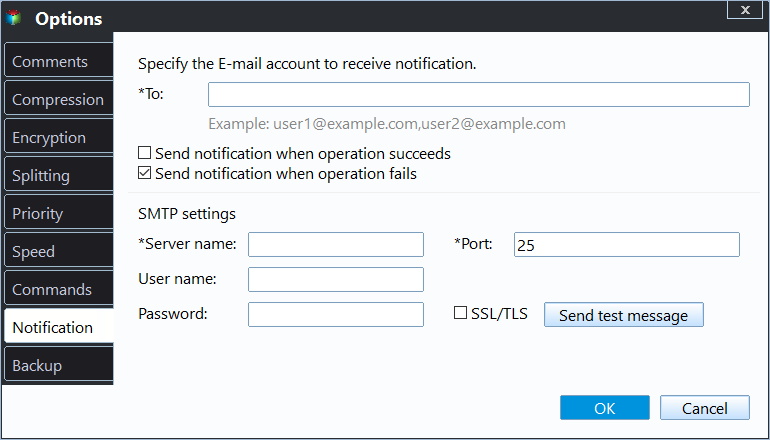Powerful Samsung SSD Image Software to Protect Data
Quick Navigation:
- Why need Samsung SSD image software?
- Powerful Samsung SSD Disk Image Software
- How to image Samsung SSD step by step
- Wrap things up
Why need Samsung SSD image software?
Samsung SSD image software is a backup software that has the ability to create an exact copy of Samsung SSD. It will include the operating system, system files and settings, installed programs, personal data, etc. And you can benefit a lot from the following aspects:
- Enhance system and data security. With an image in hand, you can restore files from image if you delete files miatakenly or it's modified by people with malicious intent. Similarly, you can restore system or disk to new SSD, even if the original is corrupted.
- Avoid reinstalling Windows. The SSD image will contain a complete copy of your system, so you don't need to reinstall Windows and configure settings again. Reinstalling will delete everything on the system partition, only leaving a fresh version of OS.
- Improve computer performance. Imaging is one of the best way to improve computer performance by replacing hard drive with Samsung SSD like Samsung 950 EVO. It is fairly popular due to its great performance.
Thus, Samsung SSD image software is very important for users to keep data on it safe and avoid disaster. And I'll introduce one powerful software for you to image Samsung SSD.
Powerful Samsung SSD Disk Image Software
Although Microsoft has provided users with a free backup software - Backup and Restore (Windows 7), but it does not allows you to backup entire disk directly. The workaround is to select non-system partitions when you create a system image backup with it.
You may not want to use this way if you can create a disk image directly. I strongly recommended you using powerful disk imaging software - Qiling Disk Master Professional to complete this task. Below are some advantages of this software:
- Backup all brands of SSD disk automatically. It supports backing up hard drive to Samsung SSD, WD SSD, SanDisk SSD, Seagate SSD, etc. And you can make it automatically using daily, weekly, monthly schedule backup.
- Save much disk space, especially for scheduled task. By default, this software use incremental backup to backup only changed blocks in files instead of entire file every time. And it further the size of backup image using intelligent sector backup, normal compressional, automatic splitting, etc.
- Other useful features: It allows you to create bootable USB to boot computer and image SSD without booting into Windows. Also, it applies to restore system image to new hard drive or SSD when your computer fails.
And all the operations are based on user-friendly and concise graphic interface, enabling you to manipulate it rather easily. Windows 11/10/8.1/8/7/XP/Vista are supported.
How to image Samsung SSD step by step
With this powerful Samsung SSD backup software, Qiling Disk Master Professional, you can image disk without efforts. Please connect the Samsung SSD to store backup image and be sure it's recognized. You can download the free-trial version of it to try. And then take a closer look at how it works:
(PS: The free-trail version cam only be used within 30 days, to keep data on the disk up-to-date, it's suggested to upgrade pro trial version and enjoy 10% discount for one computer. )
Step 1. Install and run Qiling Disk Master Professional Trial. In the main interface, select Disk Backup under Backup menu.
Step 2. In this screen, specify a task name to distinguish the disk backup task from others. Then, select hard drive that you want to image by clicking Disks.
Step 3. Choose the Samsung SSD for saving disk image file. If you want to save disk image to local disk, click This PC in Windows 10 (Computer in Windows 7) and choose the destination.
Step 4. After selecting source disk and destination path, you can click Proceed button to image Samsung SSD disk.
Single backup task only backup items currently on the Samsung SSD disk, not including changes made later. To keep it up-to-date, you need to set Schedule Backup and image SSD automatically. You can choose among Daily, Weekly, Monthly, Event trigger, and USB Plug in. The last two premium features are available on the professional version.
By default this software will create one full backup and 6 incremental backup if you set a scheduled backup task. This may result in backup disk full issue in the long run, thus it's suggested to enable Backup Scheme and delete backup file automatically. You have 3 options, By quantity, By time, By daily/weekly/monthly. You need to upgrade now (5% off for one computer) before using it.
And the incremental backup has high requirement for recovery while differential backup is much easier. For differences between them, learn my previous article: Incremental or Differential Backup.
Besides, you still can enable email notification after the task finished. Comment, split, compress the backup image, or select a backup mode, etc.
Wrap things up
You can easily perform disk backup with best free Samsung SSD image software - Qiling Disk Master Professional. And it provides you with many helpful features, such as, schedule backup, incremental or differential backup, automatic backup cleanup, etc. They are more or less useful for keeping backup content up-to-date, reducing problems like backup disks being full, oversized backup etc.
Then, when your computer runs into issues, whether it's a system crash or data loss, you can easily get them back by restoring backup image. And you can still use it to deploy image to multiple computers or servers as long as you use its image deploy tool in the technician or techplus edition. Also, it still allows you to Create bootable media of this sofware and perform all the operations from removable device without installing again. For differences, you can check the edition comparison page.
Related Articles
- Best Free Samsung SSD Clone Software to Migrate Data Easily
Get the best Samsung SSD clone software - Qiling Disk Master to clone HDD to Samsung SSD without reinstalling everything in Windows 11, 10, 8, 7. - Best Samsung SSD Data Migration Bootable Clone Software
Want to make Samsung Data Migration bootable? This article offers a simple method to clone Samsung SSD (with Windows installed) and ensure the secure boot after cloning. - Best Samsung 970 EVO Cloning Software (Free and Easy)
Are you looking for Samsung 970 EVO cloning software and not sure which to choose? This article offers you an easy-to-use utility. - Top 2 Ways to Stop Windows Backup Service in Server 2012
You will learn how to stop Windows backup service in server 2012 and protect your system without running backup at startup.