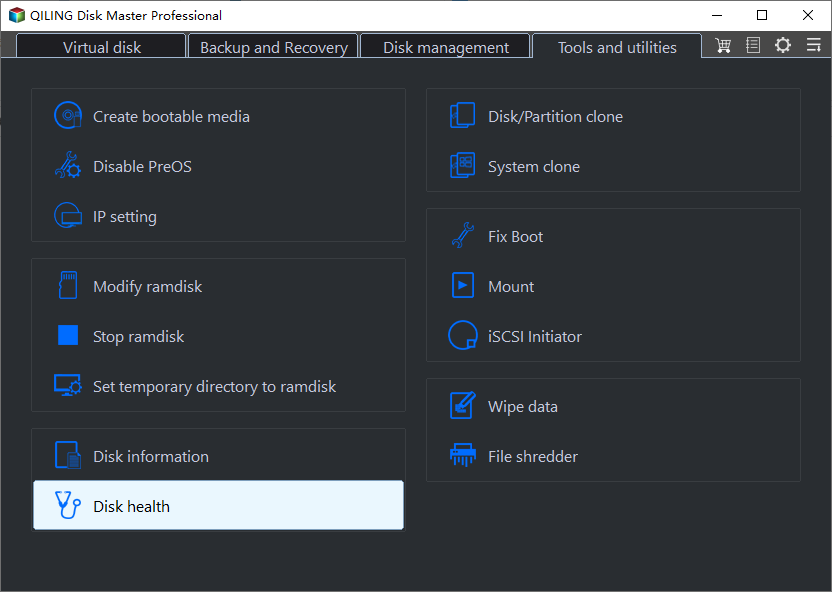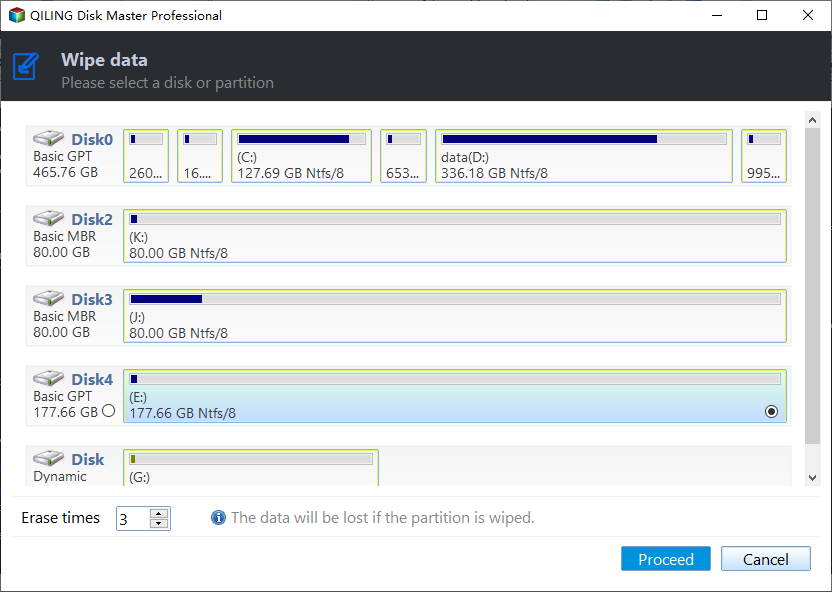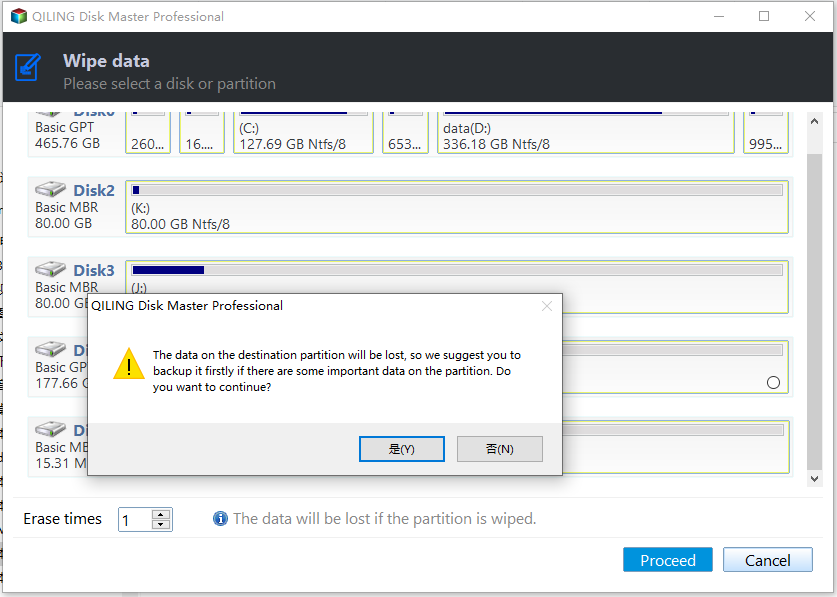SD Card Eraser Tool: Securely Wipe SD card in Windows PC & Server
Why do you need to erase an SD card?
SD card has become a popular device for saving data. And you might want to completely wipe the SD card to free up disk space for new data, remove some sensitive information, or eliminate unknown virus or malware on an SD card. Well, to clear an SD card, you might choose to format it. But the formatting process only deletes the file system, making the data invisible to the OS. Actually, the deleted data are still on the computer and can be easily recovered with a proper data recovery tool.
Therefore, you need an SD card eraser tool, which can completely and securely delete all data from the device and reduce data recovery possibility.
Greate SD card eraser tool for Windows PC& Server
Now that we have understood the SD card wipe tool is necessary for completely clearing everything on the SD card, now we have to find out a proper SD card eraser tool. To successfully erase SD card in Windows PC, Qiling Disk Master Professional is worth trying. If you need to erase an SD card in Windows Server 2003, 2008, 2012, 2016 and 2019, please try Qiling Disk Master Server instead.
Both of them provide the "Wipe Hard Drive" feature to permanently wipe or erase the SD card of most popular brands such as SanDisk, Samsung, Patriot, Transcend, and more. Besides, this feature offers the following 4 different options to erase an SD card (ranked by the data sanitization level).
1. Fill sectors with Zero: wipes the disk contents by overwriting them with zeros.
2. Fill sectors with random data: wipes the target hard drive and overwrite existing contents with random data.
3. DoD 5220.22-M: this data sanitization method is usually implemented by overwriting all addressable locations with binary zeroes firstly; secondly with binary ones; thirdly with a random bit pattern; finally verify the overwrite pass.
4. Gutmann: this method uses a random character, instead of just the zero used in other techniques, for the first 4 and the last 4 passes, but then uses a complex pattern of overwriting from pass 5 through pass 31.
In addition, they are also a great SD card formatting tool to format hard drive to NTFS, FAT32, exFAT, Ext2, Ext3 and Ext4. What's more, it is able to format 64GB SD card to FAT32 with ease in Windows PC or Server.
3 Steps to completely erase an SD card in Windows
Next, we will take how to erase the SD card securely and permanently via Qiling Disk Master Professional in Windows 10/8/7 as an example. The steps are the same as erasing an SD card in Windows Server.
Importance: The data cannot be recovered by any tools after wiped from the SD card, so please backup files you don't want to lose.
Step1. Install and launch Qiling Disk Master. Right-click the SD card you need to erase and select "Wipe Hard Drive".
Step 2. Choose a method from the given options to wipe your SD card. "one" is recommended, which is safe and quick.
Step 3. Click "Proceed" button to start executing the wiping operation.
If you want to erase an SSD drive, you can try its "SSD Secure Erase" function. It allows you to completely clean all data stored on the SSD storage device without damaging its performance and lifespan. That is helpful for restoring SSD's original ideal performance level.
Final words
Apparently, Qiling Disk Master is a powerful SD card eraser tool you can use it on almost all popular Windows operating systems. Apart from wiping Hard Disk Drives and Solid State Drives completely, it comes with some other amazing disk/partition management functions.
For example, it permits you to split partitions without losing data to maximize disk space use, recover lost partitions, convert boot disk between MBR and GPT without deleting existing partitions, convert dynamic disk to basic disk without data loss, repair SD card, and more.
Related Articles
- Wipe Hard Drive in Windows 7 from Command Prompt Completely
Want to know how to wipe a hard drive in Windows 7/XP/10 from command prompt? This page illustrates different ways of wiping hard drive for different purposes. - Solved: How to Wipe a Hard Drive Windows 7 without CD
If you need to wipe a hard drive without CD and erase all data in Windows 7, 8 or 10, the free Qiling Disk Master Standard can help you a lot. It can completely erase a hard drive without using Windows CD. - How to Erase C Drive completely in Windows 10/8/7?
To erase C drive totally and effectively, you can employ a great partition manager, Qiling Disk Master Professional.