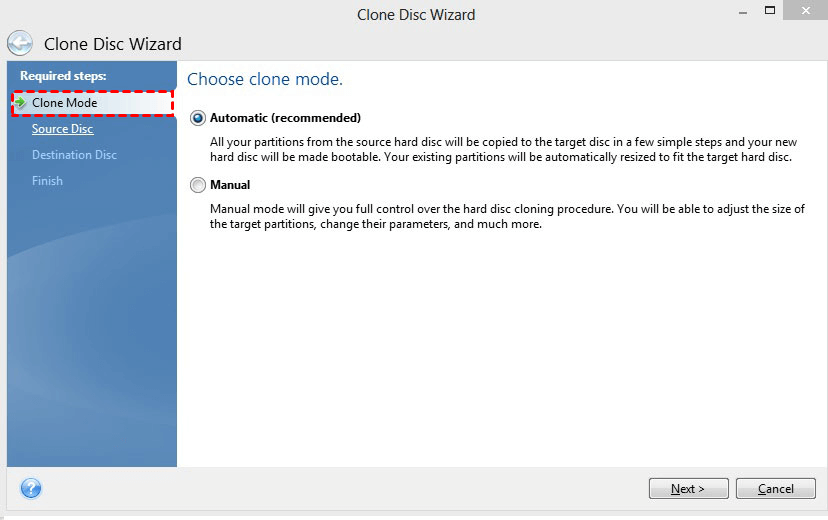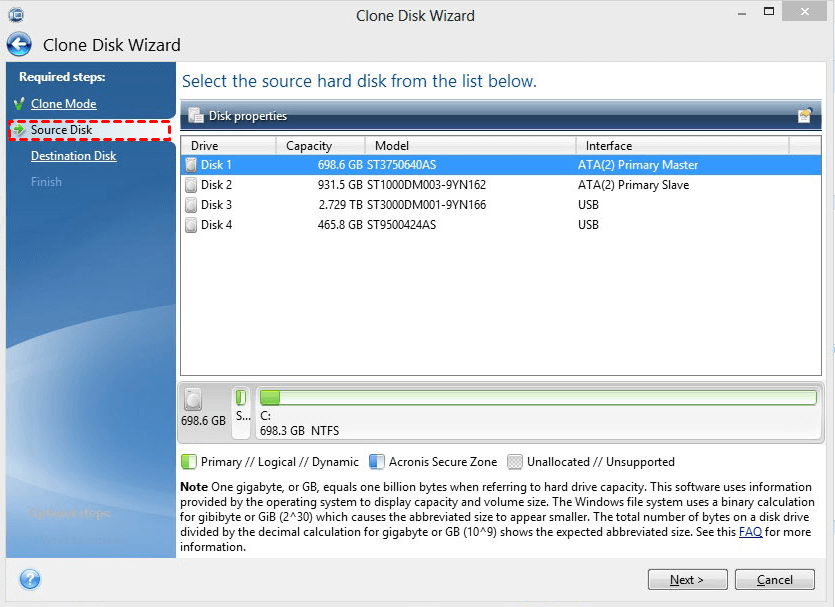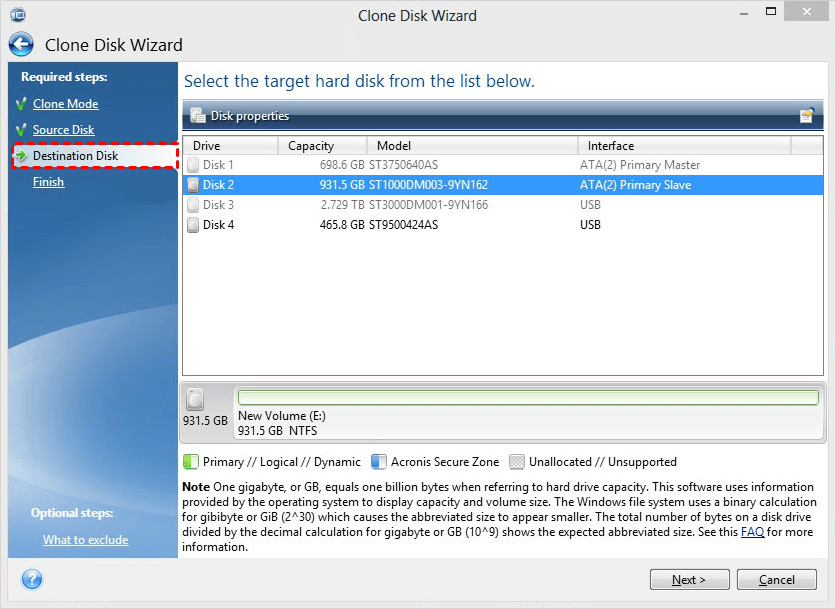Best Seagate Disk Cloning Software in Windows 11/10/8/7
Why need Seagate disk cloning software
If you're planning to clone your Seagate HDD to an SSD for hard drive replacement or data protection, you'll need an effective Seagate disk cloning software. This software can greatly help you in various situations, such as transferring data to a new drive, backing up your important files, or upgrading to a faster storage solution. By using a reliable cloning tool, you can ensure that your data is safely transferred to the new drive, minimizing the risk of data loss or corruption.
- Upgrade HDD to SDD for better computer performance.
- Replace the old hard drive with a new one for larger storage capacity.
- Duplicate the data in Seagate hard drive as a backup.
You can use software such as Acronis True Image, EaseUS Todo Backup, or Clonezilla to clone a Seagate HDD/SSD. These tools allow you to create an exact copy of your disk, including all data, settings, and operating system. They are user-friendly and can be used for both Windows and Mac systems.
Best software to clone Seagate HDD or SSD (review & download)
Seagate DiscWizard is a software tool designed for Seagate and Maxtor hard drives, allowing users to backup or clone their disk for tasks such as disk migration, disaster recovery, and more. However, as a disk clone software, it has some limitations.
⛔ Acronis True Image can clone a hard drive, but it cannot clone a single partition. The only option is to clone the entire disk with all the data on it, and it does not support cloning dynamic disks.
⛔ Acronis True Image does not back up files and folders, and the backup image can only be restored to the same computer it was created on. It only backs up partitions and disks.
⛔ Seagate DiscWizard only works with Seagate and Maxtor hard drives and may not always successfully clone disks. If you experience issues, please refer to the Seagate DiscWizard not cloning article for assistance.
Considering the compatibility and functionality issues with the current disk clone software, you may want to explore alternative options, such as Qiling Disk Master Professional, which offers a range of benefits, including ease of use and compatibility with Windows 11/10/8.1/8/7/XP/Vista.
🔹 It allows you to clone the entire disk or individual partitions without any restrictions on hardware brands.
🔹 This software contains backup features for files, folders, partitions, operating system, and disk.
🔹 Clonezilla supports cloning between disks of different sizes, allowing you to clone a larger drive to a smaller one or vice versa, and even clone a larger drive to a smaller one using sector-by-sector cloning. This means that every sector, whether used or not, will be cloned, giving you a complete and accurate copy of the original disk.
🔹 In case If a computer fails to boot, you can �reate a bootable media that can start a crashed computer, allowing you to perform backup, restore, and clone operations in WinPE.create a bootable media that can start a crashed computer, allowing you to perform backup, restore, and clone operations in WinPE.
You can download the free demo and follow the tutorial to try it out.
How to perform Seagate disk cloning with best software
Cloning a hard disk using Seagate disk cloning software is the most straightforward and secure method, eliminating the need for manual copying or backup and restore processes.
To start, you'll need to prepare your home for the winter season. This includes tasks such as cleaning and storing outdoor furniture, preparing your plumbing for freezing temperatures, and disconnecting any hoses from outdoor faucets.
- 1. Uninstall unnecessary apps on the source disk.
- To properly install the target HDD/SSD, ensure it is securely seated in its designated slot. If only one slot is available, use a SATA-to-USB adapter to connect the drive, allowing for a convenient and space-efficient setup.
- Choose a Seagate cloning software to download and install.
- The destination disk will be completely replaced with a new clone of the source disk, erasing all data on the destination disk. This means that any files or data stored on the destination disk will be lost. To avoid losing important data, it's crucial to backup any important files or data stored on the destination disk before proceeding with the cloning process.
- Way 1. Clone Seagate disk with specialized clone software DiscWizard
- To clone a Seagate or other hard drive, you can use powerful software like Qiling Disk Master. This tool allows you to create an exact copy of the original drive, including all data, settings, and operating systems, onto a new hard drive. With Qiling Disk Master, you can clone a Seagate hard drive or other types of drives with ease, ensuring that the new drive is an exact replica of the original, complete with all files, folders, and settings.
Way 1. Clone Seagate disk with specialized software DiscWizard
1. Download and install DiscWizard from Seagate's official website.
1. Launch Seagate DiscWizard, choose Clone Disc in the Home page.
2. Choose Clone Mode as Automatic (recommended) and click Next.
3. Then select the source disk and hit Next.
4. Select the destination disk from the list, then click Next to continue.
If the destination disk has been partitioned, you'll be required to confirm the deletion of all the partitions on it.
5. Check the Summary page and click Proceed to start the Seagate disk cloning process.
Tips:
- Seagate DiscWizard only supports cloning basic disks, and does not support dynamic disks.
- Seagate DiscWizard may require a reboot to clone a disk with an active operating system, allowing the operation to continue.
- It's recommended to not format the source disk until you're certain the cloned disk can boot correctly.
Way 2. Clone Seagate or other hard drive with powerful software
DiscWizard, a Seagate hard drive cloning software, has some drawbacks. If you're looking for a more powerful disk cloning solution, Qiling Disk Master Professional may be the answer.
How to clone Seagate disk with Qiling Disk Master:
1. Connect the second disk, install and launch the software, go to the Clone tab and select Disk Clone to copy all partitions, including the system partition.
2. Select the Seagate disk as the source disk and click Next.
3. Choose the destination disk which you just connected, click Next.
4. Confirm the operation and click Proceed to begin disk cloning. Optionally, you can click Edit Partition, SSD Alignment, or Sector By Sector Clone as you like.
SSD Alignment: Accelerate the reading and writing speed of the target SSD.
Sector By Sector Clone: If you want to clone the source disk to the target disk while preserving all sectors, select this option. Ensure the target disk is at least as large as the source disk.
Edit Partition: To adjust the partition size and drive letter on the destination disk, you can use the built-in Disk Management tool in Windows. First, open the Disk Management tool by searching for it in the Start menu, then right-click on the destination disk and select "Extend Volume" to increase the partition size.
Tips:
- The Professional edition supports cloning data and system disks from all brands and partition styles, including MBR to MBR, MBR to GPT, GPT to GPT, and GPT to MBR, ensuring compatibility between the source and target disk's partition style and boot mode.
- If you want to clone only the operating system, you can also use the System Clone feature to clone only the OS to an SSD or HDD.
Verdict
In addition to DiscWizard, Qiling Disk Master is a suitable alternative for cloning Seagate and other disks, making it easier to perform data or OS migration with its comprehensive features.
Qiling Disk Master is a powerful backup and restore tool that offers a schedule feature for automatic backups, and is also available in a server edition for Windows �erver users.Server users.
Related Articles
- Seagate Disk Clone Software: Free Clone Seagate HDD to SSD
You will get two Seagate disk clone software and how to clone HDD to Seagate SSD step by step. Learn more details below. - Solved: Seagate Discwizard Does Not Detect Drive
Are you troubled with the issue that Seagate DiscWizard does not detect drive? This article will help you look into the problem and get it fixed. - Quickly Create Seagate DiscWizard Image Backup with Simple Steps
This article introduces you to Seagate DiscWizard and how to create Seagate DiscWizard image backup and recovery in detail. Scroll down below to learn everything you want to know. - Download Powerful Seagate Hard Drive Backup Software
Find the best Seagate hard drive backup software to backup data to Seagate external hard drive safely and easily according to the following text.