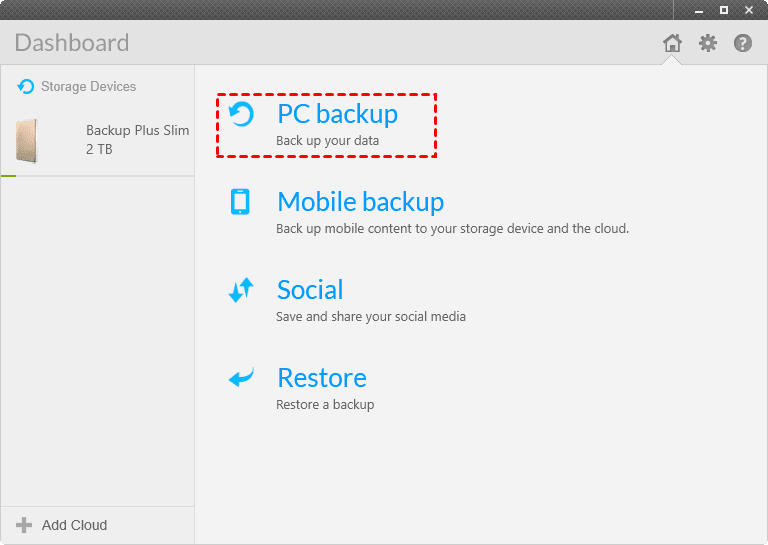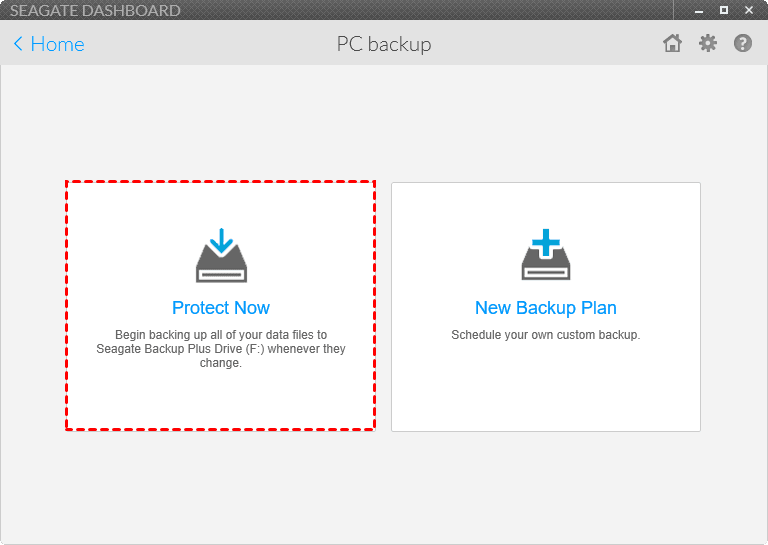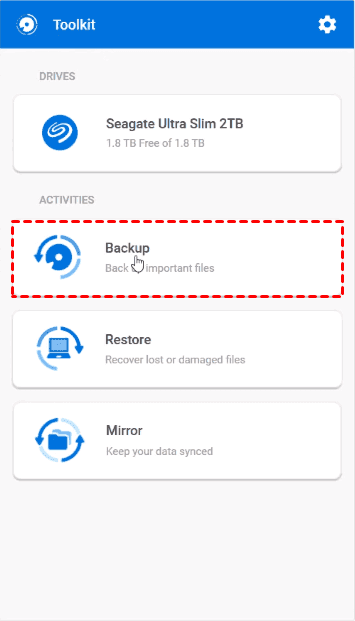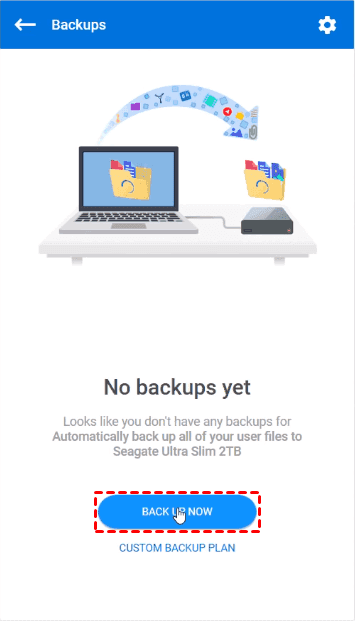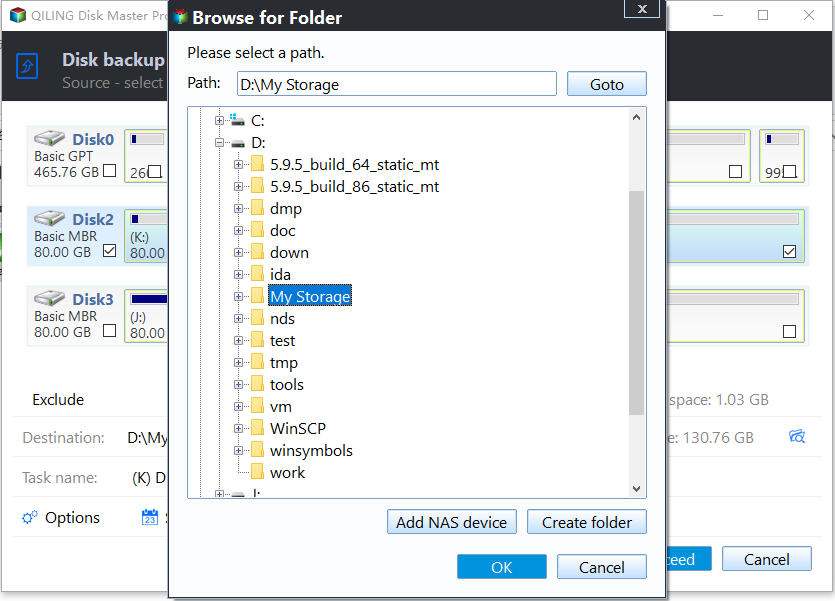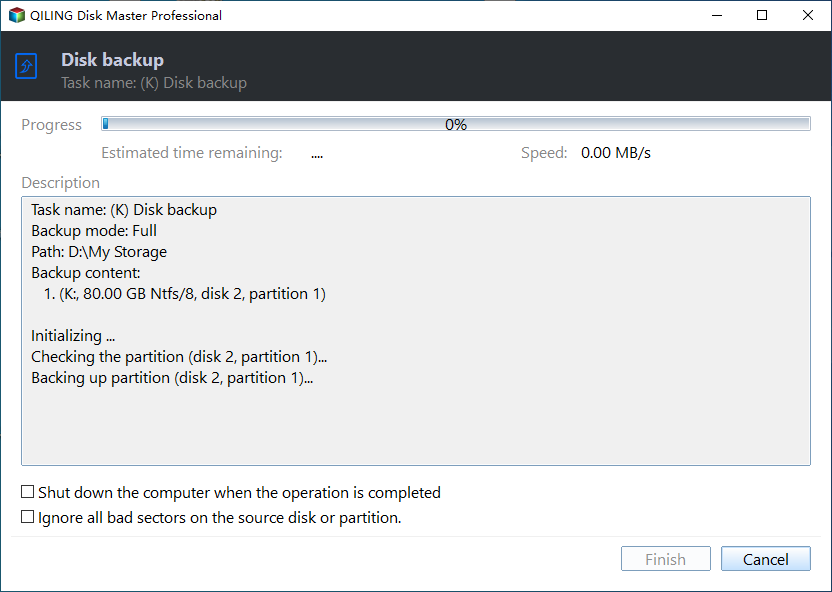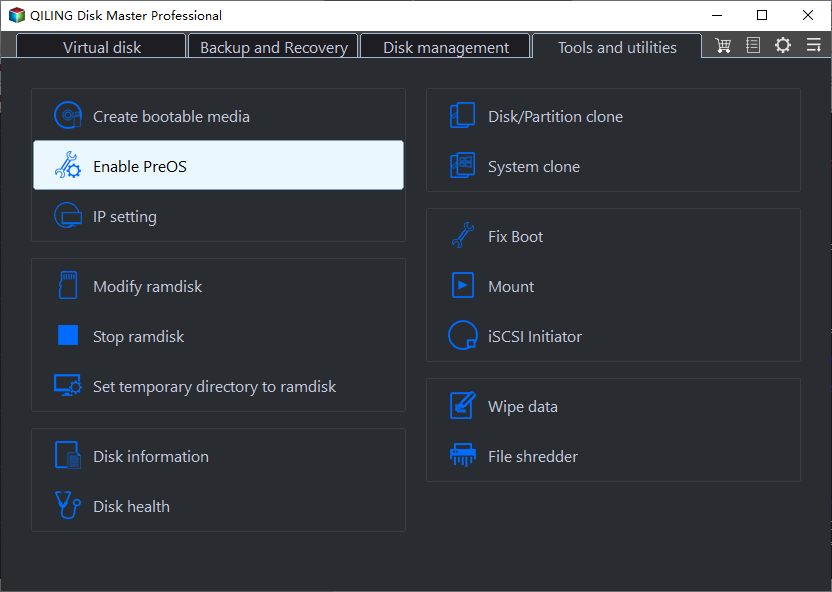Top 3 Seagate Hard Drive Backup Software in Windows 11, 10, 8, 7
Any Seagate backup software to backup Seagate hard drive?
"I have a Seagate Backup Plus Slim 2TB, and I want to backup data to that drive automatically, is there any Seagate hard drive backup software that help me? Thanks in advance."
As a matter of fact, there are 3 Seagate auto backup software provided in this article to help you, let's have a glance at the content:
- Way 1: Seagate Dashboard
- Steps to Backups Data to Seagate Backup Plus Drive
- Quick Fixes to Seagate Dashboard Not Responding
- Way 2: Seagate Toolkit
- Steps to Backup Data to Seagate Hard Drive
- Quick Fixes to Seagate Toolkit Errors
- Difference Between Seagate Dashboard and Toolkit
- Way 3: Reliable Seagate Hard Drive Backup Software - Qiling Disk Master
- Steps to Backup Data to Seagate External Hard Drive Safely
- The End
Way 1: Seagate Dashboard
Seagate Dashboard is the Seagate backup software preloaded on Seagate Backup Plus drive only to create backups and restore your data, adjust drive settings, Its compatible operating systems includes Windows XP, Vista (32-bit and 64-bit), Windows 7 (32-bit and 64-bit), and Windows 8. It has multiple features to protect your data:
- PC Backup: Backup your important data.
- Mobile Backup: backup mobile content to your storage device and the cloud. It's removed already.
- Smart Copy: create your media library and keep it up to date automatically
- Social: save and share your social media. It's removed already.
- Restore.
If you want to install Seagate Dashboard on your hard drive, double click Seagate Dashboard Installer.dmg (for Mac), Seagate Dashboard Installer.exe (for Windows) to install.
Steps to Backups Data to Seagate Backup Plus Drive
To show you how the Seagate hard drive backup software - Seagate Dashboard works, here is how to backup data to Seagate Backup Plus drive:
- Connect your Seagate Backup Plus Drive to your computer. And open Seagate Dashboard.
- Select PC Backup.
- Press Protect Now button.
- It will backup all non-system files to Seagate Backup Plus Drive continuously.
Quick Fixes to Seagate Dashboard Not Responding
There are some Seagate Dashboard not working problems that you might encounter when you are using Dashboard:
- Dashboard freezes after starting your first backup. - Restart the program to fix.
- Initial job pending. - Create task in Task Scheduler.
- Unknown Error. - Run the Dashboard as administrator.
- Backup appears to hang at a certain percentage or backup halted. - Verify the Microsoft services are setting up correctly.
- Error 1920. Service Seagate Dashboard/Mobile Backup Service failed to start. - Run the Dashboard as administrator.
If the problem still exist, or search Seagate Dashboard for Windows 10, please try another Seagate external hard drive backup software - Seagate Toolkit.
Way 2: Seagate Toolkit
Seagate Toolkit is for Windows 7, 8, 8.1 and 10 to backup, restore and sync your files easily. The supported devices include Seagate Backup Plus series (Slim, Ultra, Portable, Desktop, Ultra), Fast SSD, FireCuda Dock, DJI Fly Drive, Expansion Plus, etc. And some of LaCie drives.
Steps to Backup Data to Seagate Hard Drive
If you owns one of the above Seagate hard drives, you could backup data to Seagate hard drive with the Seagate backup software like the following:
- Connect your Seagate hard drive, and open Seagate Toolkit, the connected devices will be showed in Devices section in Toolkit.
- Press Backup.
- Hit BACK UP NOW to automatically backup all your user files to Seagate hard drive you choose.Or you could click CUSTOM BACKUP PLAN to set up the backup as you want.
Besides, Seagate Toolkit provides a little different features on different devices, and NOT All Seagate hard drives support Seagate Toolkit.
Quick Fixes to Seagate Toolkit Errors
However, there are some Seagate Toolkit not working situations you might encounter, just try the following solutions to fix:
- Seagate Toolkit backup failed because of unknown error. Locate the file path that failed to back up, remove the file from the backup plan if you don't want to backup, or check the permissions to backup successfully.
- Unable to create a backup plan. Delete a plan from another user on a connected drive. Because Toolkit only allows one backup plan per computer per drive.
- The drive is full. Manually delete the backup data located at M:\Toolkit\Backup\ComputerName\C_Archive (M is the Seagate hard drive letter), or delete the backup plan to create a new backup to backup necessary.
- Entry Point Not Found Error (KERNEL32.dll). This error only exist in Windows 7 computer and the solution is download the Microsoft Windows 7 update.
Difference Between Seagate Dashboard and Toolkit
Now, you might curious about the difference between Seagate Dashboard and Toolkit, here it is:
- Seagate Toolkit is the latest Seagate backup software for Windows 10/8/7, and available from 2018 to present. Seagate Dashboard is for Windows XP/Vista/7/8, and available from 2012 to 2017.
- If your Seagate hard drive support both of them, just switch from Dashboard to Toolkit to get better level of data protection.
- Dashboard does not support LaCie drives while Toolkit support Seagate drives and LaCie drives.
- Both of them only backup data (no system files, installed programs included) incrementally.
If the above two Seagate auto backup software could not help you, you could try another reliable Seagate hard drive backup software - Qiling Disk Master Professional.
Way 3: Reliable Seagate Hard Drive Backup Software - Qiling Disk Master
Compared with Seagate Dashboard and Seagate Toolkit, you'll discover that Qiling Disk Master Professional is more flexible and easy to use. It's highly recommended by millions of users due to its reliable performance and powerful featuers. You will get the following benefits:
Qiling Disk Master not only backup your data files but also backup system files, installed programs, etc just in case of system failure.
- Support all backup types: Full backup, incremental and differential backup.
- Schedule Backup provided to backup files at particular time as you want.
- File Sync feature to sync files to Seagate hard drive automatically once the change occurs.
- Compatible with all Windows PC operating systems: Windows XP, Vista, 7, 8, 8.1, 10, 11 (all editions of 32-bit and 64-bit)
- Support all brands of hard drives (HDDs & SSDs), like Seagate, Samsung, Kingston, WD, Toshiba, Hitachi, etc.
Steps to Backup Data to Seagate External Hard Drive Safely
Here is the steps to backup data to Seagate external hard drive in Windows 10/8/7:
- Install and launch this Seagate external hard drive backup software - Qiling Disk Master. On the main interface, select Backup > Disk Backup.
- You can enter a proper name into Task Name box if you wish. Click Disks to select the source disk.
- Select the Seagate hard drive as destinaiton to save the data from source disk.
- Hit Schedule, choose a schedule backup mode: Daily, Weekly, Monthly, Event triggers, USB plug in.
✍ Tip:
Backup Scheme: You can choose Full Backup, Incremental Backup or Differential Backup to backup changes since the last backup. Note that Incremental Backup require that all backups exist to be valid, otherwise you cannot use those backups to restore. It also allows you automatically delete old backup images when the backups exceed the number you specified after enabling backup scheme.
- Then press Proceed to perform Seagate automatic backup.
★ Tips:
◉ You can encrypt, comment, compress, and split the image file with Options, as well as enable email notification, use VSS, intelligence sector backup, etc.
◉After creating a disk backup, you can use this software to create a recovery environment or bootable media. With the Recovery Environment tool, you can easily perform system backup restore or other backups restore operations when the system crashes.
Get some coffee and wait for a moment, the progress will be finished quickly. The time it takes depending on the data size on Seagate external hard drive. Of course, you could backup Seagate external hard drive to other safe location as well according to the above steps.
The End
In this article, you will get the top 3 Seagate hard drive backup software to backup data automatically or manually. Just find the suitable Seagate auto backup software to protect your critical data.
If you would like to manage backups on unlimited computers, please try Qiling Disk Master Technician Plus. To manage and monitor backups for all clients from one central console, please try Qiling Centrailzed Disk Master.
Related Articles
- Backup Files on Seagate External Hard Drive | 3 Ways
How to backup files on Seagate external hard drive? This article offers you 3 effective methods as well as solutions to Seagate external hard drive not showing up problem. - How to Delete Old Backups using Seagate Dashboard?
You can use Seagate Dashboard to delete old backups easily to free up more space for new backups. Or a professional way. - Seagate NAS Backup Software for Windows 10/8/7
What Seagate NAS backup software can best suit your needs? Given the usage restrictions of tools like Seagate BlackArmor Backup and Backup Manager, you may need a more robust NAS backup software with higher compatibility. - Quickly Create Seagate DiscWizard Image Backup with Simple Steps
This article introduces you to Seagate DiscWizard and how to create Seagate DiscWizard image backup and recovery in detail. Scroll down below to learn everything you want to know.