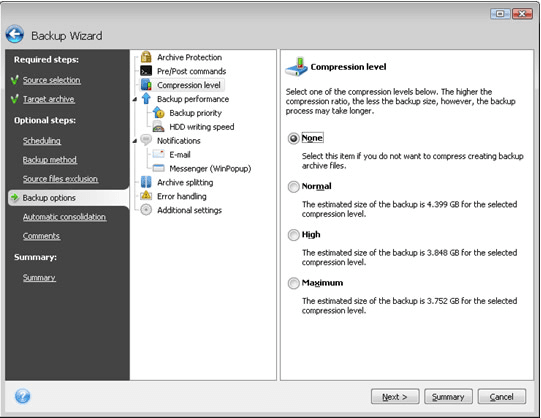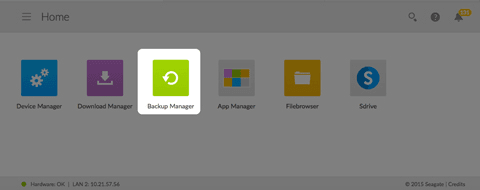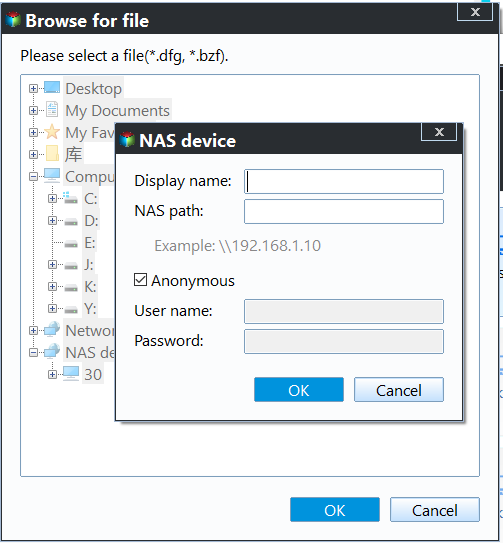Best Free Seagate NAS Backup Software in Windows 10/8/7
Quick Navigation:
- Why need a Seagate NAS backup software
- What NAS backup solutions does Seagate offer
- How to backup Seagate NAS with best free software
Why need a Seagate NAS backup software
Seagate is a data storage company that has produced many popular products, including hard drives and NAS. While we've previously discussed how to clone Seagate disks, today we'll focus on Seagate NAS backup.
NAS, or Network Attached Storage, is a convenient backup destination for families or companies, allowing any network-connected client computer to store and easily access important data.
However, according to the 3-While a NAS (Network-Attached Storage) device can serve as a backup solution, it's not enough to ensure complete data protection. A more robust strategy involves maintaining at least three copies of your data, with two stored on different devices and one kept offsite, providing an additional layer of security and peace of mind.
It's recommended to backup files in Seagate NAS to other devices, such as external hard drives or USB, to ensure data safety, in addition to local backups, using a qualified NAS backup software.
What NAS backup solutions does Seagate offer
Seagate's NAS backup software, such as BlackArmor Backup, offers a range of backup options, including backing up the operating system, selected files and folders, partitions, or even the entire disk drive. This software is versatile, allowing for sector-by-sector backup, scheduled backups, and full, incremental, or differential backup capabilities.
Unfortunately, BlackArmor Backup only supports storing images on specific devices, including Seagate BlackArmor NAS, Direct Attached Storage (DAS), and Maxtor DAS, and is limited to Windows XP and Windows Vista operating systems.
The Backup Manager app for Seagate Business Storage with Seagate NAS OS supports various operating systems, including Windows 10/8/7, Windows Server 2012/2008 R2/2008, Mac OS 10.6 and later, and Linux 2.6 and later. It allows users to backup their Seagate storage device to external storage, network storage (Seagate or third-party), cloud storage, and vice versa, meeting the basic requirements for Seagate NAS backup.
If you're using a Seagate or Maxtor hard drive, you can use Seagate DiscWizard to store backups on a network-attached storage (NAS) device, just like you would on an internal drive.
If you want to perform data backup more flexibly, another powerful Seagate NAS backup freeware - Qiling Disk Master Standard comes in handy, offering a more flexible solution compared to the integrated NAS backup solutions that are subject to various usage restrictions.
How to backup Seagate NAS with best free software
Qiling Disk Master Standard is a free yet complete backup software that offers rich functionality and high compatibility, making it a reliable option for users.
◆ It's available in Windows 11/10/8.1/8/7/XP/Vista and supports File/Partition/System/Disk Backup.
◆ Other brands of NAS, cloud drives, internal/external disks, USB, etc. are also supported as the backup source or destination, allowing for example, backing up Windows 10 to Synology NAS or QNAP NAS to external hard drive.
◆ This software offers various backup options, including scheduling backups, full, incremental, and differential backups, as well as compression level and image splitting features.
◆ This software allows for image backup and restore, as well as file sync and disk clone functionalities.
To use Qiling Disk Master for Seagate NAS backup, you'll need to prepare the necessary steps, including installing Qiling Disk Master, creating a backup plan, and configuring the backup settings to ensure a smooth and secure backup process for your Seagate NAS device.
● To ensure the Seagate NAS device is working properly, first, check its power source and make sure it's turned on. Next, open a web browser and type in the NAS device's IP address (which can be found in the device's manual or on the device itself). If you're unable to access the device, try restarting it.
● To backup NAS to a removable device, connect the NAS to your computer using an Ethernet cable and a USB cable, and ensure it is powered on. Then, use a software or app that supports NAS backup, such as Acronis or EaseUS, to select the files and folders you want to backup, and choose the removable device as the backup destination.
To back up a Seagate NAS to an external hard drive, you can use the Seagate Dashboard software. First, connect the external hard drive to the NAS and make sure it's formatted to the correct file system.
Step 1. Launch the software, go to the Backup tab and select File Backup.
Step 2. To specify what you want to backup, click on either the "Files" or "Folders" option, and then in the Open window that appears, select the option for "Share/NAS".
To add a network location to your Seagate NAS, click "Add Network Location" and enter the path of your Seagate NAS. Click "OK" to confirm. Once you've added the network location, you can select the files you want to backup.
You can select multiple files/folders by repeating the steps above.
Step 3. Connect an external hard drive to your computer, then select it as the destination to save the Seagate NAS backup image.
Step 4. Manage your settings in the options, schedule and scheme sections as desired, then click proceed and wait for the process to complete.
Options: To manage settings, go to the "Settings" section, where you can configure various options such as backup mode, compression level, comments, and email notifications. This allows you to customize the behavior and features of the system to suit your needs and preferences.
Schedule Backup: To create a schedule for running backup tasks daily, weekly, or monthly, you can upgrade to the Professional edition, which unlocks additional options. This allows for more flexibility in automating backups, such as running tasks on specific events like computer startup or shutdown, or when a USB drive is plugged in. The Professional edition also enables the use of USB plug-ins, further expanding the possibilities for automated backups.
Backup Scheme: In Professional or higher editions, you can set up a rule to automatically delete older backups, freeing up storage space on devices like Seagate NAS.
To backup files from your PC or other locations to Seagate NAS, select the source directory where the files are located and the target directory on the Seagate NAS where you want to save them.
Verdict
To backup data to/from Seagate and other NAS, a NAS backup software like Qiling Disk Master is a simple solution, offering more flexibility than built-in backup utilities.
This software can be a good alternative to DiscWizard, offering disk cloning features. It allows users to migrate HDD to SSD, clone a larger drive to a smaller one, and is available in a Server edition, making it suitable for Windows Server users.
Related Articles
- Seagate DiscWizard Free Alternative | Review and Guide
DiscWizard is a practical cloning tool for Seagate and Maxtor hard drives. But it do have some deficiencies in addition to brand restrictions. So I'd like to share a free alternative to Seagate DiscWizard. - Backup Files on Seagate External Hard Drive | 3 Ways
How to backup files on Seagate external hard drive? This article offers you 3 effective methods as well as solutions to Seagate external hard drive not showing up problem. - Create NAS to NAS Backup with Best Free Software
You can easily create Synology or QNAP NAS to NAS backup with 2 effective methods. To backup different NAS devices, try the best way below. - Top 3 Ways to Backup Windows 10 to Network Drive/NAS
You will learn 4 effective methods to backup Windows 10 backup to network drive or NAS easily, even run automatically with the best free auto backup software.