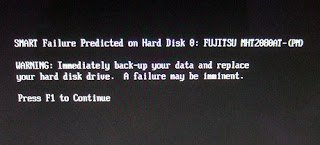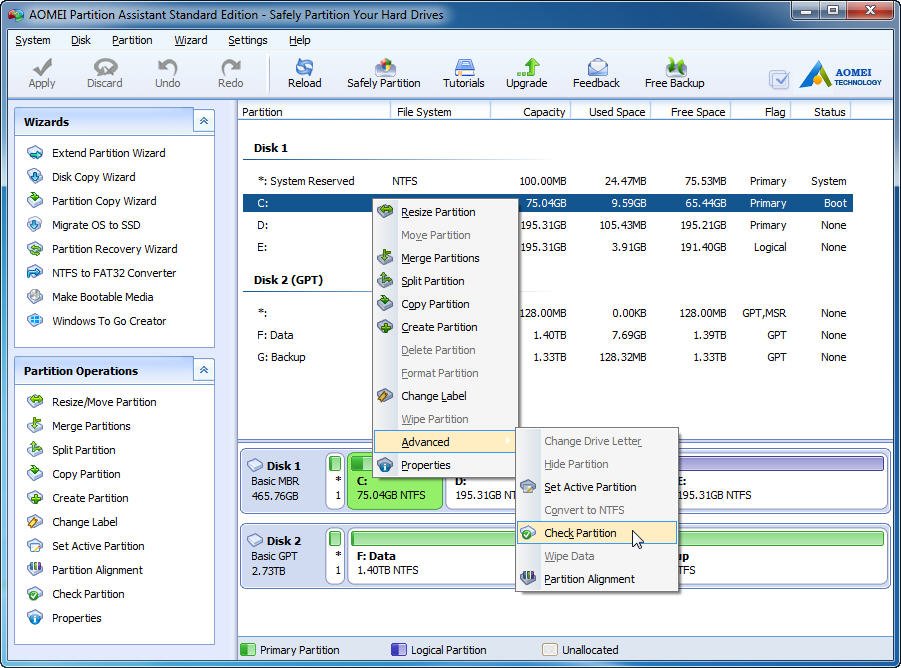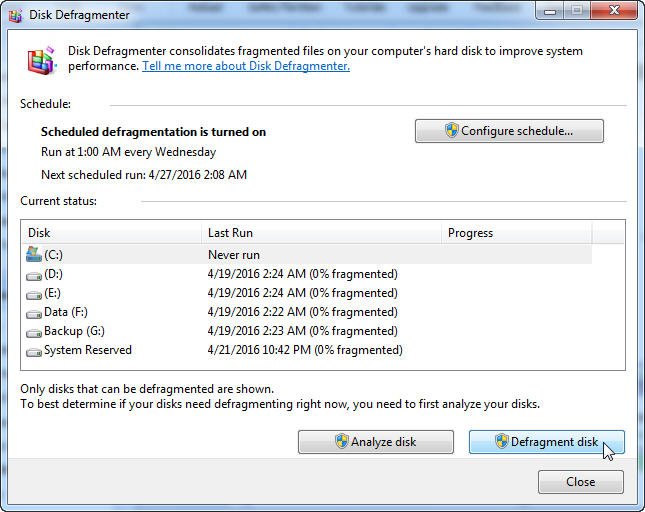Fix SMART Failure Predicted on Hard Disk 0, 2 or 4 Error
Tips: When you receive a warning message about your hard disk failing, you can use free backup software to create a backup in case of data loss. If your computer won't boot into Windows, you can �reate a bootable media on another computer and use the software to backup your hard drive.create a bootable media on another computer and use the software to backup your hard drive.
The Scenarios
I have a Dell Inspiron N7010 laptop with Windows 7 Ultimate 64-bit installed. When I start it up, I get a black screen with a specific error message. I'd like to resolve this issue.
SMART Failure Predicted on Hard Disk 0: WD5000BEVP-75A0RT0-(S1). Warning: Immediately backup your data and replace your hard disk drive. A failure may be imminent. Press F1 to Continue.
The error message "A required codel file, ntkrnlpa.exe, is missing or contains errors" suggests that there's an issue with the Windows kernel, which is the core of the operating system. This error can be caused by a corrupted system file, a problem with the boot process, or a hardware issue. Since Windows 7 boots normally, it's likely a software-related problem. You can try running a System File Checker (SFC) scan to replace any corrupted system files.
The error message may vary depending on the computer and motherboard brand, but common ones include "hard disk failure is imminent" and "Windows detected a hard disk problem" pop-up warnings. Even if Windows boots normally after pressing F1, you may still receive a warning message a few minutes later.
What is SMART?
SMART, or Self-Monitoring, Analysis and Reporting Technology, is a built-in utility in modern hard drives (HDD) and solid-state drives (SSD) that continuously monitors drive condition, including performance and error rates, and reports the results to the system. This allows for early detection of potential issues and errors, enabling users to take proactive steps to prevent data loss or drive failure. The SMART technology is a crucial feature in ensuring the reliability and longevity of storage devices.
The SMART technology in your computer's hard disk predicts an imminent failure, but it's not a guarantee. The failure could happen in a week, a year, or even later. To be safe, it's best to back up your data and consider replacing the hard disk before it actually fails. This way, you'll be prepared in case the predicted failure does occur.
How to Fix SMART Hard Disk Failure?
A SMART failure predicted warning may appear for a number of reasons. For example, excessive bad sectors, shock which most likely happens on a laptop if you change its position frequently, overheating, not defragmenting if your disk is almost full, wrong shutdown, etc. You can try the following fixes and check if the SMART hard disk error will appear or not.
Fix #1: Check and Fix Bad Sectors
Run the built-in Windows utility CHKDSK on all partitions of the hard disk to scan for and potentially repair disk errors and issues. This can help identify and fix problems that may be causing system crashes, data corruption, or other issues.
To fix SMART errors on a hard drive, start by clicking on "Start" and then "Computer" in Windows 7 or "File Explorer" in Windows 10. Right-click on a partition with SMART errors and select "Properties" and then "Tools". Click "Check now" and enable the options to automatically fix file system errors and scan for bad sectors. Then, click "Start" to begin the process.
If you're prompted to schedule a disk check after restarting your Windows installation, you can avoid checking all partitions individually by using a free partition manager like Qiling Disk Master Standard. This allows you to check the partition containing your Windows installation and perform a disk surface test in one go.
Fix #2: Decrease Disk's Temperature
A SMART warning due to excessive heat can often be resolved by improving ventilation in the computer. To address this issue, first check if the computer has sufficient airflow and that all fans are functioning properly. If a ventilation problem is identified and corrected, the average temperature should return to a normal range, potentially eliminating the SMART error from appearing.
Fix #3: Defragment Disk
To defragment a disk, click the "Start" button, type "Disk Defragmenter" in the search box, select "Disk Defragmenter" in the list of results, choose the drive you want to defragment, and then click "Defragment Disk".
If you've tried all the workarounds and the error persists, it's possible that the issue is caused by physical factors with your hard disk drive. In this case, the best course of action is to immediately back up your data and replace your hard disk drive.
The Alternative Fix - Backup Your Data Immediately
Regular hard disk backups can prevent data loss in case of a hard disk failure, making it a crucial step in maintaining computer health.
To backup a hard disk, consider using free backup software like Qiling Disk Master Standard, which is easy-to-use yet feature-rich and supports a wide range of disk types, including MBR, GPT/UEFI, dynamic, and RAID disks. Its key features include system backup, disk backup, file backup, incremental and differential backup, automatic backup, �issimilar hardware restore, and disk clone.dissimilar hardware restore, and disk clone.
Before backing up a hard disk:
- Download and install Qiling Disk Master on your computer, which supports all Windows operating systems including Windows 11, Windows 10, Windows 8.1/8, Windows 7, Vista, and XP.
- To prepare for disk backup, an external hard drive should be set up to store the backup image file, ensuring it can be recognized by Qiling Disk Master, which supports backup to various devices including external hard drives, USB flash drives, NAS devices, and network shared folders.
Step 1: Launch Qiling Disk Master. Click on "Disk Backup" under "Backup" table.
Step 2: To modify the task name and select the hard disk with SMART error, click on "Task Name" and type in your preferred name, then click on "Disk" and select the hard disk with SMART error from the list.
Step 3. Also, select a location to save disk backup image file.
Tips:
- To configure the task, click "Backup Options" to set up options such as compression, splitting, and VSS.
- To regularly backup a hard disk, enable the "Schedule" option by checking the box next to it, which allows for automatic backups to be set for daily, weekly, and monthly intervals.
Step 4: After selecting the backup location and hard disk to be backed up, click "Proceed" to initiate the backup process.
Tips: You can protect unlimited computers within your company by using Qiling Disk Master Technician, which allows you to deploy/restore system image files on multiple client-side computers over a network using its built-in Qiling Image Deploy tool.
To protect your hard disk, you can use Qiling Disk Master to create a backup image of your system, which can be used to restore your computer to its previous state in case of a SMART failure. If a failure is predicted, you can purchase a new hard disk and replace the failed one by removing it from your computer. Then, use Qiling Disk Master to create a bootable media and restore the backup image to the new hard disk, effectively recovering your system.
Related Articles
- How to Create A System Image for Your Computer? - Qiling Disk Master
This article introduce you to the best way to create a system image backup in Windows 11, 10, 8, 7 even for another computer as well as how to restore system image in different situations. - Windows 10/8/7 Hard Disk Failure is Imminent - How to Fix?
What does hard disk failure imminent mean? Is the drive really dying? What should I do? Do I need a new disk at this point? Scroll down to get clear ideas and minimize your data loss. - Fix "Windows detected a hard disk problem" in Win 10/7/8
This article illustrates the possible reasons and corresponding solutions to the Windows detected a hard dsik problem in Windows 11, 10, 8, and 7. Let's get started below. - 4 Tips to Fix Windows 10 Backup not Backing up All Files
This article includes 4 tips for Windows 10 backup not backing all files selected in File History, and provides an effective alternative to auto backup files.