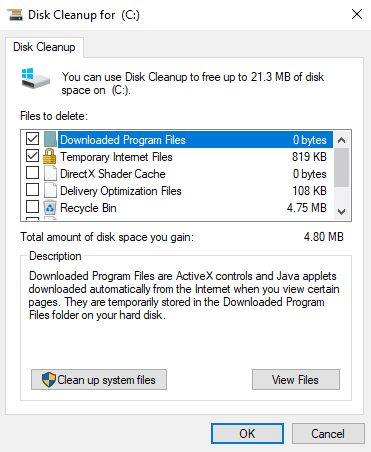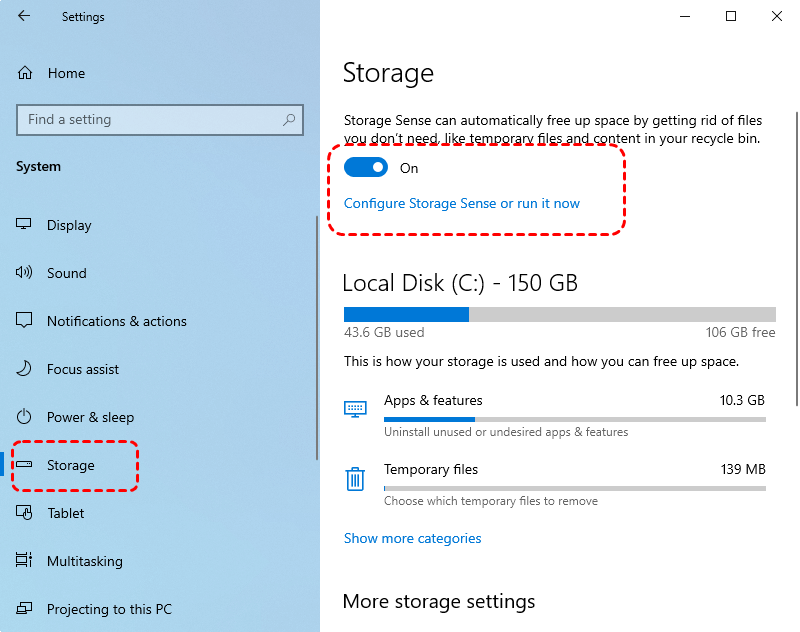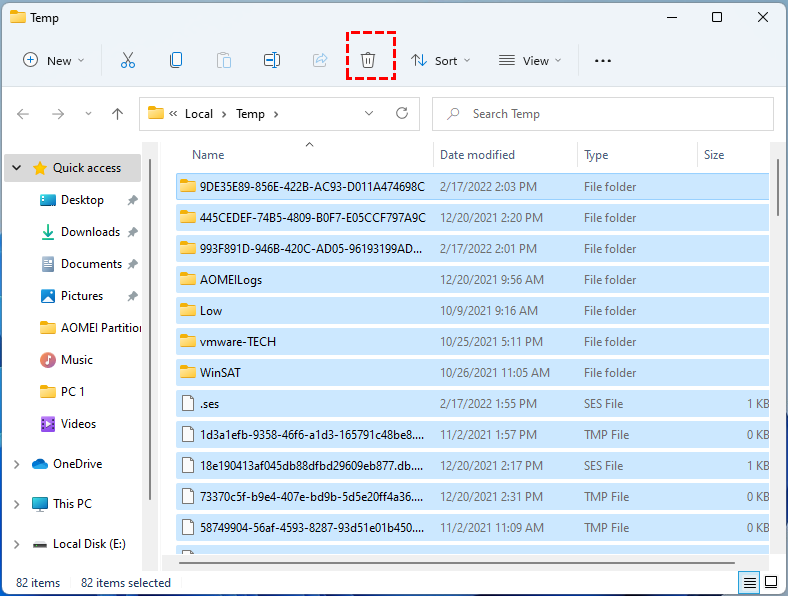Best Smart PC Cleaner for Windows OS
What are junk files?
Junk files are temporary files that were created to enable computer or phone activities, but are no longer needed. They were once useful for applications, apps, and operating systems to function, but after serving their purpose, they become obsolete.
We use our computers and cellphones for various tasks, including browsing the internet, opening documents, and viewing photos. Computers employ temporary files to perform these tasks, which become obsolete once the task is completed.
When a large number of garbage files accumulate on your hard drive, they can take up a significant amount of storage space, leading to slower device performance or other issues when your storage capacity is depleted.
Main types of junk files
Temporary files are not created equal, as various computing tasks require different types of temporary files. For instance, files needed to run Microsoft Word are distinct from those generated when opening a web browser. However, some types of garbage files are more common than others.
Typical suspects for removing trash files include temporary files, system logs, internet cache, cookies, and browser history, which can be found on computers and take up unnecessary space. These files can be removed to free up disk space and improve system performance.
1. Temporary Internet files
Cache files, also known as temporary internet files, are created and saved as you browse the internet, and are then loaded if you revisit a website. However, most of these caches are inactive and remain unused, as many websites are only visited once.
2. Temporary system files
When you turn on or off your computer, system files are created to launch or shut down certain functionalities or start up programs. These files become obsolete once they've served their purpose, resulting in system rubbish files.
3. Installer files
Installer files are created to help install apps on your device, but they become outdated after installation. Be cautious of potentially unwanted software (PUPs) and other junk that may be included when installing new programs.
4. Thumbnails
Thumbnails help a picture load faster if you see it again, but most times you'll only use them once or have long gaps between revisiting the same image, making a new thumbnail unnecessary.
5. Deleted/Recycle Bin Files
Even when you delete files, remnants are often left behind. These remnants, also known as destroyed or Recycle Bin files, are the remains of files that have been erased or deleted and remain in your storage until you empty your Recycle Bin or garbage.
Where are junk files from?
Junk files accumulate on computers as a result of various processes, and they quickly pile up. When your computer completes certain tasks, the temporary files created to do so become unnecessary. If these garbage files are left unchecked, they can slow down your device's performance. Regularly cleaning out these unnecessary files can help keep your computer running smoothly.
How to clean all kinds of junk files?
Junk files can be difficult to find due to their resemblance to regular files, often hiding in deep subfolders on the system, making manual removal a time-consuming and inefficient process.
Windows has some built-in tools to help users do some basic cleaning.
1. Use Windows built-in to clean junk files
▶ Disk Cleanup
Disk Cleanup can help users search and delete unnecessary files, freeing up disk storage space on their PC.
Step 1. Press Windows + S, search for Disk Cleanup, and double-click the search result to open this tool.
Step 2. In the pop-up window, select the drive you want to clean up from the drop-down menu and click OK.
Step 3. Wait patiently until the tool finishes scanning this drive. Then, click "Clean up system files" to scan for more system cache.
▶ Storage Sense
In the Settings, you can turn on Storage Sense to automatically delete junk files.
To enable Storage Sense, click "Start" and then "Settings", followed by "System". In the new window, select "Storage" and toggle "Storage Sense" to turn it on.
▶ File Explorer
You can also manually delete temp files in File Explorer.
The files are stored in the path of C:\Users\Admin\AppData\Local\Temp.
Step 1. To clear temporary files, open the Run window by pressing Windows + R, then type %temp% and press OK. This will open the Temp folder, where you can delete all the temporary files and folders.
2. Use a smart PC cleaner to clean junk files efficiently
Searching and manually deleting junk files on your PC can be a time-consuming task, and with hidden files scattered throughout numerous folders, it's nearly impossible to clean them thoroughly. To avoid this, we recommend using Qiling Disk Master Standard, a free smart PC cleaner for Windows 11/10/8/8.1/7/XP users.
The PC Cleaner function scans the device, categorizes junk files, and allows users to select which ones to delete with a single click.
Ending
Qiling Disk Master is a versatile tool that serves as a smart PC cleaner, cache cleaner, and cleaning app, while also offering advanced system optimization features. With the Professional Edition, users can perform tasks such as cloning disks, migrating operating systems, converting disk types between MBR and GPT without data loss, and moving installed programs. Additionally, a Server Edition is available for Windows Server users.
Related Articles
- Windows Unable to Repair Drive-Fix It Right Now!
Here are 5 quick solutions to fix “Windows unable to repair drive” easily? Get them right now! - Best Free Way: Check Backup Image and Ensure Data Integrity
It's better to do an image file checking before restoring important data to your computer. Free backup software - Qiling Disk Master can help you make it. - Delete Shadow Copies in Windows Server 2012 R2 (3 Ways)
You can learn how to delete shadow copies in Windows Server 2012 R2 with 3 effective methods, as well as one more powerful protect it and save disk space. - 5 Quick Solutions to Windows Server 2012 Backup Disk Full
You will learn 5 quick solutions to fix Windows Server 2012 backup disk full. Get details below.