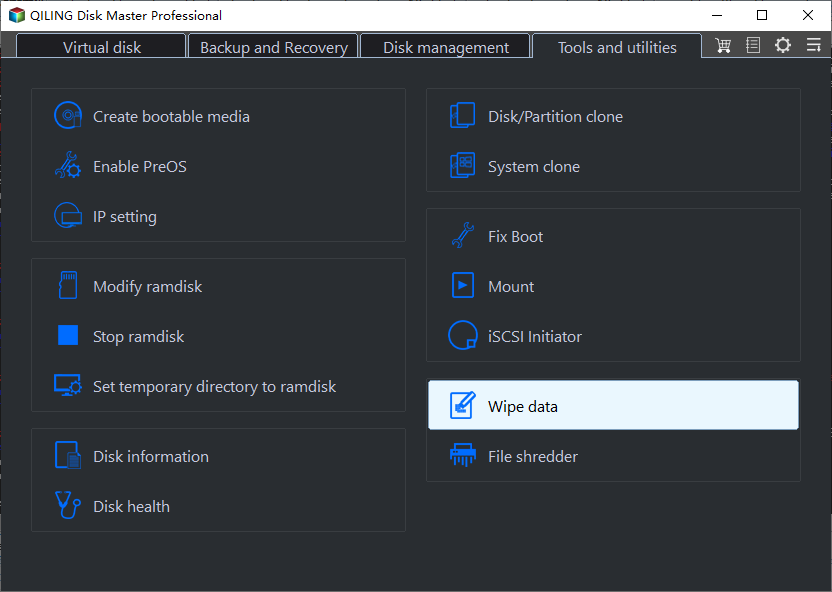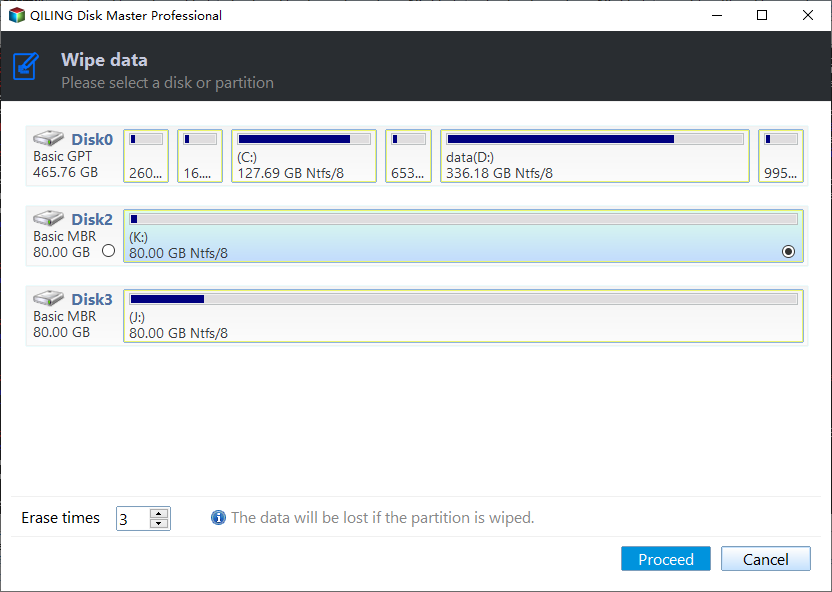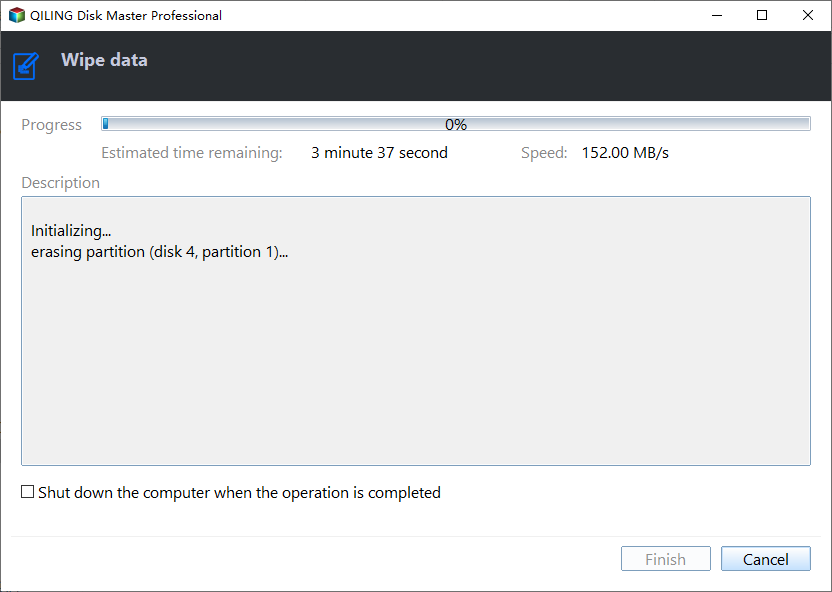Best SSD Cleanup Utility for Windows Users
Scenario
“Hello, I have done a lot of research on cleaning SSDs, but I can’t seem to find answers that have much proof behind them. I need help finding a good SSD cleaning program to clean the SSD and I do not know which program to use or what is trustworthy, so here I am. Is there any SSD cleanup utility that can help me complete the SSD disk cleanup? Thanks in advance!”
Why you need to do an SSD disk cleanup?
As time goes by, many users may receive the warnings like “Low Disk Space”. This means that there is not enough disk space on the local SSD disk and the operating system will also run slower. All of those problems can seriously reduce the efficiency of your computer and even damage your data. Therefore, it is necessary to clean the SSD.
Besides, when an old SSD is not in use, most users will choose to delete the data before recycling. But the system just deletes the file names in the file allocation table after the common deleting operations. The real data is still on the SSD and can be recovered by some professional software. To ensure data security, you can do an SSD disk cleanup before recycling.
How to clean SSD with the best SSD cleanup utility in Windows 7?
If you want to do an SSD disk cleanup, using an SSD cleanup utility to complete this operation ca be the most effective way. Here Qiling Disk Master Professional is highly recommended. It is a powerful SSD cleanup utility which provides users many useful functions like resize partition, delete partition, format partition, Win To USB, SSD Secure Erase and so on. And SSD Secure Erase is a feature for SSDs that ensures all data stored on the SSD will be completely cleaned and then the SSD can achieve its original ideal performance. The following example will show you the specific steps of how to clean SSD (SanDisk SSD for example) with Qiling Disk Master Professional in Windows 7:
Notes:
The function SSD Secure Erase of Qiling Disk Master Pro only supported by Windows 7 operating system at present. If your operating system are not Windows 7 (such as Windows 8 or Windows 10), you can connect the SSD to a Windows 7 computer to cleanup SSD.
Step 1. Connect the SSD disk to a Windows 7 computer and make sure it is not the boot device. Install and run Qiling Disk Master Pro. Click the “Wipe data” button at the tools tab page to start the “SSD Secure Erase” option.
Step 2.In the next window, choose the SSD.
Step 3. After that, you will be able to erase the SSD. Click “Proceed” and wait for the erasing to be completed.
Verdict
To sum up, it is easy to secure erase SSD with the help of Qiling Disk Master Professional. If you use other brands’ SSD such as Samsung SSD, Kingston SSD, etc. You can also use this tool to complete an SSD disk cleanup. Qiling Disk Master Professional can be the best SSD cleanup utility. Besides SSD Secure Erase, you can also use it to wipe disk in Windows 10. If the operating system of your computer is Windows Server, you can turn to Qiling Disk Master Server to enjoy more advanced features.
Related Articles
- How Do I Completely Erase USB Drive in Windows 11/10
Do you want to make sure the USB drive is erased completely such that no data can be recovered? Then follow this detailed guide to complete erase USB drive to follow this page. Using efficient methods, you will learn how to safely and completely erase a USB drive in Windows computers. - How to Factory Reset Windows 7 in 2022
How can I restore a Windows 7 PC to its original factory settings? As we all know, Windows 7 lacks the built-in refresh and reset options seen in Windows 8/8.1, and there is no other method to restore your computer to factory settings unless you have the manufacturer's install media or recovery disc. - How to Factory Reset Windows XP in 2022
If your system doesn't work well, or you want to reconfigure it, here are your options for factory resetting your PC running Windows XP. - How to Clean My PC? 5 Sensitive & Essential Tips You Must Try in 2022
Are you looking for a complete guide that could help you clean computers ultimately? On this page, we'll show you the complete solutions for successfully cleaning up a PC in Windows 11/10/8.1/8/7.