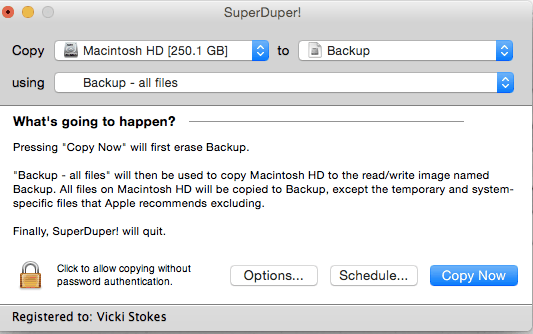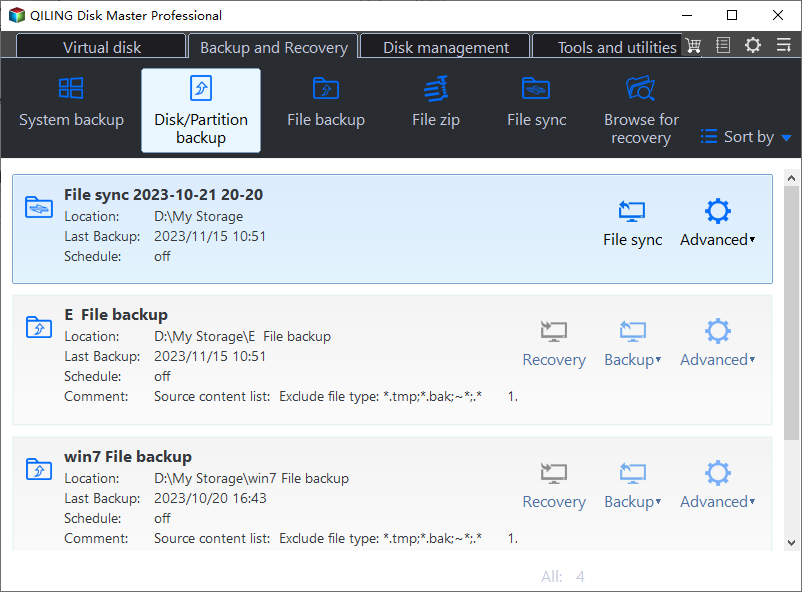The Best SuperDuper Equivalent for Windows 11, 10, 7
Overview of SuperDuper!
SuperDuper, also referred to as SuperDuper!, is a fantastic backup and cloning program that comes with an easy-to-use interface and uses understandable simple language. It can help you make reliable bootable backups and keep your backups up to date with the built-in scheduler.
In practical use, SuperDuper allows you to backup all data on your computer and then boot from backups where you'll find everything from the computer that you backed. This means when you delete an important file mistakenly or encounter a hard drive failure, you can easily restore your system or files without the need to reinstall/restore your entire computer. For detailed information, please see the SuperDuper User Guide.
*Unfortunately, SuperDuper only works with Mac OS on Apple computers.
So far Shirt Pocket doesn't make a Windows version of this amazing backup program. Users who are running Windows 11/10/8/7 and want to use similar features may need to find an SuperDuper alternative for Windows.
Let's find a SuperDuper Equivalent for Windows
Even though SuperDuper doesn't have a Windows version, we can still find good backup software on the market.
Users who want the Windows version of superduper mostly want its highlight features that can be summarized as:
▪ Bootable backup: With it, you can even restore a crashed comptuer without reinstalling.
▪ Schedule backup: It can run the backup automatically and keep it up to date.
▪ User-friendly: It should run in an user-friendly manner without loads of jargon.
These are just some of the basic requirements need to be met. As an example, I will introduce an adequate alternative to SuperDuper. It can provide some additional advanced features beyond the above points.
The Best SuperDuper Windows Equivalent to Protect Your Data
Qiling Disk Master Professional is our recommended SuperDuper Windows equivalent backup application. It has all the features of SuperDuper but works on Windows OS including 11, 10, 8.1/8, 7, Vista and XP.
This powerful software provides you with the ability to backup and clone your files, volumes, system or disk, utilize incremental and differential backup, set up automatic backup cleanup policy, and create bootable media.
It supports various storage devices including internal/external drive, USB flash drive, NAS, network share and cloud. Thus you can not only create bootable backups easily, but also develop a flexible backup strategy, such as backing up PC to external hard drive, backing up files to share folder, backing up system to cloud, etc.
Simiply download the software to have a try.
Next I will demonstrate the highlight features of this SuperDuper alternative.
How to create a bootable backup in Qiling Disk Master
Step 1. Insert a USB or CD/DVD and create a bootable media using Qiling Disk Master. Once the process has been completed the program will be pre-installed on the bootable drive.
Step 2. Connect the external drive that you will use to store your backups. Go to Backup > Disk Backup in order to backup everything on your drive including the system programs and files and personal data. Select the source disk and destination path accordingly.
Step 3. Click Schedule Backup to set up automatic backup. You have either Daily, Weekly, Monthly, Event-trigger or USB plug in options to select from. Click Proceed to run the backup immediately or just add it to the schedule.
✍Helpful Tips:
- System Backup, Partition Backup, and File Backup are all available depending on your needs.
- Backup Scheme: Select backup method, and create a rention policy to automatically delete old backups.
- Universal Restore: It enables you to restore system image to another computer with different hardware.
- To restore an image file without booting Windows, you may create recovery environment with Qiling Disk Master in advance.
After following the guide above you will always have up to date disk backups and a bootable device in case anything goes wrong. If you do experience hardware failure or a system crash just boot into Windows via the USB and perform a disk restore.
Clone Bootable Hard Drive via Qiling Disk Master
In addition to backup & restore, Qiling Disk Master is also a disk clone software. It's Disk Clone feature has the same effect as using SuperDuper, yet it works perfectly on Windows PCs. Qiling Disk Master provides Disk Clone, System Clone, and Partition Clone tools that can help you clone bootable internal hard drives to external hard drives or SSDs, either for duplication purposes or for disk upgrades.
The cloning tools will allow you to boot directly from the cloned drive, however, if you choose to leave both drives in the system you will need to change the BIOS order in order to boot from the cloned drive.
📢Note: The cloning process will overwrite everything on the target drive. So if it's not blank, please first make a backup of any important files stored on it.
Step 1. Connect the target disk to your computer and launch Qiling Disk Master. Next, click on Tools > Disk Clone.
Step 2. Select the source disk and the destination disk.
Step 3. Click Proceed to execute the operation.
✍Helpful Tips:
- By default, Qiling Disk Master clones hard drives using intelligent mode. This means that it only clones the used blocks on the source drive. This allows you to clone larger hard drive to smaller ones.
- Sector By Sector Clone feature clones every section on the hard drive. This requires the target disk to be equal to or larger than the source disk. This mode can be used to recover deleted files and partitions.
- SSD Alignment will accelerate the target drive and prolong its life span if it's an SSD.
❗Important:
If you want to clone your disk on a laptop with only one slot, you will need a USB-to-SATA cable. Some USB bridge chips reserve some spare sectors to store internal data on the hard drive, this means that when you use a USB interface the reported maximum LBA will be smaller than when you use a native SATA controller.
This can lead to the partition mapping function being incompatible with the altered maximum LBA settings and results in the cloning speeds slowing down. In some cases, it may even cause the target disk to be unbootable. As a result, we recommend you use the backup and restore method on laptops. For more information on this, please see SONY laptop hard drive upgrade.
Summary
When you're considering a SuperDuper alternative for Windows, Qiling Disk Master does a fantastic job. Both SuperDuper and Qiling Disk Master are designed to protect users, their systems, and help them manage their data. Once disaster strikes both SuperDuper and Qiling Disk Master can help you recover all of your important data and restore it to your new system (make sure you regularly backup your data).
If you want to protect an unlimited number of computers within your company, you should choose Qiling Disk Master Technician Edition. With the inbuilt Qiling Image Deploy tool, you are will be able to deploy/restore system image files on a server-side computer to multiple client-side computers over your network.
Related Articles
- Best Free Cobian Backup Alternative
Are you looking for a free and reliable backup software as Cobian Backup alternative? Keep reading to get what you need. - How to Clone Hard Drive to SSD in Windows 10
How to clone a disk in Windows 10/11? In this article, you will find the best answer and get some helpful tips on cloning hard drive in Windows 10/11. - Fix Cloned Hard Drive Won't Boot in Windows 7 Easily (5 Ways)
If you encounter the problem cloned hard drive won't boot in Windows 7, you can read this article to know the specific reasons and solutions. - Is Seven Pass Secure Erase Good Enough? Get Clear Ideas Here!
Can seven pass secure erase wipe a hard drive clean? How long will it take? This article will answer all these questions for you. Please read on.