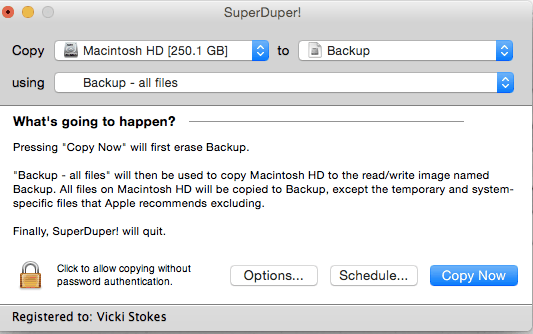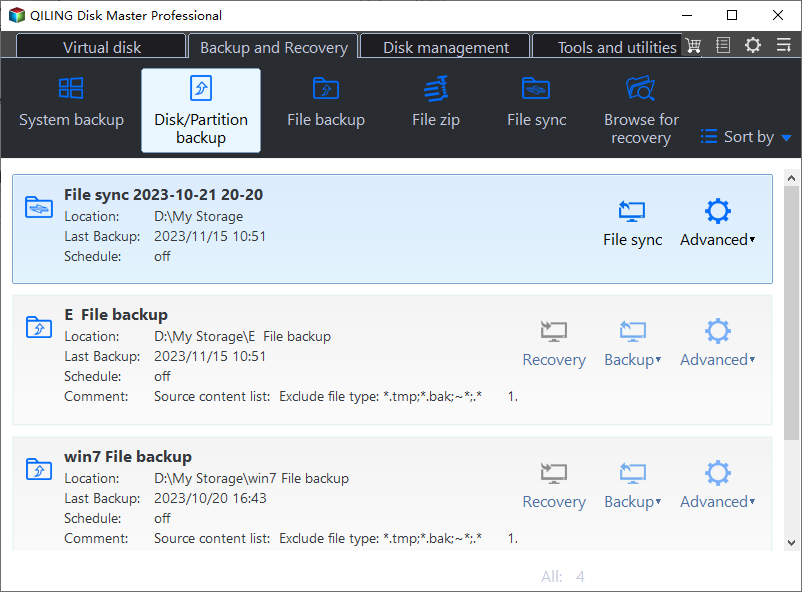The Best SuperDuper Equivalent for Windows 11, 10, 7
Overview of SuperDuper!
SuperDuper is a fantastic backup and cloning program that offers an easy-to-use interface and simple language, making it accessible to all users. It allows you to create reliable bootable backups and keep them up to date with its built-in scheduler, ensuring your data is always safe and secure.
SuperDuper allows you to backup all data on your computer and boot from backups, enabling you to easily restore your system or files in case of data loss or hard drive failure.
*Unfortunately, SuperDuper only works with Mac OS on Apple computers.
Shirt Pocket doesn't offer a Windows version of their backup program, so users running Windows may need to find an alternative to SuperDuper.
Let's find a SuperDuper Equivalent for Windows
Despite SuperDuper not being available on Windows, there are still other reliable backup software options available on the market.
1. A simple, intuitive interface for backing up and restoring data,
▪ Bootable backup: The software allows you to create a system image, which can be used to restore your computer to its previous state in case of a crash or other issues. This means you can potentially recover your computer without having to reinstall the operating system and all of your applications, which can be a time-consuming process.
▪ Schedule backup: It can run the backup automatically and keep it up to date.
▪ User-friendly: The new system is designed to be user-friendly and easy to navigate. It's built to minimize jargon and technical terms, making it accessible to a wide range of users.
The requirements for an adequate alternative to SuperDuper include being able to create bootable backups, support for external drives, and the ability to clone and restore Macs. Additionally, a user-friendly interface and the option to schedule backups are also necessary. Furthermore, the alternative should be able to provide some advanced features beyond these basic requirements, making it a comprehensive solution for users looking to replace SuperDuper.
The Best SuperDuper Windows Equivalent to Protect Your Data
Qiling Disk Master Professional is a Windows equivalent backup application that offers all the features of SuperDuper, making it a recommended tool for backing up data on Windows OS, including Windows 11, 10, 8.1/8, 7, Vista, and XP.
This software allows you to backup and clone files, volumes, system or disk, and create bootable media, while also utilizing incremental and differential backup and automatic backup cleanup policy.
It supports various storage devices, including internal/external drives, USB flash drives, NAS, network shares, and cloud storage, allowing for easy creation of bootable backups and flexible backup strategies, such as backing up a PC to an external hard drive or backing up files to a shared folder.
Simiply download the software to have a try.
Next I will demonstrate the highlight features of this SuperDuper alternative.
How to create a bootable backup in Qiling Disk Master
Step 1. Insert a USB or CD/DVD and create a bootable media using Qiling Disk Master, then the program will be pre-installed on the bootable drive.
Step 2. Connect an external drive to back up your computer, go to Backup > Disk Backup, select the source disk and destination path, and back up everything on your drive, including system programs and files, and personal data.
Step 3. To set up automatic backup, click Schedule Backup and choose from options like Daily, Weekly, Monthly, Event-trigger or USB plug in. Click Proceed to run the backup immediately or add it to the schedule.
✍Helpful Tips:
- System Backup, Partition Backup, and File Backup are available to cater to different needs.
- To implement a backup scheme, select a suitable backup method (e.g.
- Universal Restore allows you to restore a system image to a computer with different hardware, making it a powerful tool for system recovery and migration.
- To restore an image file without booting Windows, you can create a recovery environment with Qiling Disk Master in advance. This allows you to restore the image file without needing to boot into Windows.
After following the guide, you'll have up-to-date disk backups and a bootable device, ensuring you can recover from hardware failure or system crashes by booting into Windows via the USB and performing a disk restore.
Clone Bootable Hard Drive via Qiling Disk Master
Qiling Disk Master is a disk clone software that allows you to clone bootable internal hard drives to external hard drives or SSDs, either for duplication purposes or for disk upgrades. Its Disk Clone feature has the same effect as using SuperDuper and works perfectly on Windows PCs, providing three cloning tools: Disk Clone, System Clone, and Partition Clone. This feature is in addition to the software's backup and restore capabilities.
The cloning tools will allow you to boot directly from the cloned drive, but if you keep both drives in the system, you'll need to change the BIOS order to boot from the cloned drive.
📢Note: The cloning process will overwrite everything on the target drive, so if it's not blank, make a backup of any important files stored on it first.
Step 1. Connect the target disk to your computer and launch Qiling Disk Master. Then, click on "Tools" and select "Disk Clone" to proceed.
Step 2. Select the source disk and the destination disk.
Step 3. Click Proceed to execute the operation.
✍Helpful Tips:
- Qiling Disk Master clones hard drives by default using intelligent mode, which only clones the used blocks on the source drive, allowing for the cloning of larger hard drives to smaller ones.
- Sector By Sector Clone The feature clones every section on the hard drive, requiring the target disk to be equal to or larger than the source disk, and can be used to recover deleted files and partitions.
- SSD Alignment Using a target drive as a boot drive will accelerate the target drive and prolong its life span if it's an SSD.
❗Important:
To clone a laptop's disk with only one slot, you'll need a USB-to-SATA cable. However, some USB bridge chips may reserve spare sectors for internal data, resulting in a smaller reported maximum LBA when using a USB interface compared to a native SATA controller.
Cloning a laptop's hard drive using the partition mapping function can lead to incompatibility with altered maximum LBA settings, causing cloning speeds to slow down or making the target disk unbootable. It's recommended to use the backup and restore method instead, especially on laptops. For more information, see the SONY laptop hard drive upgrade guide.
Summary
When considering a SuperDuper alternative for Windows, Qiling Disk Master is a great option. Like SuperDuper, Qiling Disk Master prioritizes user protection and data management, helping users safeguard their systems and recover important data in case of disaster. Regular backups are essential, but with Qiling Disk Master, you can restore your data to a new system with ease.
To protect an unlimited number of computers within your company, choose Qiling Disk Master Technician Edition, which allows deploying/ restoring system image files on a server-side computer to multiple client-side computers over your network using the Qiling Image Deploy tool.
Related Articles
- Best Free Cobian Backup Alternative
Are you looking for a free and reliable backup software as Cobian Backup alternative? Keep reading to get what you need. - How to Clone Hard Drive to SSD in Windows 10
How to clone a disk in Windows 10/11? In this article, you will find the best answer and get some helpful tips on cloning hard drive in Windows 10/11. - Fix Cloned Hard Drive Won't Boot in Windows 7 Easily (5 Ways)
If you encounter the problem cloned hard drive won't boot in Windows 7, you can read this article to know the specific reasons and solutions. - Is Seven Pass Secure Erase Good Enough? Get Clear Ideas Here!
Can seven pass secure erase wipe a hard drive clean? How long will it take? This article will answer all these questions for you. Please read on.