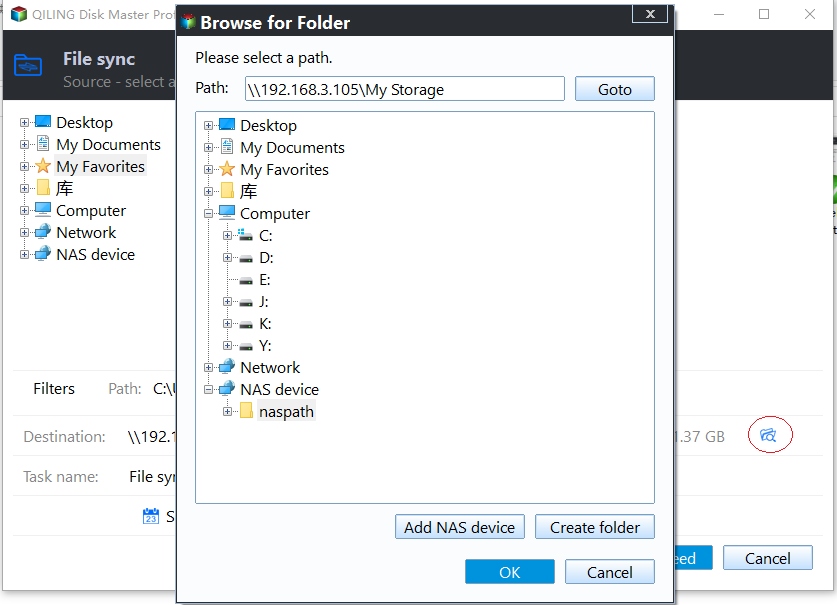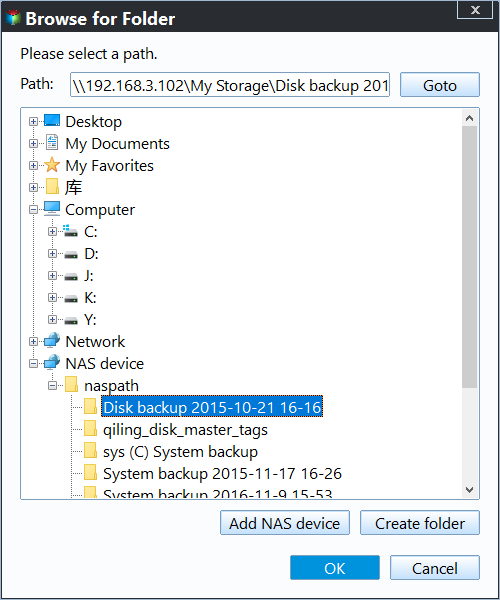Sync External Hard Drive Files and Folders to Cloud Easily
What you will learn:
- User Case: How Do I Sync External Hard Drive to Cloud?
- Why Sync External Hard Drive to Cloud?
- Best Software to Sync External Drive Files to Cloud
- Example: Sync External Hard Drive to OneDrive via Qiling Disk Master
- The Way Forward
User Case: How Do I Sync External Hard Drive to Cloud?
“I have a problem while trying to sync my external hard drive to cloud drive. To put it simply, my old computer has a folder, which is used to sync my files to cloud storage. But now, my old computer is broken and I want to sync all my data to cloud using a new computer.
The problem is that Backup and Sync tool on my new computer does not recognize my old hard drive and I could not remember the exact path of synced files. How do I sync files and folders from external hard drive to Google Backup and Sync? Any kindly advices will be appreciated.”
For Google Backup and Sync, it supports two-way synchronization (My Drive and My Computer). My Drive can sync folders between computers while My Computer is created for each PC. If you want to sync external drive to cloud with different PCs, you can disconnect the external disk or logout the sync tool, go to the web of Google Drive, move the synced folder of old computer to your new computer, then connect the external drive again and click Merge when Backup and Sync ask if you want to merge.
Why Sync External Drive to Cloud?
External hard drives are increasingly used in computers for storage, such as, documents, photos, videos, images, projects, and so on. For example, auto backup files to external hard drive from computer and save backups there. Why do you need to synchronize external drive to Cloud?
I’m sure the answer is quite clear. There are 3 main reasons that can account for external hard drive file sync:
- Most cloud device offers users free storage space. For instance, Google Drive offers 15GB free storage, and OneDrive offers 5GB but you can get more by signing up for their 365 account. Among various clouds, MEGA provides 50GB free storage that in the forefront.
- Save local internal disk space. When you have files stored on Cloud, there is no need to copy them to computer internal disk.
- keep copies of important files for disaster recovery. As mentioned before, external drive stores crucial data. If you backed up PC to external drive or backup external hard drive to external hard drive, you have important backups here. Since external drive is more vulnerable to peripheral attacks, keeping these backups to one more place adds extra layer of protection.
Best Software to Sync External Drive Files to Cloud
To sync files and folders from external hard drive to cloud storage, the syncing tool is the key point. Qiling Disk Master Professional is powerful and trusty syncing software in Windows 11/10/8/7/XP/Vista that allows you to sync files and folders from internal/external hard drive to cloud storage desktop applications.
Only need a few clicks, you can set to sync external drive to your desire cloud automatically or instantly, once and forever, such as, sync external hard drive to Google Drive.
In addition, there are features you may use:
- Schedule sync. With the schedule settings, you can sync files at a fixed time, such as, Daily, Weekly, and Monthly.
- Real-time sync. This feature is very useful, especially for business users who change their files more frequently. It can monitor if the files are modified and sync them immediately.
- Two-way Sync. With it, when changes detected, you can sync all of them in the source or destination directory to the other directory.
- Mirror Sync. It allows you to keep files in the destination directory exactly the same as source directory.
- Multiple cloud storage device supported. This software can sync files and folders to Google Drive, OneDrive, Dropbox, etc as long as it has been installed on your laptop or desktop.
Whether you backed up inside HDD or external hard drive to cloud drive, you can protect these images well with the help of Qiling Disk Master Professional. For server users, you could consider using Qiling Disk Master Server. It saves time and effort because you don’t have to drag-drop or select every file each time.
Example: Sync External Hard Drive to OneDrive via Qiling Disk Master
With Qiling Disk Master, you can sync external hard drive to any cloud drive, such as, XBOX One, OneDrive, Google Drive, etc. And all the steps are very similar, so I just take OneDrive as an example to show you the detailed steps.
1. Download OneDrive desktop application from Microsoft official website to your computer and install it. Connect the external hard drive to your computer as well. Then download Qiling Disk Master, install and launch it.
2. At the main console, click Sync and then roll-down your mouse to select Basic Sync. You can also use other 3 different sync methods per your needs: Real-Time Sync, Mirror Sync, Two-Way Sync.
3. Click Add Folder to add folders you want to sync to OneDrive. You are allowed to include or exclude files or folders in Filter settings.
Note: You can select multiple folders simultaneously so as to sync multiple folders to Google Drive, XBOX One, Dropbox, etc.
4. Click the inverted triangle icon and "Select a cloud drive" to add OneDrive as sync destination.
5. Select OneDrive and click "OK" to exit.
6. Now it’s time to set scheduled sync options by clicking Schedule. Then, you will see several options, select daily/weekly/monthly or event triggers and USB plug in per your needs.
7. Click Proceed to sync folders to OneDrive. Then, it will automatically start this software at the set time and sync files.
Tips:
- Don't modify the source folder name, otherwise your files or folders will not be synced anymore.
- The core of Baisc Sync is one-way file sync, that is, it only sync files from source directory to destination. To sync files between source and destination, it's suggested to use "Two-Way Sync" feature.
The way forward
In conclusion, to sync external hard drive to cloud scheduled or instantly, the sync tool is of great importance. It makes the sync process simple and effecient, you just need to follow the steps above and its schedule backup free your hands and avoid forgetting to backup your data regularly.
Speaking of an external hard drive, Qiling Disk Master is also great external hard drive backup software. You can backup external hard drive to another external hard drive, backup files to external hard drive, etc. Thus, you will have one more copy of the data on external hard drive and can easily recover data when somthing bad happens.
Related Articles
- Automatically Sync OneDrive to External Hard Drive in Windows 10/8/7
- Backup External Hard Drive to Google Drive Efficiently (3 Ways)
- Best Solution to Sync Files to External Hard Drive Windows 10/8/7
- How to Backup Data on External Hard Drive to Dropbox
- How to Automatically Sync Windows Server with OneDrive?