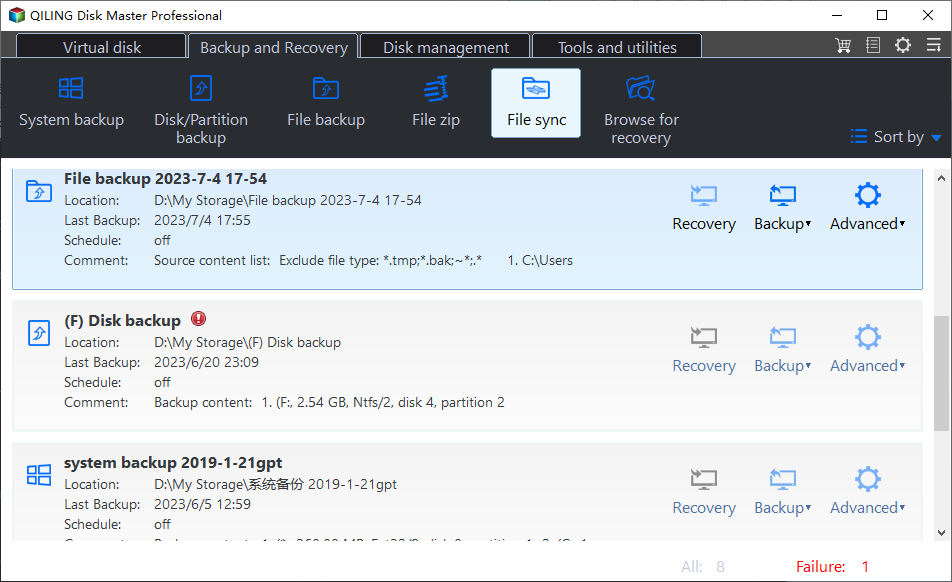Easiest | Sync Files to External Hard Drive in Windows 11/10/8/7
Case: I want to copy files to 1TB external drive
“I have a laptop with about 400GB of files including pictures, docs, project files, etc. I wish to copy these files to an external hard drive which is 1TB in size. However, I want the copy to be such that if I make any changes to my files on the laptop, these changes are synced to the external hard drive. If I add or remove or move files, the same needs to be reflected on the external hard drive.”
Do you have any idea about this? Though, this might sound extremely difficult, you can use the File Sync feature of free Qiling Disk Master to easily achieve.
Page Contents:
- What is file sync?
- What are the advantages of Qiling File Sync?
- How to sync files from computer to external hard drive effortlessly
- Summary
What is file sync?
File sync is a kind of backup in a certain way, but is different from backup for the copied files can be used directly. Sync is short for synchronization, which can keep files in multiple locations up-to-date.
That is to say, when you sync files to external hard drive in Windows 11/10/8/7, you can keep files on the external hard drive the same as files in your desktop/laptop no matter they are newly created or else. In this way, you don’t need to update on both sides every time while keeping an up-to-date copy on external hard drive. To do so, the file sync feature of Qiling Disk Master is a good choice.
What are the advantages of Qiling File Sync?
Compared with other sync software, Qiling Disk Master has the following advantages:
- Powerful sync function: it supports to synchronize all files from one folder to the other folder. The other folder can be located in different places. You can sync files to local disk, external hard drive, other computers within LAN, NAS, and cloud storage drives including Sugar, OneDrive, Google Drive, Box, Dropbox, CloudMe and hubiC.
- Scheduled sync: scheduled sync can help you sync files automatically at a fixed time in a day/week/month.
- Real-time sync: this service is supported by the Professional edition. It will monitor relevant folders and synchronize files when it detects all kinds of changes made on the source folder. If you wish to do real-time sync, you should always connect your external hard drive with computer.
Next, we’ll show you how to sync files to external hard drive in Windows 11/10/8/7 via free Qiling Disk Master.
How to sync files from computer to external hard drive effortlessly
Qiling Disk Master Standard is the free edition but powerful enough to help you sync files with external hard drive, and it supports all Windows editions including Windows XP/Vista/7/8/8.1/10/11 of both 32bit and 64bit.
1. Download, install and launch Qiling Disk Master Standard. Select “Basic Sync” under “Sync” tab.
2. In the next window, click “Add Folder” to select the folder on your computer that needs sync. Then select a folder on your external hard drive as target location.
3. Click the “Start Sync” button to proceed.
✍ Tips: There are two options at the lower left, which will reach your other requirements on file sync.
- Options: it contains comments, email notification, etc. You can comment on the sync task to distinguish it from others, and set up email configuration information to remind you of sync results.
- Schedule: as mentioned before, it can be set to run the sync task automatically. If you set up it at a specified time in a day/week/month, you should plug in your external hard drive before the job starts. You can even do event-triggered sync or USB plug-in sync with the higher editions.
Summary
Qiling Disk Master is a great option to sync files to external hard drive in Windows 11/10/8/7. It is so convenient for you to operate due to the easy-to-use interface. In addition, it offers you the backup, restore, and clone features. You can use it to create a system image backup and clone a hard drive with multiple partitions. Don’t hesitate to give it a try!
Related Articles
- Auto Sync Files to External Hard Drive with Best Free Tool
- Sync Folders between Drives in Windows 10/8/7 (with Video)
- Backup/Sync Google Drive to External Hard Drive in Windows (Fast and Easy)
- Sync Folder to Network Drive in Windows 7/8/10 | 3 Ways