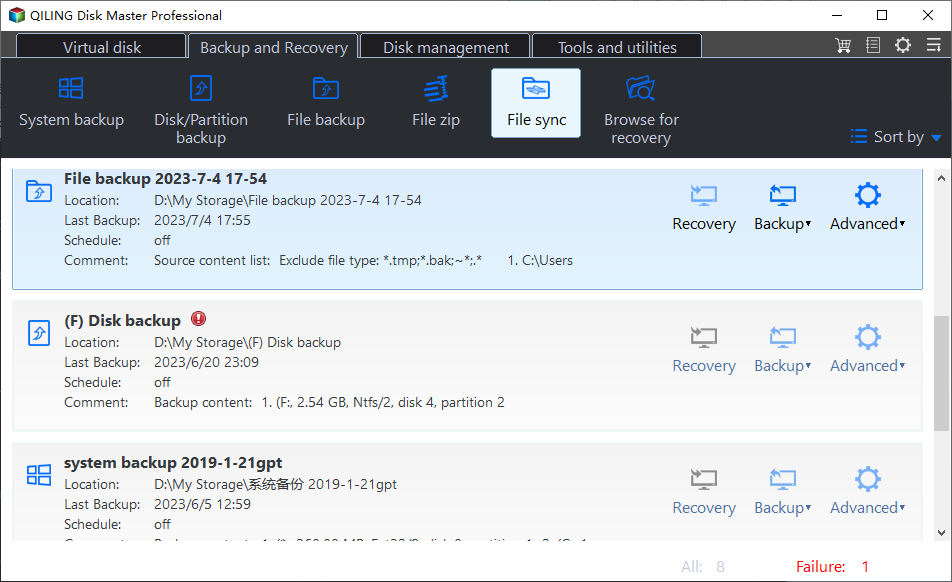Easiest | Sync Files to External Hard Drive in Windows 11/10/8/7
Case: I want to copy files to 1TB external drive
You have a laptop with 400GB of files and a 1TB external hard drive, and you want to copy the files to the external drive while maintaining a live sync, so any changes, additions, or deletions on the laptop are automatically reflected on the external drive.
You can use the File Sync feature of Qiling Disk Master, a free tool, to easily achieve this.
Page Contents:
- What is file sync?
- What are the advantages of Qiling File Sync?
- How to sync files from computer to external hard drive effortlessly
- Summary
What is file sync?
File sync is a type of backup that differs from traditional backup in that the copied files can be used directly. It's short for synchronization, which keeps files in multiple locations up-to-date.
When syncing files to an external hard drive in Windows, you can keep files on the external drive the same as files on your desktop or laptop, whether newly created or not. This way, you don't need to update files on both sides every time, keeping an up-to-date copy on the external drive. The file sync feature of Qiling Disk Master is a good choice for this purpose.
What are the advantages of Qiling File Sync?
Qiling Disk Master stands out among other sync software due to its unique advantages.
- Powerful sync function: This tool supports synchronizing all files from one folder to another, which can be located anywhere, including local disks, external hard drives, other computers within a LAN, NAS, and cloud storage drives such as Sugar, OneDrive, Google Drive, Box, Dropbox, CloudMe, and hubiC.
- ScheduledScheduled sync can help you sync files automatically at a fixed time in a day/week/month.
- Real-time sync: This service is available in the Professional edition, monitoring relevant folders and synchronizing files in real-time, requiring a constant connection between the external hard drive and computer.
To sync files to an external hard drive in Windows 11/10/8/7, you can use the free Qiling Disk Master software. This tool allows you to easily transfer files to an external hard drive, providing a convenient way to backup and protect your important data.
How to sync files from computer to external hard drive effortlessly
Qiling Disk Master Standard is a free edition that can sync files with an external hard drive and supports all Windows editions from XP to 11, including both 32bit and 64bit versions.
1. Download, install, and launch Qiling Disk Master Standard. Then, select "Basic Sync" under the "Sync" tab.
2. To sync a folder, click "Add Folder" and select the folder on your computer that needs syncing. Then, choose a target location on your external hard drive to store the synced files.
3. Click the "Start Sync" button to proceed.
✍ Tips: There are two options at the lower left, which will reach your other requirements on file sync. One is Google Drive and the other is OneDrive.
- Options: This tool allows users to schedule and monitor sync tasks, providing real-time updates and customizable notifications. Users can add comments to specific sync tasks to differentiate them from others, and set up email notifications to receive reminders about sync results.
- Schedule:The software can be set to automatically run the sync task at a specified time each day, week, or month, and it's recommended to plug in the external hard drive before the job starts. Additionally, the higher editions of the software offer the option for event-triggered sync or USB plug-in sync.
Summary
Qiling Disk Master is a convenient and easy-to-use tool for syncing files to an external hard drive in Windows, offering backup, restore, and clone features, including creating a system image backup and cloning a hard drive with multiple partitions.
Related Articles
- Auto Sync Files to External Hard Drive with Best Free Tool
- Sync Folders between Drives in Windows 10/8/7 (with Video)
- Backup/Sync Google Drive to External Hard Drive in Windows (Fast and Easy)
- Sync Folder to Network Drive in Windows 7/8/10 | 3 Ways