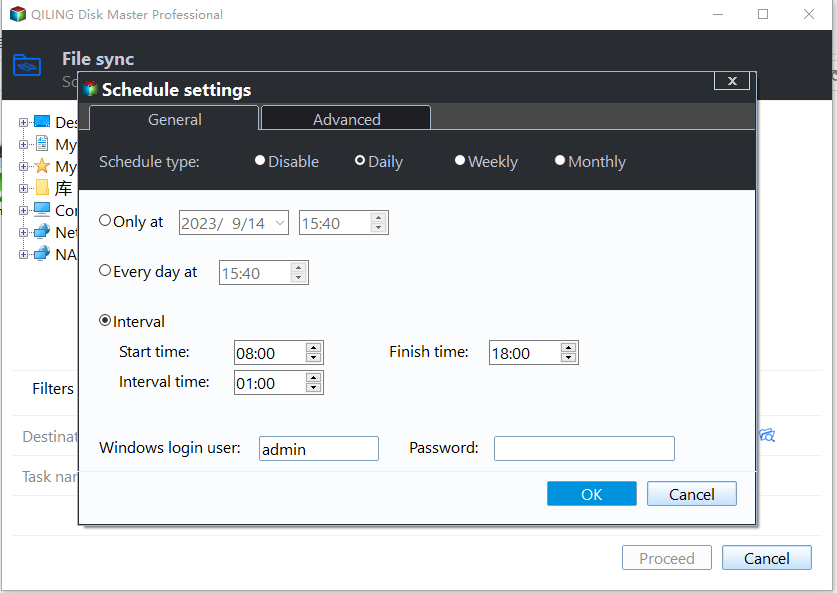Quick Fixes to SyncToy Not Copying All Files in Windows 10 or 7
The problem: SyncToy not copying all files
SyncToy is a free sync tool that is developed by Microsoft, which is designed to synchronize files and folders between different data locations or devices. It caters for less experienced computer users with its simple graphical user interface. It plays an important role in backing up data. Nevertheless, some users complain that SyncToy not copying all files in the process. What’s going on?
A user said SyncToy will not sync all files from the left folder to the right folder after he set folder pair to ECHO for the first time. What’s worse, it will not pick up the “moves” and “deletions” in the left folder sometimes. In other words, SyncToy does not delete folders when echoing. Apparently, it does not follow what it says “New and updated files are copied left to right. Rename and deletes on the left are repeated on the right” in those cases.
Another user said SyncToy does not select OneDrive (SkyDrive) folder during the synchronizing. Some other SyncToy problems that are discussed would be SyncToy not working issue. For example, the errors “Failed to create folder pair” and “Failed to create the provider” happens now and then. Notice that files and folders that are not WebDAV like what in Windows Mobile folder cannot be synced by SyncToy as well.
To solve those annoying problems, here are some fixes you can try.
How to fix SyncToy not syncing all files efficiently
Fix 1: Create another folder pair
For SyncToy not syncing all files issue, please check if you have subfolders in the left folder. If yes, try to create another folder pair for those subfolders.
Fix 2: Repair using Microsoft Sync Framework
For SyncToy failed to create folder pair or the provider trouble, go to Add/Remove programs in Control Panel and find the entry that says Microsoft Sync Framework 2.0 Provider Services. Then, click the entry and select Repair. Finally, reProceedToy.
Fix 3: Try SyncToy alternative
If none of those help or you’re seeking for more features in file/folder syncing, it is high time to turn to a SyncToy alternative for Windows 10/8/7. The Sync feature in Qiling Disk Master Standard is powerful in files and folders synchronizing, which helps you get out of SyncToy not copying subfolders trouble.
To be specific, you are allowed to sync files/folders from one drive to another in Daily, Weekly, or Monthly mode. Besides, syncing from local drive to network locations like shared folder and NAS, or cloud drives like OneDrive/Google Drive/Dropbox desktop folder is available. And it is totally free for PC users. Why don’t you free download and have a try?
Steps to copy all files and subfolders when syncing in Windows 10/7
Install and launch free Qiling Disk Master on your computer. Connect the external storage to your PC if you’d like to sync files to external drive.
1. In Qiling Disk Master, go to Sync and then select Basic Sync which is a one-way sync mode.
2. Click on Folder to add the folder you want to sync.
3. Click the second box to add the destination location.
4. (Optional) Click Options to set email notification if you want to. Click Schedule to set Daily, Weekly, Monthly.
5. Click Proceed to sync files right now or at the next scheduled time.
✎Tips:
- You are allowed to manage all sync tasks in Home tab.
- To enjoy more advanced sync modes like Real-Time Sync and Two-Way Sync, please upgrade to Professional edition.
- It is not allowed to sync files or folders to CD/DVD/Blue-Ray.
- If you want to sync files to cloud drive and avoid malicious people change it, try Cloud Backup feature under the Backup tab and enjoy 1TB free storage in 15 days.
Summary
The next time when you encounter SyncToy not copying all files problem, make sure there is no subfolder in the left folder. If SyncToy does not work simply, repair it and try again. However, a once-and-for-all solution is to find an all-around alternative to SyncToy in Windows 10/8/7.
Apart from the Sync feature, Qiling Disk Master also embeds with Backup features such as System Backup, File Backup and Disk Backup; Cloning features such as System Clone, Disk Clone and Partition/Volume Clone. Download to explore more.
Related Articles
- Best Free Real-time File/Folder Sync Software for Windows
- How to Synchronize Two Directories at Shutdown in Windows 10
- Freeware to Backup Files to OneDrive (for Business) Automatically
- Fixed: Windows 10 Sync Center not Working