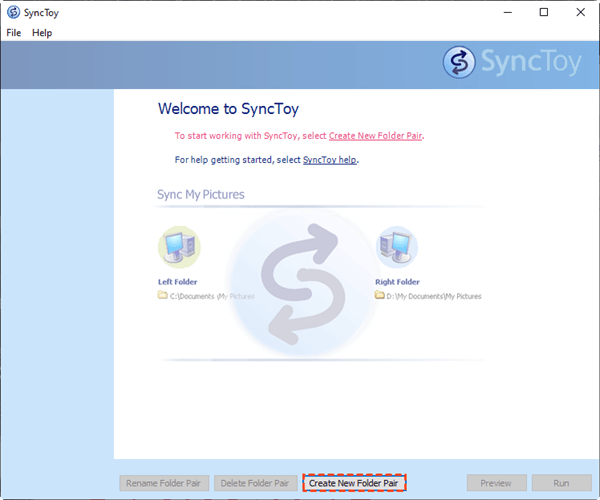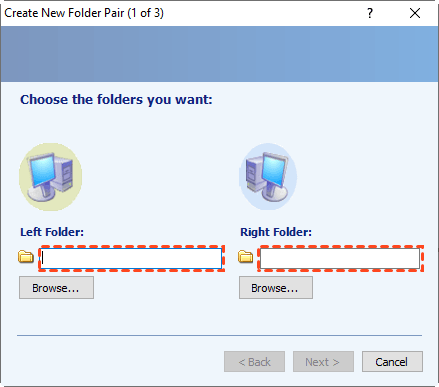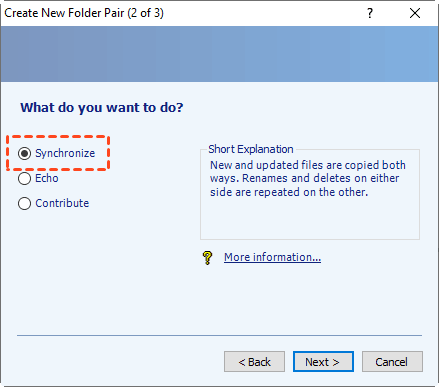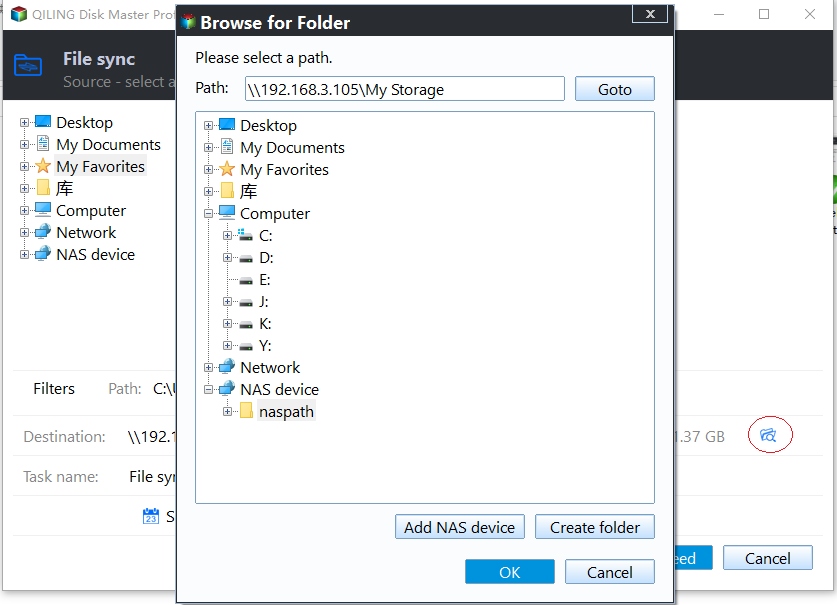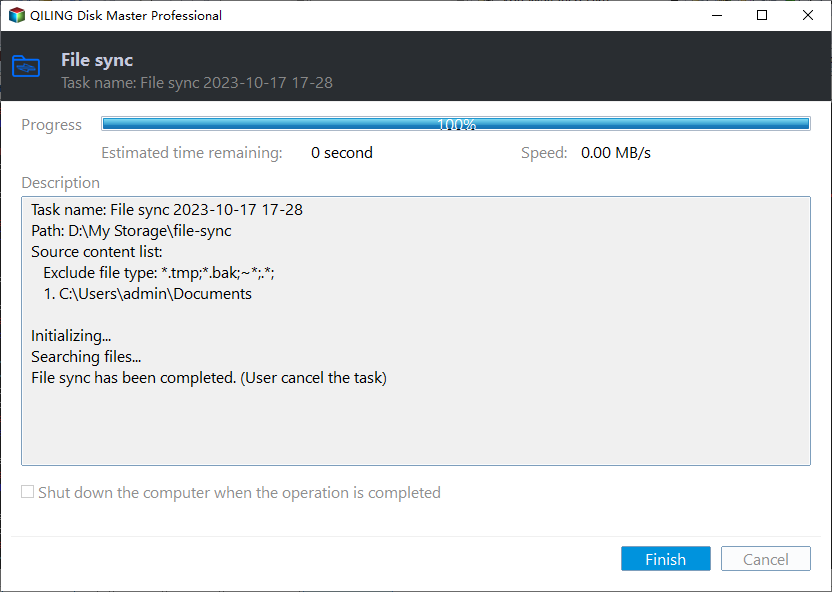Do You Know Any SyncToy Portable Alternative in Windows 7/8/10?
SyncToy Overview
SyncToy is a free Microsoft application that synchronizes files and folders between locations. You could share files, like photos, email, documents, music, and other files with other computers, make backup copies of these files or folders. If you have hundreds or thousands of files to manage, SyncToy could help you a lot.
How to use SyncToy step by step?
SyncToy Version 2.1 was the last version available when its official download was discontinued in January 2021. You can download it from this page. In this section, I will show you how to use SyncToy to sync files/folders. Detailed steps are listed below:
- Launch SyncToy on your computer. Click Create New Folder Pair button.
- Choose the files or folders you want to sync in Left Folder. Select a folder to save these files in Right Folder, and then click Next>.
- Tick Synchronize (or other options: Echo or Contribute), and press Next> button.
❀ Synchronize takes the two folders and makes sure they have exactly the same files. To do this, SyncToy may copy files in either direction and may delete or rename files in either folder. In the case that a file has been updated in both the left and right folders, the version with the later modification date is considered the winner. The other version will be overwritten (but can be recovered via the Recycle Bin if one's settings specify that all deletions go to the Recycle Bin).
❀ Echo looks for changes (file modifications, new files, renames, deletes) in the left folder and makes the right folder match the left folder in every way.
❀ Contribute is like an Echo, but it does not delete any files.
- Name your folder pair. Then click Finish, then you could preview the details about this synchronization. Now, press Run to sync files or folders.
Look for some portable version of SyncToy
Some users are interested in: is there any portable version of SyncToy? Which means that SyncToy could be on the backup drive (USB hard drive or hard disk, etc.) and could be proceeded directly from that drive. Until now, SyncToy hasn’t released a portable version yet. So, how to get a SyncToy Portable tool to sync files or folders?
SyncToy Portable Alternative for all Windows PCs
Microsoft no longer supports this software -SyncToy and it’s no longer available to download from Microsoft. Fortunately for you, there are some similar products to help you to manage files or folders in bulk. There is a software named Qiling Disk Master, as the best SyncToy portable alternative, which is a powerful file synchronization and management tool for Windows Vista, XP, 7, 8, 8.1, 10,11.
It provides you with four sync methds: File Sync, File Sync, File Sync and Two-way Sync. It’s applied to many storage devices, like USB drive, SD card, SSD, external hard drive, Network Share or NAS, etc. it’s easy and flexible to use with your different usage. Most important, you could use it in portable devices, like CD/DVD, USB flash drive, etc.
You can use it to copy Qiling Disk Master to a removable device so that directly run it on target computers without installing, which is convenient for IT maintenance and support engineers.
How to create portable version with Qiling Disk Master and sync files
Now, we will show you more details about the steps to create a portable version with SyncToy alternative - Qiling Disk Master and use it to sync files or folders between computers in most popular Windows operating system, like Windows 7, 8, 8.1, 10,11. Just refer to this guide:
- Download SyncToy portable software – Qiling Disk Master.
- Create portable version with Qiling Disk Master.
- Create a network share folder in one computer.
- Two computers installed Windows Vista/XP/7/8/10/11.
- Connect the removable device with portable Qiling Disk Master to the computer that you want to sync files. Find DiskMasterUI.exe in the installation directory and double click it to run Qiling Disk Master from the removable device. Then go to Backup and recovery -> File Sync.
- Input Task Name to distinguish from other tasks. And then click + Folder to browse and add the files or folders that you want to sync in Windows 7/8/10/11.
- Choose the inverted triangle icon -> Select a network location -> Add Network Location -> input the Network Path to choose the network share folder as destination.
- Click Proceed to sync files or folders between computers with the help of SyncToy portable alternatiive.
Tips:
- Sync Options: you are allowed to comment or enable email notification;
- Schedule: it will create the sync task daily/weekly/monthly after you set up.
Wait for a moment, your files or folders will be synchronized from one computer to another one. And this portable media, you could carry it whenever and wherever, use it no matter what Windows operating system you installed. Besides, the files and folders stored in OneDrive, Dropbox, Google Drive, and other clouds, could be sync or backup to external hard drive, or USB drive, SSD, and so on.
Final Words
While SyncToy is Microsoft's free sync tool for syncing files and folders in Windows, it doesn't have a portable version and no longer offers an official download channel. So, I recommend you to use the best portable sync software - Qiling Disk Master.
Apart from these functions, Qiling Disk Master offers a function named USB plug in to backup data on the USB to local drive or backup local data to USB drive when SyncToy alternative – Qiling Disk Master detects that the source or destination USB of the task is plugged in. Moreover, you could use command line to clone/backup files or folders, partition, Windows operating system, etc.
Related Articles
- Sync Folders between Drives in Windows 10/8/7 (with Video)
This article will provide you with 2 reliable sync tool and illustrate how to sync folder between drives in Windows 7, 8, 10, 11 automatically. - How to Sync a Laptop and a Desktop in Windows 10? (2 Cases)
Wanna sync settings or files between a laptop and a desktop in Windows 10/11? Find a complete guide from this article. - How to Backup PS4 to External Hard Drive Simply?
Backing up PS4 to external hard drive is a good way to prevent losing your PS4 games. Learn how to complete the backup task simply from this page. - Sync Files to Google Drive in Windows Server 2008 or Similar Storage
This article introduces you to how to perform Google Drive sync in Windows Server 2008 in different situations. Please click on to learn more about it!