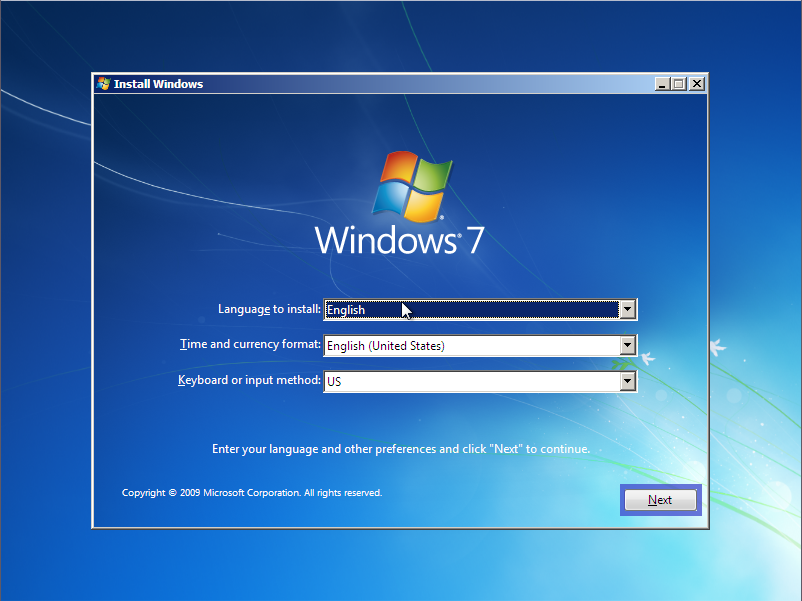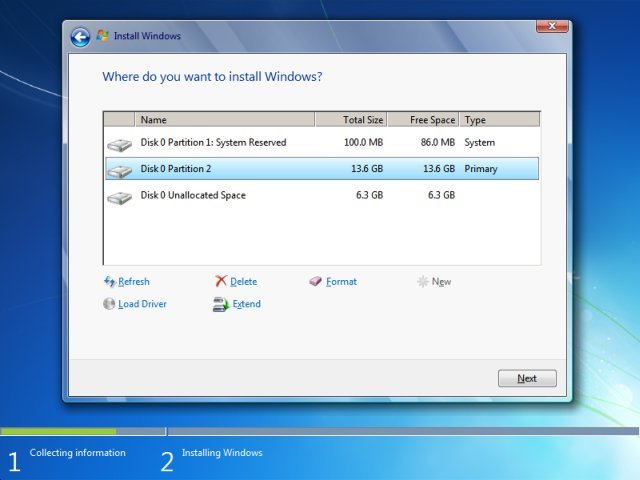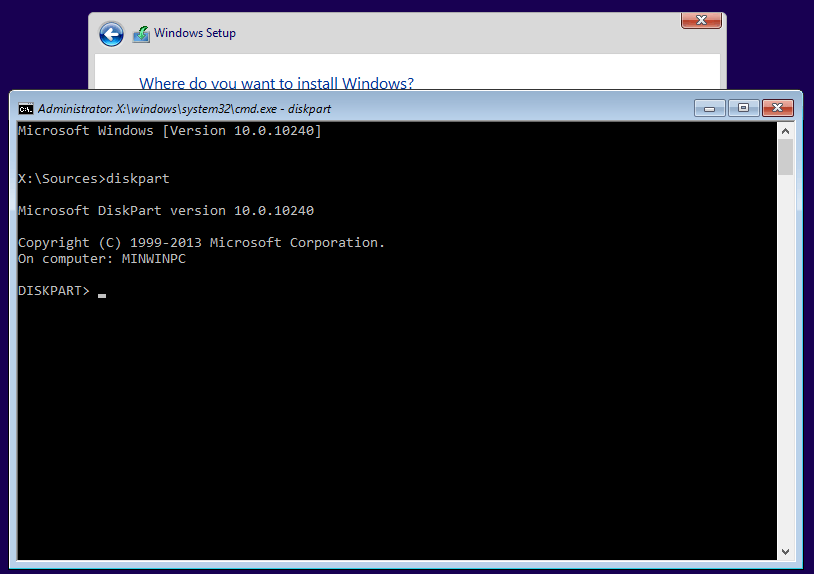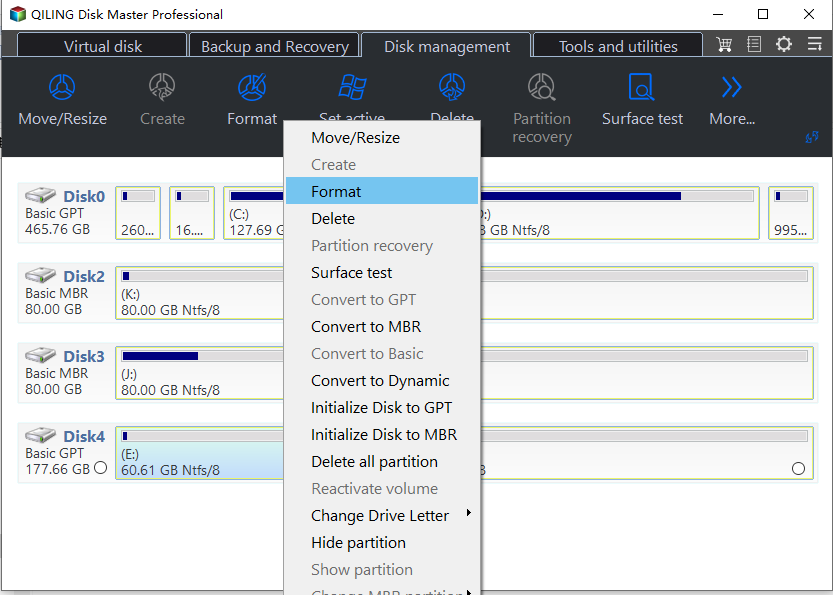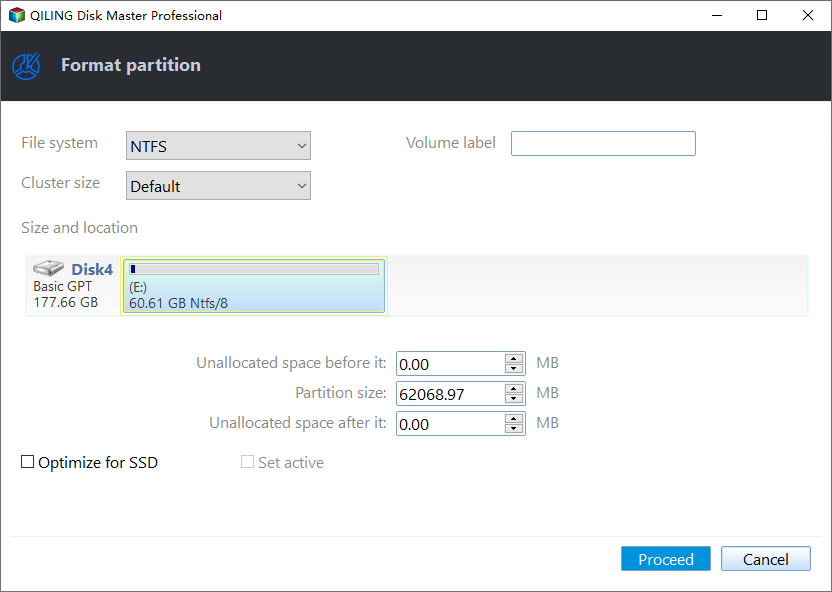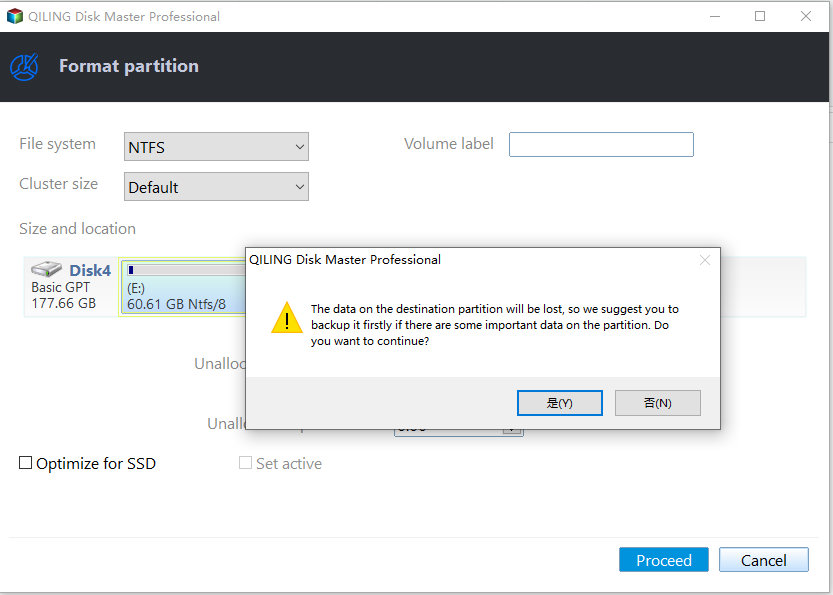Sloved: System Partition Is Not Allowed to Be Formatted
Not allowed to format system partition
When your computer is experiencing issues, you can format the system partition without deleting all your data by reinstalling Windows, keeping other partitions intact. However, using Diskpart to format the system partition will result in an error message stating that the system partition cannot be formatted.
Formatting a hard drive partition will erase all data on it. However, formatting the Windows system partition (C drive) while Windows is running is not allowed, as it will delete the operating system and make the computer unbootable. Instead, you can format the C drive when Windows is not loaded.
How to solve "system partition is not allowed to be formatted"?
Method 1. Format system partition with installation disc
To format your system drive using a Windows installation disc, boot from the disc and open Diskpart. Follow the steps: Boot from the Windows installation disc, select your language and other preferences, and click Next. Click Repair your computer, then select Troubleshoot > Command Prompt.
1. To install Windows, you need to boot from the installation disc. This involves physically inserting the disc into your computer's CD drive and setting your computer's boot order to prioritize the CD drive over the hard drive.
2. Picking an install language and click"Next" to continue.
3. At the next screen, click "Install Now" and follow the instructions to proceed.
4. At the installation screen, you can install Windows on the C: drive and format it by clicking the "Format" button. Alternatively, press Shift+F10 to open a command line prompt and use Diskpart to format the partition.
If you don't have an installation disc, you can use free partition manager software to resize the partition. This can be a simpler alternative to manually resizing the partition using the built-in Windows tools.
Method 2. Format sytsem partition with Qiling Disk Master
Qiling Disk Master Standard is a free software that allows you to manage your disk partitions. It enables you to format or delete your system partition, but requires preparation of a bootable media (such as a USB drive or CD/DVD) and access to another working computer. Before using the software, be sure to back up any data on the USB drive, as it will be formatted during the process.
To get started, simply download the software and insert the USB, CD, or DVD into a working computer.
1. Run the installed software. Click "Tools" in the top toolbar and then select "Make Bootable Media".
2. To install the operating system, select either the "USB Boot Device" option if you're using a USB drive or the "Burn to CD/DVD" option if you're using a CD or DVD. Then, follow the on-screen instructions to complete the installation process.
3. Once the bootable device is created, insert it into your computer and enter the BIOS settings to boot up your PC.
4. To format the system C drive, right-click on the system C drive in Qiling Disk Master and choose "Format Partition".
5. Choose a file system. Here, we choose "NTFS" file system.
5. Click "Proceed" to apply this operation.
Final words
Qiling Disk Master not only solves the issue of system partition not being allowed to be formatted, but also provides additional features such as migrating the OS to an SSD, resizing partitions, converting MBR to GPT disks without data loss, and more. The Professional version offers advanced system partition management, allowing users to allocate free space from other partitions to the system partition, convert system disks between MBR and GPT, and more. For server users, Qiling Disk Master Server is also available.
Related Articles
- Selected Boot Device Failed - 6 Quick Fixes with Pictures
Does your PC encounter the error of the selected boot device failed? Don't worry. Learn six quick fixes step-by-step with pictures to resolve the issue in no time. - Fix SSD SMART Status Bad, Backup and Replace Error [2023 Easiest Guide]
Are you facing the constant error of SMART status bad SSD on your computer? If so, learn the proper ways to fix the problem and figure out how to back up and replace the drive if needed. - How to Run SSD SMART Test Safely [SMART Attributes Explained]
Do you know what an SSD SMART test is? How can you check the SSD health condition? Don't worry; This article guides you step by step on this topic. - Steam Deck SSD Speed Test? Yes, Your Guide Here
Hey, Steam Deck users, have you ever wondered how to test the Steam Deck SSD speed? If yes, then a question pops up in your curious mind, what are the easy methods to test Steam Deck SSD speed? Well, in this blog post, we'll discover ways to test the Steam Deck SSD. So, read thoroughly to learn.