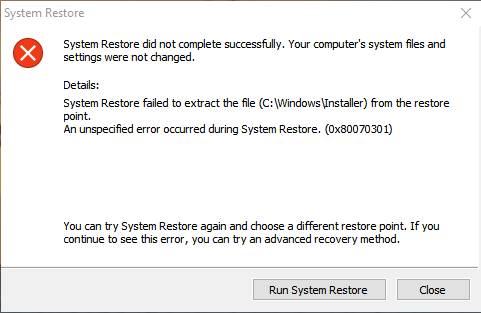Fixed: System Restore Failed to Extract the File 0x80070301
Error: System Restore failed to extract the file
When experiencing issues like slow running speed and low disk space on your Windows computer, you can use System Restore to revert system files, program files, and registry information to a previous state.
If system files are corrupted, System Restore can replace them with good ones, potentially solving the issue. However, System Restore may not always work correctly, and attempting to restore the system may result in an error message.
The System Restore process was not completed successfully, and the computer's system files and settings were not altered as a result.
Details:
System Restore failed to extract a file from a restore point, resulting in an unspecified error (0x80070301) during the process.
There are 2 common reasons why this might happen. Either a security program or antivirus is installed on your computer, or certain files may not be replaced correctly due to a file conflict during the restore process.
There might have many other reasons that lead to that ending. To find corresponding solution is the most important things you need to do now.
How to fix System Restore failed to extract files in Windows
If you're experiencing issues with "System Restore failed to extract the original copy of the directory from the restore point," don't worry - there are some simple solutions to try. You can try running the System Restore process again, checking for any system file corruption, or even booting in safe mode to see if the issue persists.
1. If a file conflict occurs, create a new system restore point and attempt the update again.
2. To perform System Restore in Windows, you should disable security programs in your operating system, including antivirus software, as they can prevent System Restore from working properly. This allows System Restore to run in Safe Mode, where Windows won't load startup applications and third-party software, giving it a clean slate to restore your system to a previous point.
3. If you're running Windows 7 or earlier, you can delete the file "System Volume Information". This file is located in the root of your system drive and is used by Windows to store various system information and settings.
%windir%\system32\tasks\microsoft\windows\SystemRestore\SR
Reboot your system and it will automatically perform System Restore.
4. If you have the original installer disc, you can reinstall Windows from scratch, but be aware that all files on the system drive will be deleted, so back up any important files beforehand.
5. If all previous methods fail and you don't want to reinstall the OS from scratch, consider using a powerful third-party backup software to restore a system image. A free option is Qiling Disk Master Standard, which can help you restore from a backup point created earlier or a new backup image.
This software allows users to browse a path to select a backup image, and creating a new backup image is also efficient, taking minimal time. The software has a small installation package and does not bundle any ad-ware, making it safe to download and use.
Restore system image with Qiling Disk Master Standard
With a system backup created beforehand, performing system restore via Qiling Disk Master becomes an easy and secure process.
Step1. Install and launch the software, then click "Restore" and select either "Select Task" or "Select Image File".
Step 2. Choose a specific system backup point and click Next.
Step 3. After creating a system image, you can choose to restore it to the original location or another new location. This allows you to recover your system to its previous state or set it up on a different device.
Step 4. Here is the Operation Summary. Click "Proceed" after your confirmation.
✎Tips:
- The restore process will be completed under restart mode since it contains system files.
- The option Universal Restore allows you to restore a system image to a computer with dissimilar hardware, requiring an upgrade to Qiling Disk Master Professional.
- You can protect unlimited computers within your company using Qiling Disk Master Technician, which also allows you to deploy or restore system image files on multiple client-side computers from a server-side computer over a network.
Conclusion
Restoring the system using Qiling Disk Master Standard is a practical solution to fix the System Restore failed to extract the file error. This software serves as a perfect alternative to Windows 7 Backup and Restore, allowing you to back up your system to any storage device, including USB flash drives, SSDs, external hard drives, and more. Additionally, it enables you to back up your hard drive without booting Windows, create a bootable USB drive, and perform other tasks.
Related Articles
- Free Solution to Restore HP Laptop Recovery Partition
- Easiest Way to Create Bootable Hidden Recovery Partition for Windows 7
- How to Make Dell/HP/Lenovo Recovery Partition Bootable?
- Two Ways to Backup PS3/4 Hard Drive Step by Step
Learn the two simple methods to backup PS3 or PS4 hard drive to removable storage device or PC in case of hard drive failure.