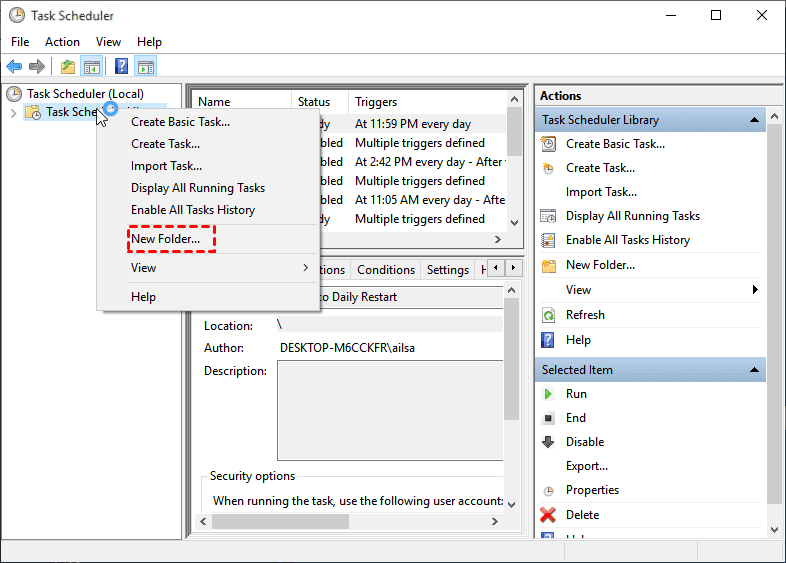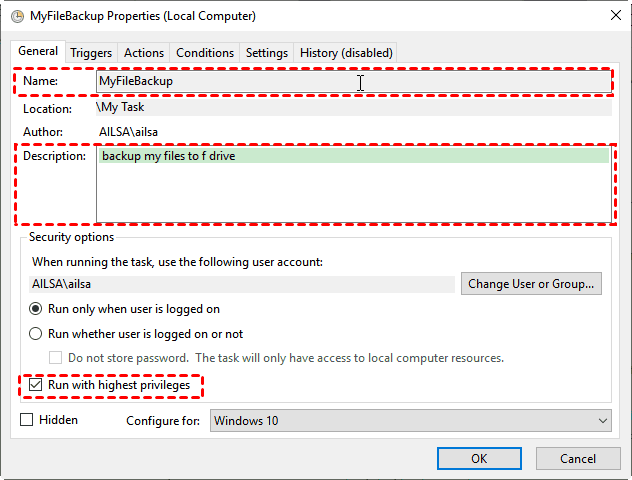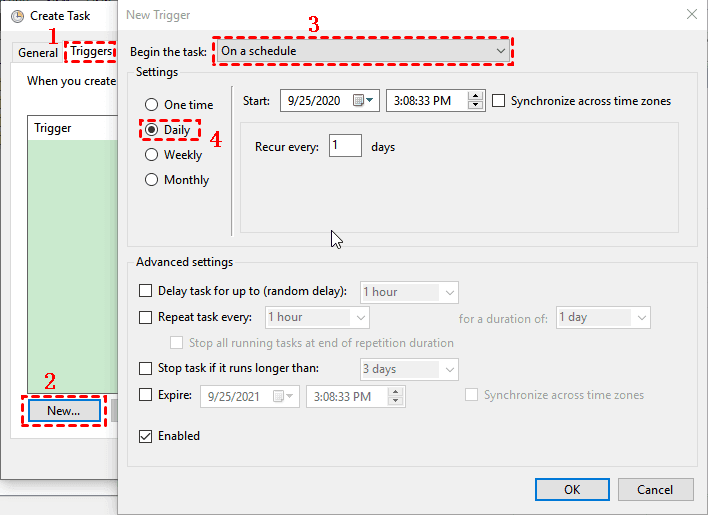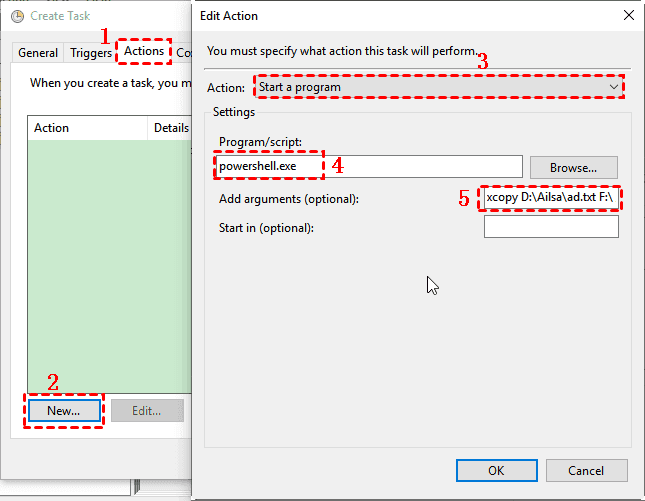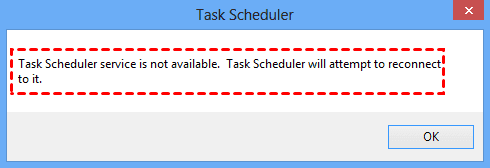Better Task Scheduler for Windows - Qiling Disk Master (FREE)
- What is Task Scheduler?
- How to Use Task Scheduler in Windows 10
- Need Free Windows Task Scheduler Alternative
- Better Windows 10 Task Scheduler Alternative - Qiling Disk Master Standard
- Summing It Up
What is Task Scheduler?
The Task Scheduler is a job scheduler in Microsoft Windows to help you automatically run computer programs or scripts at the pre-defined time or after specified time intervals. To ensure the Task Scheduler goes well, you need to be sure Windows Event Log service is running automatic.
Task Scheduler will monitor the triggers you choose and execute the tasks triggered by the following events.
- When a specific system event occurs.
- At a specific time.
- At a specific time on a daily schedule.
- At a specific time on a weekly schedule.
- At a specific time on a monthly schedule.
- At a specific time on a monthly day-of-week schedule.
- When the computer enters an idle state.
- When the task is registered.
- When the system is booted.
- When a user logs on.
- When a Terminal Server session changes state.
For more details, please refer to the explanation of Windows Task Scheduler from Wikipedia.
How to Use Task Scheduler in Windows 10
Here I will take PowerShell and Xcopy commands as an example and show you how to use Task Scheduler to backup files automatically. Please follow the steps below carefully:
1. Input Schedule Tasks into Windows 10 search box, choose Schedule Tasks, and hit Enter.
2. Right click the Task Scheduler Library, and choose New Folder..., put a name to distinguish from other tasks.
3. Click the new folder you created after expanding the Task Scheduler Library, and then choose Create Task... under the Actions tab.
4. At General tab, Input the Name and Description, and tick Run with highest privileges under the Security options.
5. In Triggers section, click New..., select On a schedule, and tick Daily, and other settings you want to set up, click OK.
6. In Actions tab, hit New... button, choose Start a program in Action field, specified the program you want to use(here is powershell.exe, input the xcopy D:\Ailsa\ad.txt F:\ /s /e in Add arguments field).
7. And press OK to create a new scheduled backup task.
8. Click Run at the right panel to backup files as scheduled.
And I got a 0x0 code returned, which means that the backup operation is finished successfully. Nevertheless, It’s a little bit complex to add the arguments if you are not familiar with the syntax of the command, it is difficult to handle it.
Need Free Windows Task Scheduler Alternative
You can configure Task Scheduler to run backup task automatically or other operations, but sometimes, you may encounter Task Scheduler error codes in the following.
- Error code 1 Or 0x1: Incorrect function called or unknown function called.
- Error code 2 or 0x2: File not found.
- Error code 10 or 0xa: The environment is incorrect.
- Error code 0x00041303: The task has not yet run.
- Error code 0x00041305: One or more of the properties that are needed to run this task on a schedule have not been set.
- Error code 0x00041306: The last run of the task was terminated by the user.
- ...
See more details about the Task Scheduler Error Codes according to Microsoft to fix your errors.
Besides, you may found Task Scheduler service is not available in Windows 10 or Task Scheduler not running, what should you do?
Here is the solution:
1. Input services.msc in Windows 10 search box, and hit Enter,
2. Click Task Scheduler and choose Properties.
3. Check the Startup type is set to Automatic and the Service status is running, if else, click on Start.
4. Press Apply and then OK.
5. Reboot your computer and the Task Scheduler is not available error will be fixed.
If the problem still exist, It’s highly recommended to try reliable Task Scheduler alternative - Qiling Disk Master Standard.
Better Windows 10 Task Scheduler Alternative - Qiling Disk Master Standard
Since Task Scheduler is complicated and error-prone, many users want a better Windows 10 Task Scheduler alternative, Qiling Disk Master Standard will be a good choice. It offers you more options for scheduling automatic backup Windows 10. And you don't need to learn the syntax and parameters of Xcopy.
- It allows you to backup files, partitions, system, disk, and make it run automatically with or without Task Scheduler.
- It backs up only changed files with incremental backup default after the first full backup. So you don't need to worry about running out of disk space anytime soon.
- It is capable of compressing and splitting backup image automatically, which further make the backup image smaller.
- It supports scheduling backup to external disk, USB flash drive, network share, NAS, or cloud drive. For example, to automatically backup files to Google Drive.
Please download Qiling Disk Master Standard to have a try! Note the free version only supports daily, weekly, monthly schedule backup, for advanced features, such as, event triggers and USB plug in, please upgrade to a professional version or higher.
Here is how to schedule a file backup with the best free Task Scheduler alternative - Qiling Disk Master in Windows 10.
Step 1. Perform Qiling Disk Master Standard, and choose File Backup under Backup tab.
Step 2. Tap Folder or Files button to choose the folders and files to backup.
Step 3. Choose a backup destination for your files. You can backup files to external hardd drive, network share or NAS, etc.
Step 4. Click Schedule Backup > Enable Schedule Backup and choose Daily, Weekly, or Monthly. By default, it will directly install a service to run scheduled tasks. To use Task Scheduler, click Advanced and tick Don’t install the service, directly use Windows Task Scheduler to run scheduled tasks instead.
★Tips:
❀ The Event triggers and USB plug in schedule backup are available on the professional version.
❀ By default, this software uses incremental backup as backup method. You can also use differential backup on the advanced edition and delete old backup images automatically with one of the cleanup methods.
❀ Besides, you can click Options to enable you to comment, split, compress, encrypt the backup task, even enable email notification to alert you via an email or SMS after the backup is finished, etc.
Step 5. Press Proceed and then choose Add the schedule and Proceed now to automatically backup files.
It makes the scheduling task easy, and you can choose to install a service or directly use Task Scheduler. And you can even backup files to Qiling Cloud if you have an Qiling account and enjoy 1TB of free storage in 15 days.
Summing It Up
Although Task Scheduler could help you to back up files within the scheduled time, it is not stable and error-prone. So you may need a better Task Scheduler alternative for Windows. Qiling Disk Master Standard is a good option.
With it, you can schedule a task in daily, weekly, or monthly with or without Task Scheduler. For more advanced scheduling, such as, system shutdown triggers, please upgrade to the Professional edition or higher. For IT Technicians, please try Qiling Disk Master Technician Plus.
Related Articles
- How to Automatically Backup File Using Task Scheduler
Task Scheduler is a built-in Windows features with multiple options to trigger a task. Learn 3 ways to backup file using Task Scheduler. - How to Schedule SyncToy in Windows 10 to Run Automatically
Wanna schedule SyncToy in Windows 10 but don't know how to do it? Read this article to get the answer and find the best free alternative to SyncToy. - How to Schedule Windows 10 Wake from Sleep
This article is written for users like you who want to schedule sleep and wake in Windows 10 at a certain time, then run scheduled backup task. Scroll down to learn more. - How to Schedule Windows Server Backup Once a Week
If you don't want to set daily backups, you can schedule Windows Server Backup once a week with Task Scheduler or the all-around backup utility.