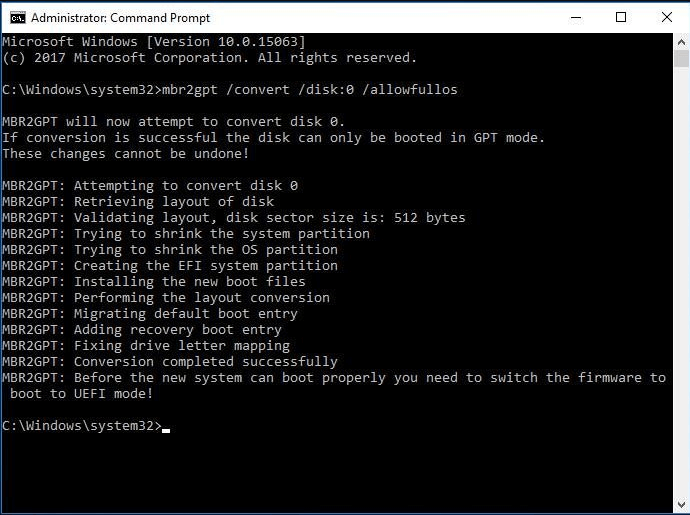Get the Best Alternative to MBR2GPT Disk Conversion Tool
Review of MBR2GPT tool
MBR2GPTis a built-in disk conversion tool in Windows 10 v1703 and later versions. It allows Windows 10 users to convert an MBR system disk to a GPT system disk without modifying or deleting data on the disk. MBR2GPT.EXE is located in the Windows\System32 directory on a computer running Windows 10 version 1703 or later. It is designed to be run from a Windows Preinstallation Environment (Windows PE) command prompt, but can also be run from Windows 10 operation system by using the /allowFullOS option.
With the MBR2GPT tool, you can convert any attached MBR-formatted system disk to the GPT partition format. This is really important for people who wish to upgrade to Windows 11 because GPT + UEFI are required if you try upgrading Windows 10 to Windows 11 directly, which means you'll have to convert to a GPT disk, for UEFI can't work with MBR disk to boot your PC. And of course, you can also convert operating system disks that have earlier versions of Windows 10 installed, such as 1507, 1511 and 1607 by running MBR2GPT while booted into Windows 10 version 1703 or later, and perform an offline conversion.
How to use MBR2GPT conversion tool?
Compared with MBR disk, GPT disk has many advantages:
MBR disk only supports up to 4 primary partitions while GPT disk breaks out the limitation and allows you to create up to 128 primary partitions.
MBR disk supports up to 2 TB capacity. If your disk capacity is beyond 2 TB, you cannot fully use it when it comes with MBR disk type. While GPT disk supports disk capacity of more than 2TB – up to 9.4 ZB large, which is more suitable for disks that have a large capacity.
And because of the advantages of GPT disk, users would like to convert the MBR disk to GPT disk for a better use. Before converting, you need to know:
- As for MBR2GPT tool is built-in Windows 10 v1703 and later versions, you need to make sure your operating system supports it.
- To use MBR2GPT conversion tool, you need to be familiar with those 2 commands to satisfy with the different situations:
mbr2gpt /convert /disk:n (n refers the disk number you want to convert to GPT disk. This command is suitable if you are working under Windows PE).
mbr2gpt /convert /disk:n /allowfullOS (n refers the disk number you want to convert to GPT disk. This command is suitable if you are working in the full OS environment ).
Then, you can use the MBR2GPT disk conversion tool to convert MBR disk to GPT disk with the commands we mentioned above. For example:
However, the MBR2GPT disk conversion tool frequently lets its users get into trouble. You may meet the MBR2GPT errors like MBR2GPT missing, MBR2GPT failed, or you may receive the error “disk layout validation failed for disk 0”. Besides, MBR2GPT disk conversion tool does not support converting GPT disk to MBR disk. Well, for those situations, it is necessary to find the best alternative to MBR2GPT disk conversion tool.
The best alternative to MBR2GPT disk conversion tool
Since you may frequently get into trouble with MBR2GPT, here, I introduce another more powerful alternative Qiling Disk Master Professional. With it, you can easily convert system disk from MBR to GPT or GPT to MBR without any data loss - you don't need to delete partitions as you use Disk Management or DiskPart. What's more, this software also supports primary disk to logical disk conversion, SSD secure erase, and free space allocation.
What's the best alternative to MBR2GPT conversion tool? Download the demo of the powerful disk management program and have a try!
Step 1. Install the Qiling product to your Windows PC and start to convert system disk from MBR to GPT with the function Convert to GPT. Right-click the target drive and choose "Convert to GPT"
Step 2. wait for a moment untill finish to the conversion operation.
Note:
1. You need to ensure that your computer supports UEFI before converting the OS disk to GPT; otherwise, the disk would not boot after converting.
2. After the MBR OS disk has been converted to GPT partition style, you need to reconfigure the firmware to boot in UEFI mode.
3. Windows 32 bit doesn’t work on a GPT disk. If you need to convert the 32 bit OS from MBR to GPT, you need to upgrade the system to 64 bit before converting.
4. Qiling Disk Master should be the best alternative to MBR2GPT disk conversion tool. The one of the reasons is it can keep data safe during the operations. But you’d better to backup data in advance in case of some unexpected situations which may cause data loss.
Conclusion
What’s the best alternative to MBR2GPT disk conversion tool? Since when using MBR2GPT users could encounter different errors and suffer from many limits, it’s imperative to find another better replacement. This time, Qiling Disk Master Professional helps you out. Its’ s able to convert both system/data disks from MBR to GPT or GPT to MBR without data loss and contain many other useful features in disk management. Meanwhile, if you are Windows Server users, the Server edition of this software supports Windows Server 2003, 2008, 2012, 2016, 2019, 2022, and all Windows PC OSes.
Related Articles
- Can I Make a System Clone on Windows 11? Yes, Sure! Your Guide Is Here
Do you need a full guide of the system clone on Windows 11 so to help yourself and your friends and families to upgrade the OS disk all by yourselves completely? This page provides you with a full guide to system clone on Windows 11, and any type of users, especially beginners, can follow to upgrade and switch OS disk on Windows 11 successfully. - How to Test Western Digital Hard Drive Speed [Full Guide in 2024]
If you want to run Western Digital hard drive speed, this passage may be helpful to you. This passage will tell you how to test Western Digital hard drive speed in two efficient ways, and you will also get bonus tips to speed up your hard drives. - Top 5 Best Free USB Formatter Software for Windows Recommend 2024
What is the best USB formatter for Windows operating systems? Follow this page, and you'll get a list of the top 5 best paid and free USB formatters for Windows users to apply and set up their USB storage devices efficiently. - How Do I Perform Windows Password Reset with USB? 2024 Guide
If you want to reset your Windows password with a USB but don't know how then this article is for you. Continue reading as we share all the methods that you could use to reset your Windows password.