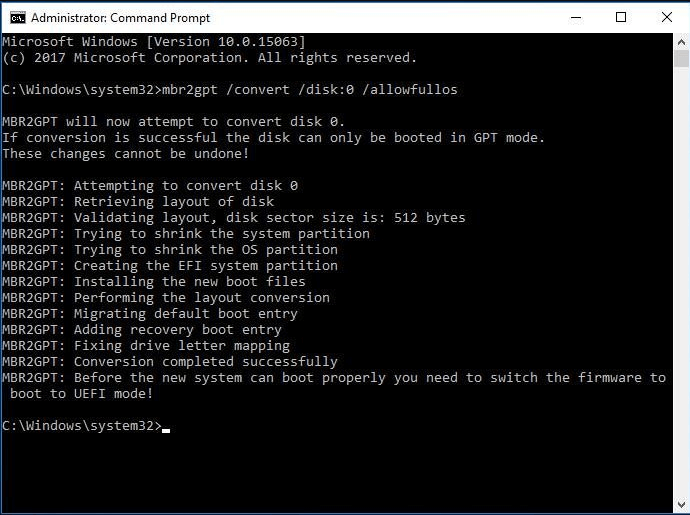Get the Best Alternative to MBR2GPT Disk Conversion Tool
Review of MBR2GPT tool
MBR2GPTis a built-The MBR2GPT.EXE tool in Windows 10 (version 1703 and later) allows users to convert an MBR system disk to a GPT system disk without modifying or deleting data. Located in the Windows\System32 directory, this tool can be run from a Windows Preinstallation Environment (Windows PE) command prompt, or from within Windows 10 itself using the /allowFullOS option, making it a convenient option for users who need to make this conversion.
The MBR2GPT tool allows you to convert an MBR-formatted system disk to GPT, which is necessary for upgrading to Windows 11 that requires GPT + UEFI. This conversion can also be applied to earlier versions of Windows 10, such as 1507, 1511, and 1607, by running the tool while booted into Windows 10 version 1703 or later, and performing an offline conversion.
How to use MBR2GPT conversion tool?
Compared with MBR disk, GPT disk has many advantages:
MBR disks are limited to 4 primary partitions, whereas GPT disks can support up to 128 primary partitions, breaking this limitation.
MBR disks have a 2 TB capacity limit, making them unsuitable for large-capacity disks, whereas GPT disks support capacities up to 9.4 ZB, making them more suitable for large disks.
Converting an MBR disk to a GPT disk can be a viable option for users seeking improved performance. However, before proceeding, it's essential to be aware of the implications and requirements involved in this process.
- As for MBR2GPT tool is built-in Windows 10 v1703 and later versions, you need to make sure your operating system supports it.
- To convert a system disk from MBR to GPT, you need to be familiar with two commands to satisfy different situations: `mbr2gpt /allowFailOnInvalidBootloader` and `mbr2gpt /allowFailOnInvalidBootloader /allowFailOnInvalidBootloader /allowFailOnInvalidBootloader /allowFailOnInvalidBootloader /allowFailOnInvalidBootloader /allowFailOnInvalidBootloader /allowFailOnInvalidBootloader /allowFailOnInvalidBootloader /allowFailOnInvalidBootloader /allowFailOnInvalidBootloader /allowFailOnInvalidBootloader /allowFailOnInvalidBootloader /allowFailOnInvalidBootloader /allowFailOnInvalidBootloader /allowFailOnInvalidBootloader /allowFailOnInvalidBootloader /allowFailOnInvalidBootloader /allowFailOnInvalidBootloader /allowFailOnInvalidBootloader /allowFailOnInvalidBootloader /allowFailOnInvalidBootloader /allowFailOnInvalidBootloader /allowFailOnInvalidBootloader /allowFailOnInvalidBootloader /allowFailOnInvalidBootloader /allowFailOnInvalidBootloader /allowFailOnInvalidBootloader /allowFailOnInvalidBootloader /allowFailOnInvalidBootloader /allowFailOnInvalidBootloader /allowFailOnInvalidBootloader /allowFailOnInvalidBootloader /allowFailOnInvalidBootloader /allowFailOnInvalidBootloader /allowFailOnInvalidBootloader /allowFailOnInvalidBootloader /allowFailOnInvalidBootloader /allowFailOnInvalidBootloader /allowFailOnInvalidBootloader /allowFailOnInvalidBootloader /allowFailOnInvalidBootloader /allowFailOnInvalidBootloader /allowFailOnInvalidBootloader /allowFailOnInvalidBootloader /allowFailOnInvalidBootloader /allowFailOnInvalidBootloader /allowFailOnInvalidBootloader /allowFailOnInvalidBootloader /allowFailOnInvalidBootloader /allowFailOnInvalidBootloader /allowFailOnInvalidBootloader /allowFailOnInvalidBootloader /allowFailOnInvalidBootloader /allowFailOnInvalidBootloader /allowFailOnInvalidBootloader /allowFailOnInvalidBootloader /allowFailOnInvalidBootloader /allowFailOnInvalidBootloader /allowFailOnInvalidBootloader /allowFailOnInvalidBootloader /allowFailOnInvalidBootloader /allowFailOnInvalidBootloader /allowFailOnInvalidBootloader /allowFailOnInvalidBootloader /allowFailOnInvalidBoot
mbr2gpt /convert /disk:n If you're working under Windows PE and want to convert a disk to GPT, you can use the command `n refers the disk number you want to convert to GPT disk`. This command is suitable for your needs.
mbr2gpt /convert /disk:n /allowfullOS If you're working within a full OS environment, you can convert a disk to GPT by running the command `sgdisk --resize --new 1::+${total_size}G /dev/sd{n}`. This command is suitable for this scenario.
To convert an MBR disk to a GPT disk, you can use the MBR2GPT disk conversion tool. This tool allows you to convert a Master Boot Record (MBR) disk to a GUID Partition Table (GPT) disk, which can provide benefits such as improved disk management and better support for large disk sizes. To use MBR2GPT, you can follow the steps outlined in the documentation, which may include backing up your data, running the conversion tool, and verifying the results.
The MBR2GPT disk conversion tool can be problematic, leading to issues like missing or failed conversions, or errors such as "disk layout validation failed for disk 0". It also doesn't support converting GPT disks to MBR. In these cases, finding a reliable alternative to MBR2GPT is essential.
The best alternative to MBR2GPT disk conversion tool
Qiling Disk Master Professional is a powerful alternative to MBR2GPT that allows for easy conversion of system disks from MBR to GPT or GPT to MBR without data loss, and also supports primary disk to logical disk conversion, SSD secure erase, and free space allocation.
There is no alternative to the MBR2GPT conversion tool as it is a built-in Windows feature that converts the Master Boot Record (MBR) to the GUID Partition Table (GPT) disk structure. The tool is used to convert a traditional MBR disk to a GPT disk, which is a newer and more advanced disk structure that allows for larger disk sizes and more partitions. The MBR2GPT conversion tool is a built-in Windows feature that can be accessed through the Command Prompt or PowerShell, and it is the recommended method for converting an MBR disk to a GPT disk.
Step 1. To convert a system disk from MBR to GPT on a Windows PC, install the Qiling product and use its "Convert to GPT" function. Right-click the target drive and select "Convert to GPT" to initiate the conversion process.
Step 2. Please wait for a moment until the conversion operation is finished.
Note:
1. You need to ensure that your computer supports UEFI before converting the OS disk to GPT; otherwise, the disk would not boot after converting.
2. After the MBR OS disk has been converted to GPT partition style, you need to reconfigure the firmware to boot in UEFI mode.
3. Windows 32 bit doesn’t work on a GPT disk. If you need to convert the 32 bit OS from MBR to GPT, you need to upgrade the system to 64 bit before converting.
4. Qiling Disk Master should be the best alternative to MBR2GPT disk conversion tool. The one of the reasons is it can keep data safe during the operations. But you’d better to backup data in advance in case of some unexpected situations which may cause data loss.
Conclusion
If you're looking for an alternative to the MBR2GPT disk conversion tool, Qiling Disk Master Professional is a great option. Unlike MBR2GPT, which can be prone to errors and limitations, Qiling Disk Master Professional can convert system and data disks from MBR to GPT or vice versa without data loss. This powerful tool also offers additional features for disk management, making it a reliable choice. Additionally, its Server edition supports various Windows Server versions, including 2003, 2008, 2012, 2016, 2019, and 2022, as well as all Windows PC OSes.
Related Articles
- Can I Make a System Clone on Windows 11? Yes, Sure! Your Guide Is Here
Do you need a full guide of the system clone on Windows 11 so to help yourself and your friends and families to upgrade the OS disk all by yourselves completely? This page provides you with a full guide to system clone on Windows 11, and any type of users, especially beginners, can follow to upgrade and switch OS disk on Windows 11 successfully. - How to Test Western Digital Hard Drive Speed [Full Guide in 2024]
If you want to run Western Digital hard drive speed, this passage may be helpful to you. This passage will tell you how to test Western Digital hard drive speed in two efficient ways, and you will also get bonus tips to speed up your hard drives. - Top 5 Best Free USB Formatter Software for Windows Recommend 2024
What is the best USB formatter for Windows operating systems? Follow this page, and you'll get a list of the top 5 best paid and free USB formatters for Windows users to apply and set up their USB storage devices efficiently. - How Do I Perform Windows Password Reset with USB? 2024 Guide
If you want to reset your Windows password with a USB but don't know how then this article is for you. Continue reading as we share all the methods that you could use to reset your Windows password.