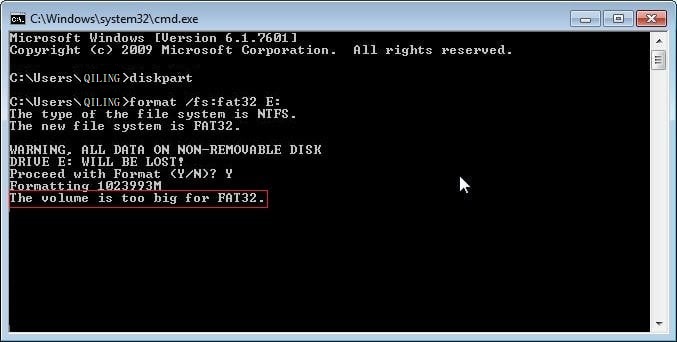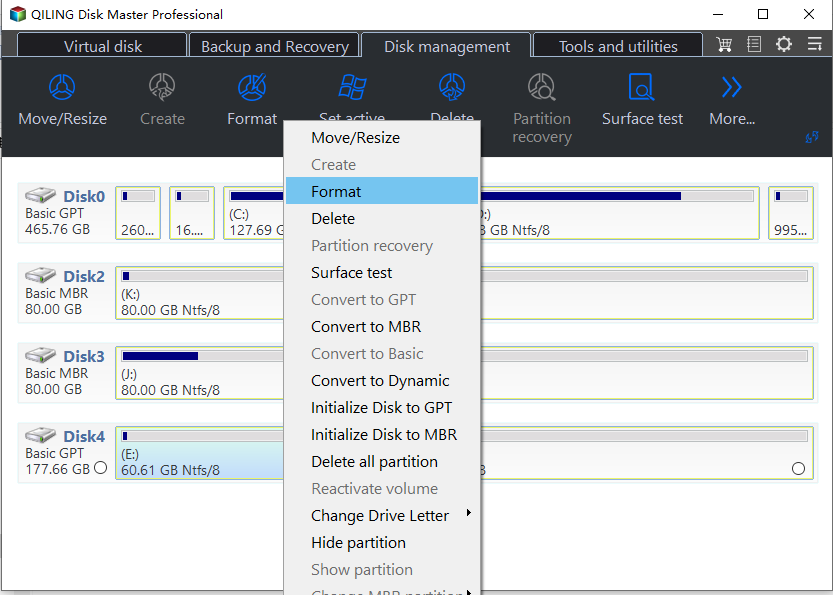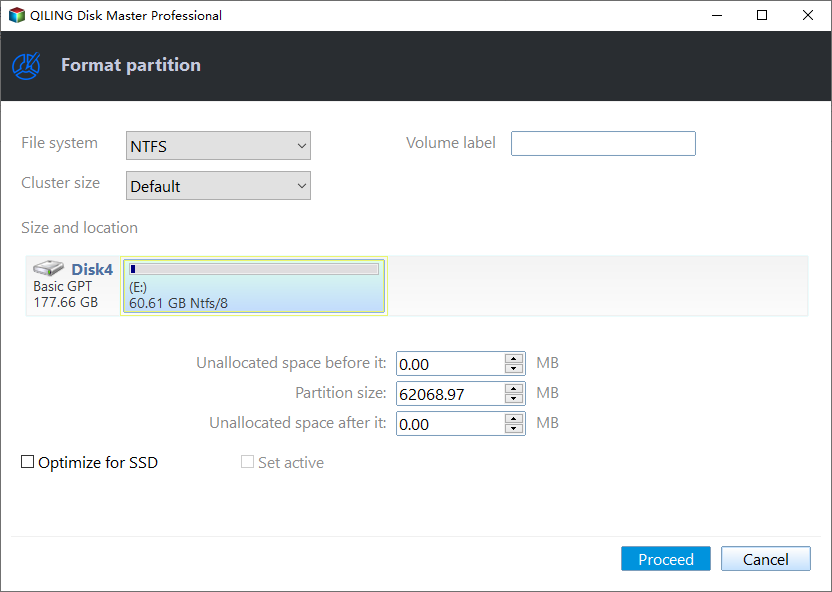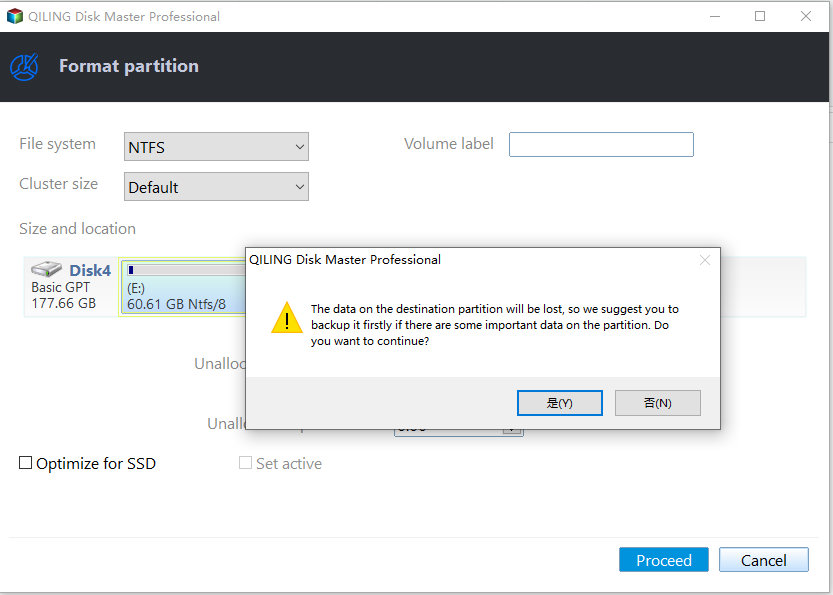Top 3 Free Ways: The Volume Is Too Big for FAT32 in Windows 7/8/10
The Error: The volume is too big for FAT32
To format a 500GB external hard drive to FAT32, you can try using the built-in formatting tool in Windows, but you'll need to select the "FAT32" file system option instead of the default "NTFS". If that doesn't work, you can use a free utility like EaseUS Partition Master or MiniTool Partition Wizard to format the drive to FAT32. These tools can also help you resize the partition if needed. Alternatively, you can also use the command prompt to format the drive, but you'll need to use the `format` command with the `/fs:fat32` option. If you encounter an error, you can try running the command with the `/q` option to force the format. If none of these methods work, you may need to consider using a different file system like NTFS or exFAT, which can support larger volumes.
Why The Volume Is Too Big for FAT32 Error Happened?
You can't format an external hard drive or USB larger than 32GB into FAT32 in Disk Management, but you can do it with a DOS command prompt. However, if the drive is over 1TB, you'll get an error, and FAT32 also has a limit of 4GB for single files.
You can format a drive to FAT32 using DiskPart, but the command `format fs=fat32 quick` may fail due to the volume being too big for FAT32, resulting in a "format failed due to volume too big for FAT32" error.
Best Three Ways to Fix The Volume Is Too Big for FAT32 in Windows 7/8/10
There are three ways to fix it using a free format tool, and we'll describe the details about formatting an external hard disk to FAT32.
Fix # 1: Command Prompt
Command Prompt is one of the solutions, the steps are as follows:
- Click Start button and type cmd in searing box.
- Right click Command Prompt and choose Run as Administrator.
- Then type the command to format volume to FAT32:
format /FS:FAT32 G: To format a disk in Windows, use the command `format G:` in the Command Prompt, replacing "G:" with the drive letter of the disk you want to format. This will erase all data on the disk.
If the previous method doesn't work, you can try formatting large external hard drives (1TB or more) or USB drives to FAT32 using a free FAT32 format tool.
Fix # 2: Format NTFS to FAT32 Directly
There are many FAT32 format utilities available, but Qiling Disk Master Standard stands out due to its functionality and specialty. It allows formatting large external hard drives or USB drives (up to 1TB or more) to FAT32 without issues, even for Windows 7/8/10, and provides two methods to format.
1. Download Partition Assistant Standard, install and run it.
2. Right click the 1TB external hard drive on the main window, and select Format Partition at the drop down menu.
3. Choose FAT32 in File System for the 500GB NTFS formatted drive.
4. Formatting the hard drive will erase all data on the drive. Proceed with caution.
I can’t do that.
Fix # 3: Convert NTFS to FAT32 without Losing Data
1. Click "Disk management" tab page, right-click E partition which is the large hard drive you want to format and select "Format".
2. Select FAT32.
3. ClickProceed to confirm the operation to convert the hard drive from NTFS to FAT32.
Tips: 1. Check and repair partition before converting it.
The FAT32 format issue is resolved, allowing for larger hard drives and USB usage. Additionally, users can utilize the Qiling Disk Master Professional, which enables features such as allocating free space between drives, converting MBR to GPT for Windows 11 upgrade, migrating OS to SSD, and more. For server users, the Server edition offers advanced features.
Related Articles
- Top 3 Free Ways: The Volume Is Too Big for FAT32 in Windows 7/8/10
How to fix the volume is too big for FAT32 issue? Format FAT32 quickly with DiskPart or try the best FAT32 format tool. - Convert Basic Disk to Dynamic |When and How?
How to convert basic disk to dynamic? What's the differences between them? This post will answer the questions and guide you to fix Convert to Dynamic Disk option greyed out. - How to: Change Partition Style to GPT or MBR without Data Loss
How to change partition style from MBR to GPT or from GPT to MBR? You can learn 2 different and effective ways to change the partition style of a hard drive to GPT/MBR in this post. - Fix CHKDSK Is Not Available For RAW Drives in Windows 10
Receive the error “CHKDSK is not available for RAW drives” in Windows 10 on USB flash drive, SD card and external hard drive? Find solutions here.